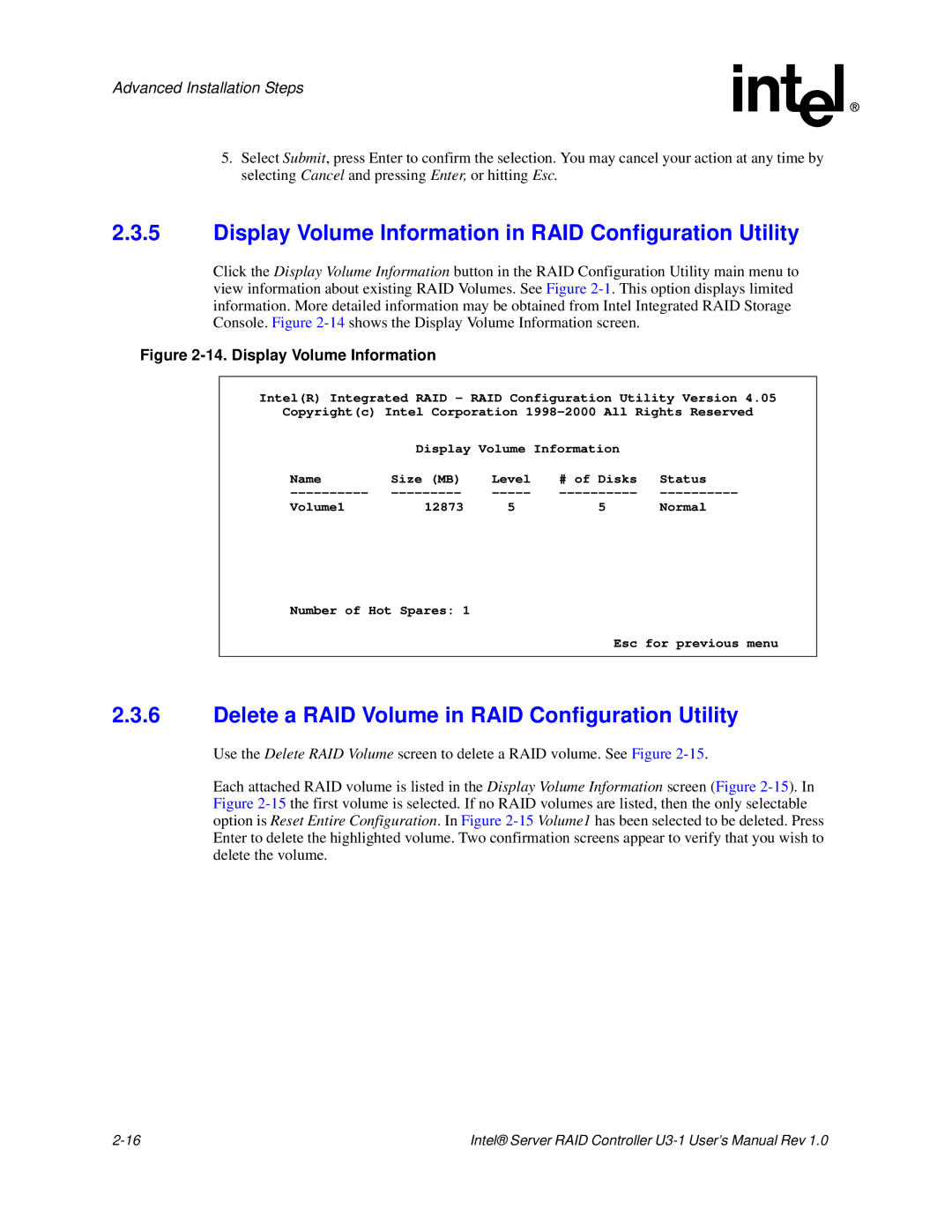Advanced Installation Steps
5.Select Submit, press Enter to confirm the selection. You may cancel your action at any time by selecting Cancel and pressing Enter, or hitting Esc.
2.3.5Display Volume Information in RAID Configuration Utility
Click the Display Volume Information button in the RAID Configuration Utility main menu to view information about existing RAID Volumes. See Figure
Figure 2-14. Display Volume Information
Intel(R) Integrated RAID - RAID Configuration Utility Version 4.05
Copyright(c) Intel Corporation
| Display Volume Information |
| ||
Name | Size (MB) | Level | # of Disks | Status |
Volume1 | 12873 | 5 | 5 | Normal |
Number of Hot Spares: 1
Esc for previous menu
2.3.6Delete a RAID Volume in RAID Configuration Utility
Use the Delete RAID Volume screen to delete a RAID volume. See Figure
Each attached RAID volume is listed in the Display Volume Information screen (Figure
Intel® Server RAID Controller |