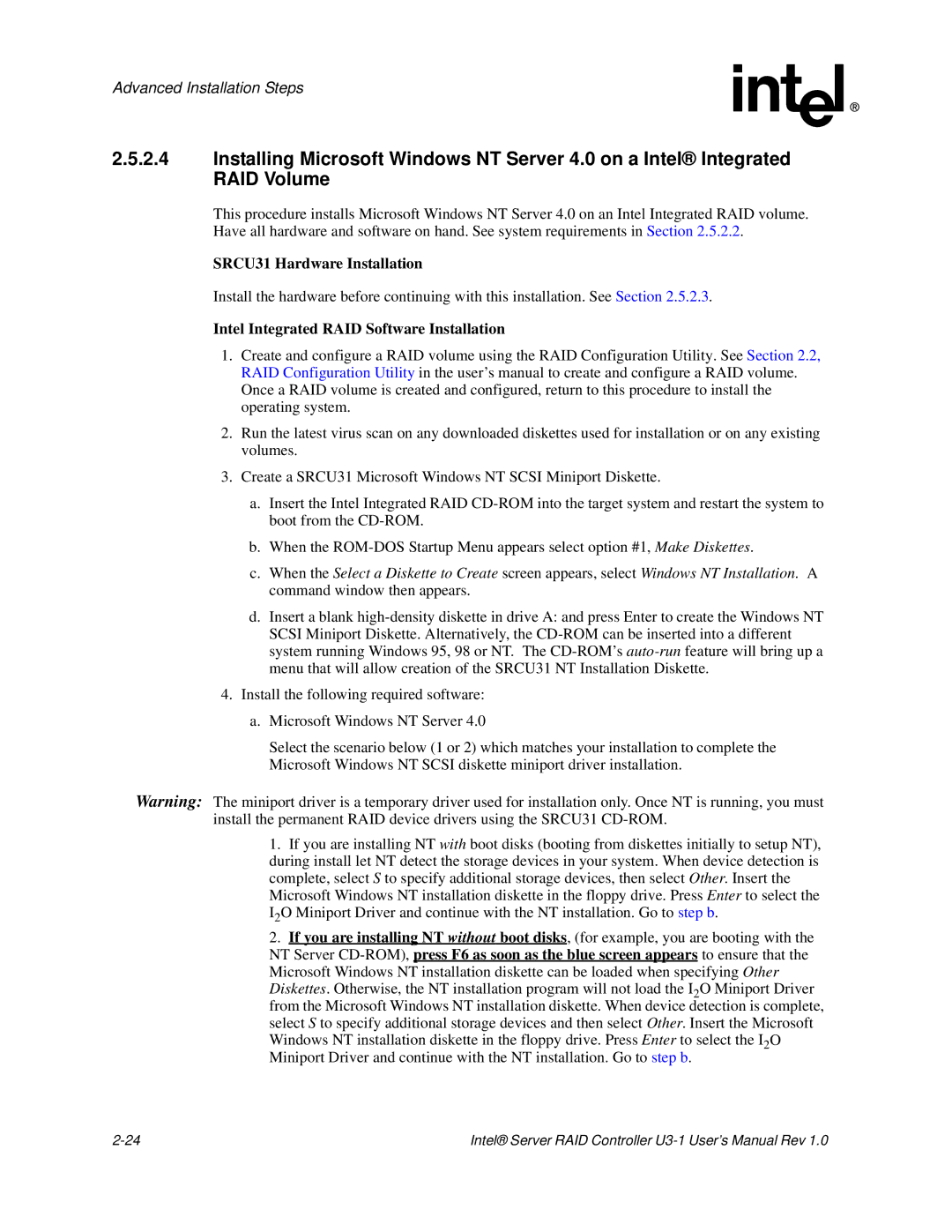Advanced Installation Steps
2.5.2.4Installing Microsoft Windows NT Server 4.0 on a Intel® Integrated RAID Volume
This procedure installs Microsoft Windows NT Server 4.0 on an Intel Integrated RAID volume. Have all hardware and software on hand. See system requirements in Section 2.5.2.2.
SRCU31 Hardware Installation
Install the hardware before continuing with this installation. See Section 2.5.2.3.
Intel Integrated RAID Software Installation
1.Create and configure a RAID volume using the RAID Configuration Utility. See Section 2.2, RAID Configuration Utility in the user’s manual to create and configure a RAID volume. Once a RAID volume is created and configured, return to this procedure to install the operating system.
2.Run the latest virus scan on any downloaded diskettes used for installation or on any existing volumes.
3.Create a SRCU31 Microsoft Windows NT SCSI Miniport Diskette.
a.Insert the Intel Integrated RAID
b.When the
c.When the Select a Diskette to Create screen appears, select Windows NT Installation. A command window then appears.
d.Insert a blank
4.Install the following required software:
a.Microsoft Windows NT Server 4.0
Select the scenario below (1 or 2) which matches your installation to complete the Microsoft Windows NT SCSI diskette miniport driver installation.
Warning: The miniport driver is a temporary driver used for installation only. Once NT is running, you must install the permanent RAID device drivers using the SRCU31
1.If you are installing NT with boot disks (booting from diskettes initially to setup NT), during install let NT detect the storage devices in your system. When device detection is complete, select S to specify additional storage devices, then select Other. Insert the Microsoft Windows NT installation diskette in the floppy drive. Press Enter to select the I2O Miniport Driver and continue with the NT installation. Go to step b.
2.If you are installing NT without boot disks, (for example, you are booting with the NT Server
Diskettes. Otherwise, the NT installation program will not load the I2O Miniport Driver from the Microsoft Windows NT installation diskette. When device detection is complete, select S to specify additional storage devices and then select Other. Insert the Microsoft
Windows NT installation diskette in the floppy drive. Press Enter to select the I2O Miniport Driver and continue with the NT installation. Go to step b.
Intel® Server RAID Controller |