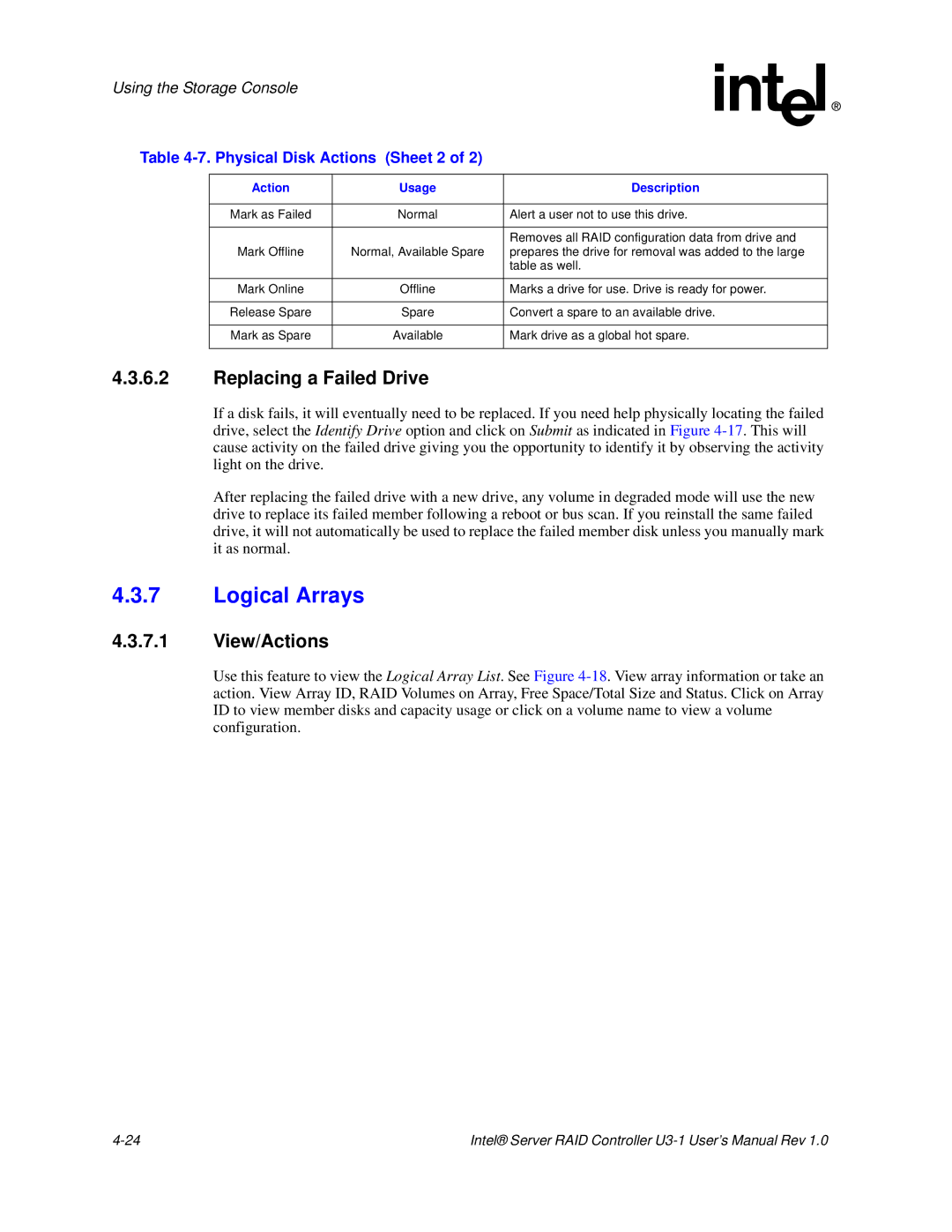Using the Storage Console
Table 4-7. Physical Disk Actions (Sheet 2 of 2)
Action | Usage | Description |
|
|
|
Mark as Failed | Normal | Alert a user not to use this drive. |
|
|
|
|
| Removes all RAID configuration data from drive and |
Mark Offline | Normal, Available Spare | prepares the drive for removal was added to the large |
|
| table as well. |
|
|
|
Mark Online | Offline | Marks a drive for use. Drive is ready for power. |
|
|
|
Release Spare | Spare | Convert a spare to an available drive. |
|
|
|
Mark as Spare | Available | Mark drive as a global hot spare. |
|
|
|
4.3.6.2Replacing a Failed Drive
If a disk fails, it will eventually need to be replaced. If you need help physically locating the failed drive, select the Identify Drive option and click on Submit as indicated in Figure
After replacing the failed drive with a new drive, any volume in degraded mode will use the new drive to replace its failed member following a reboot or bus scan. If you reinstall the same failed drive, it will not automatically be used to replace the failed member disk unless you manually mark it as normal.
4.3.7Logical Arrays
4.3.7.1View/Actions
Use this feature to view the Logical Array List. See Figure
Intel® Server RAID Controller |