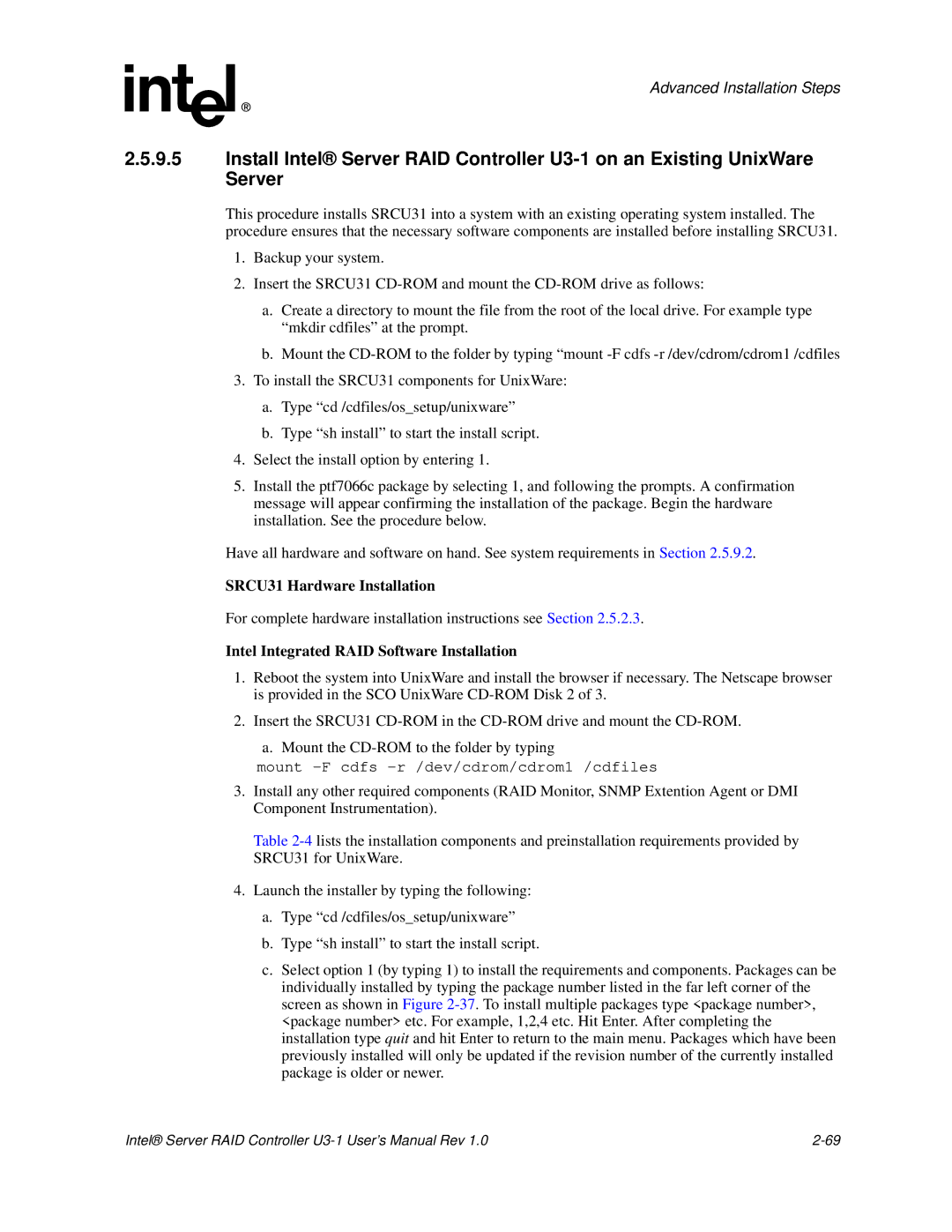Advanced Installation Steps
2.5.9.5Install Intel® Server RAID Controller
This procedure installs SRCU31 into a system with an existing operating system installed. The procedure ensures that the necessary software components are installed before installing SRCU31.
1.Backup your system.
2.Insert the SRCU31
a.Create a directory to mount the file from the root of the local drive. For example type “mkdir cdfiles” at the prompt.
b.Mount the
3.To install the SRCU31 components for UnixWare:
a.Type “cd /cdfiles/os_setup/unixware”
b.Type “sh install” to start the install script.
4.Select the install option by entering 1.
5.Install the ptf7066c package by selecting 1, and following the prompts. A confirmation message will appear confirming the installation of the package. Begin the hardware installation. See the procedure below.
Have all hardware and software on hand. See system requirements in Section 2.5.9.2.
SRCU31 Hardware Installation
For complete hardware installation instructions see Section 2.5.2.3.
Intel Integrated RAID Software Installation
1.Reboot the system into UnixWare and install the browser if necessary. The Netscape browser is provided in the SCO UnixWare
2.Insert the SRCU31
a. Mount the
mount -F cdfs -r /dev/cdrom/cdrom1 /cdfiles
3.Install any other required components (RAID Monitor, SNMP Extention Agent or DMI Component Instrumentation).
Table
4.Launch the installer by typing the following:
a.Type “cd /cdfiles/os_setup/unixware”
b.Type “sh install” to start the install script.
c.Select option 1 (by typing 1) to install the requirements and components. Packages can be individually installed by typing the package number listed in the far left corner of the screen as shown in Figure
Intel® Server RAID Controller |