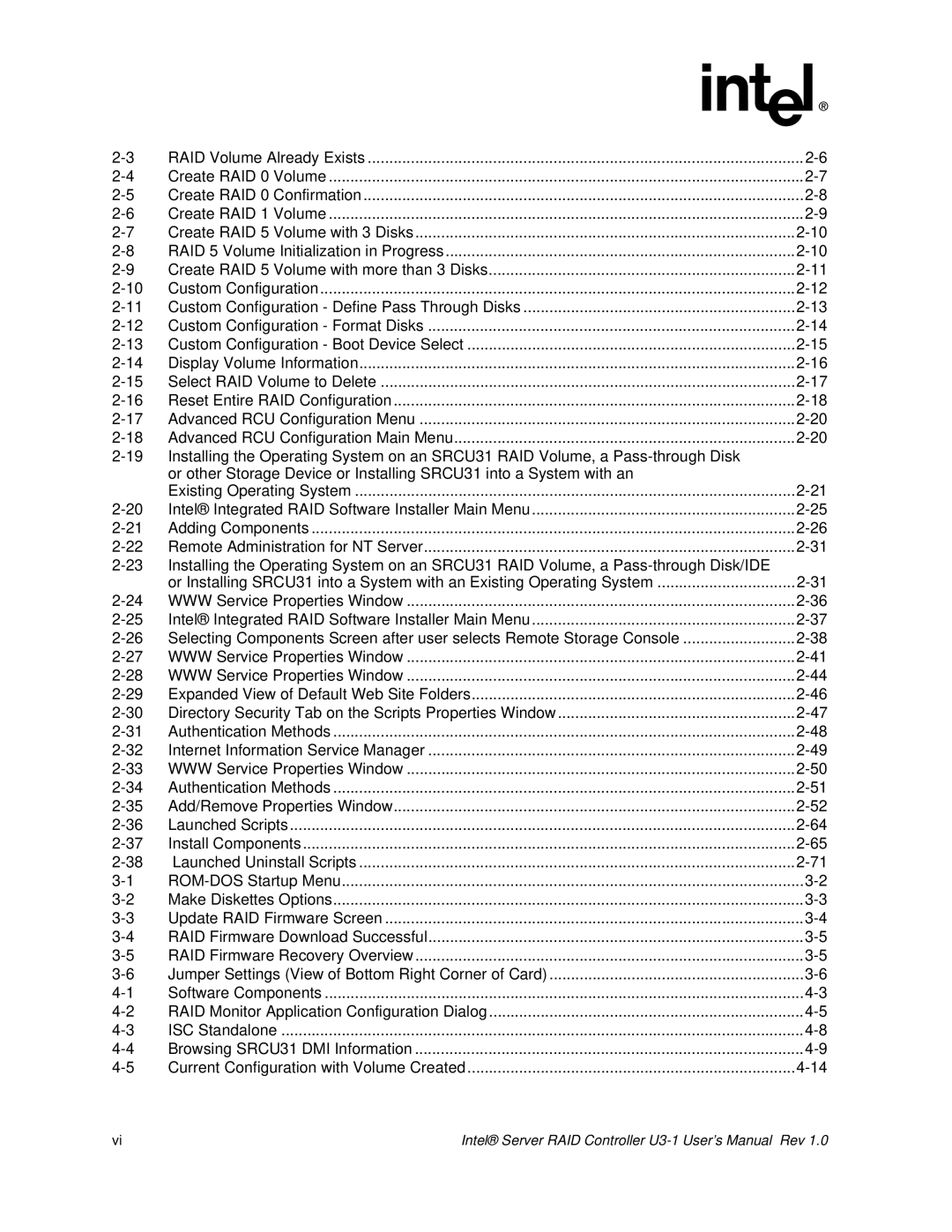RAID Volume Already Exists | ||
Create RAID 0 Volume | ||
Create RAID 0 Confirmation | ||
Create RAID 1 Volume | ||
Create RAID 5 Volume with 3 Disks | ||
RAID 5 Volume Initialization in Progress | ||
Create RAID 5 Volume with more than 3 Disks | ||
Custom Configuration | ||
Custom Configuration - Define Pass Through Disks | ||
Custom Configuration - Format Disks | ||
Custom Configuration - Boot Device Select | ||
Display Volume Information | ||
Select RAID Volume to Delete | ||
Reset Entire RAID Configuration | ||
Advanced RCU Configuration Menu | ||
Advanced RCU Configuration Main Menu | ||
Installing the Operating System on an SRCU31 RAID Volume, a |
| |
| or other Storage Device or Installing SRCU31 into a System with an |
|
| Existing Operating System | |
Intel® Integrated RAID Software Installer Main Menu | ||
Adding Components | ||
Remote Administration for NT Server | ||
Installing the Operating System on an SRCU31 RAID Volume, a |
| |
| or Installing SRCU31 into a System with an Existing Operating System | |
WWW Service Properties Window | ||
Intel® Integrated RAID Software Installer Main Menu | ||
Selecting Components Screen after user selects Remote Storage Console | ||
WWW Service Properties Window | ||
WWW Service Properties Window | ||
Expanded View of Default Web Site Folders | ||
Directory Security Tab on the Scripts Properties Window | ||
Authentication Methods | ||
Internet Information Service Manager | ||
WWW Service Properties Window | ||
Authentication Methods | ||
Add/Remove Properties Window | ||
Launched Scripts | ||
Install Components | ||
Launched Uninstall Scripts | ||
Make Diskettes Options | ||
Update RAID Firmware Screen | ||
RAID Firmware Download Successful | ||
RAID Firmware Recovery Overview | ||
Jumper Settings (View of Bottom Right Corner of Card) | ||
Software Components | ||
RAID Monitor Application Configuration Dialog | ||
ISC Standalone | ||
Browsing SRCU31 DMI Information | ||
Current Configuration with Volume Created |
vi | Intel® Server RAID Controller |