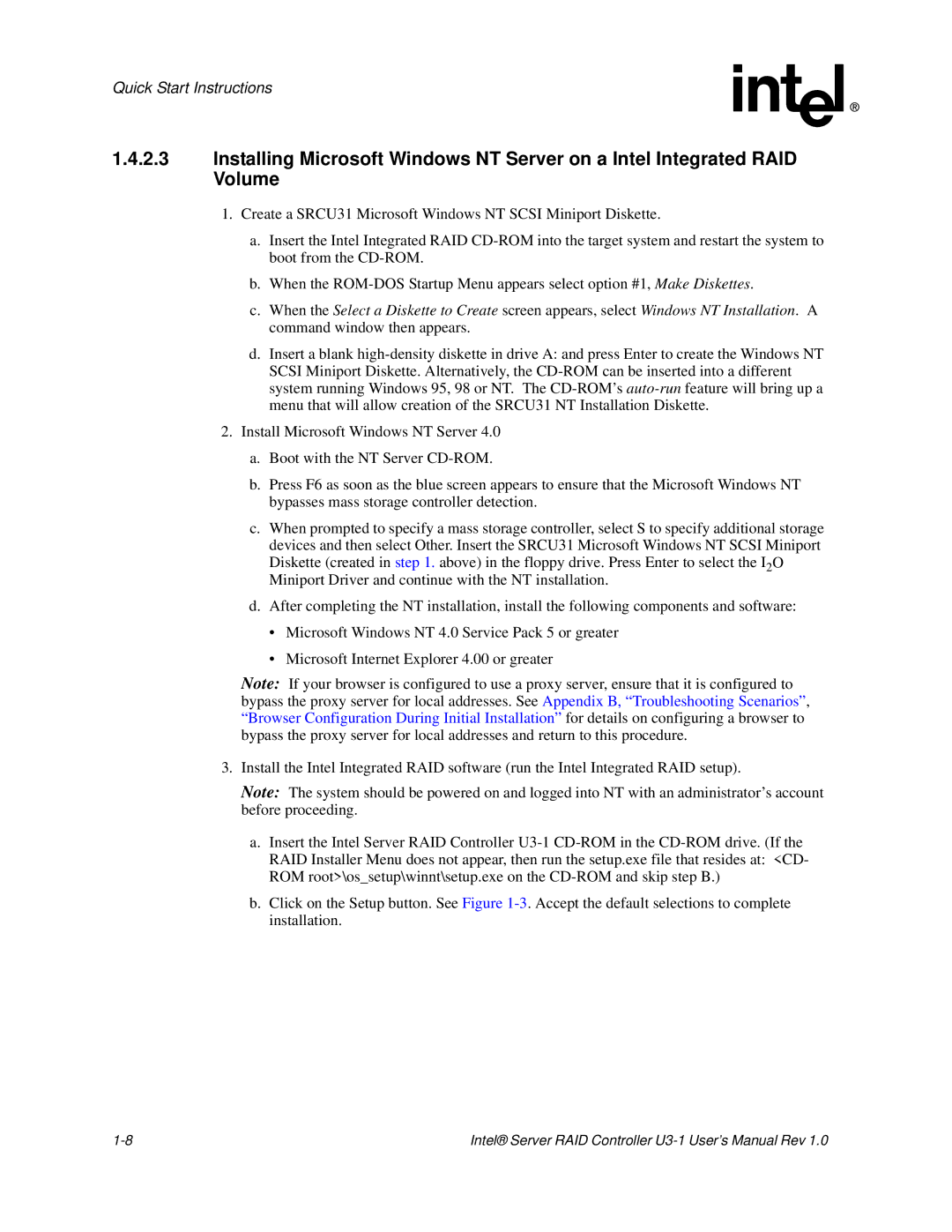Quick Start Instructions
1.4.2.3Installing Microsoft Windows NT Server on a Intel Integrated RAID Volume
1.Create a SRCU31 Microsoft Windows NT SCSI Miniport Diskette.
a.Insert the Intel Integrated RAID
b.When the
c.When the Select a Diskette to Create screen appears, select Windows NT Installation. A command window then appears.
d.Insert a blank
2.Install Microsoft Windows NT Server 4.0
a.Boot with the NT Server
b.Press F6 as soon as the blue screen appears to ensure that the Microsoft Windows NT bypasses mass storage controller detection.
c.When prompted to specify a mass storage controller, select S to specify additional storage devices and then select Other. Insert the SRCU31 Microsoft Windows NT SCSI Miniport
Diskette (created in step 1. above) in the floppy drive. Press Enter to select the I2O Miniport Driver and continue with the NT installation.
d.After completing the NT installation, install the following components and software:
•Microsoft Windows NT 4.0 Service Pack 5 or greater
•Microsoft Internet Explorer 4.00 or greater
Note: If your browser is configured to use a proxy server, ensure that it is configured to bypass the proxy server for local addresses. See Appendix B, “Troubleshooting Scenarios”, “Browser Configuration During Initial Installation” for details on configuring a browser to bypass the proxy server for local addresses and return to this procedure.
3.Install the Intel Integrated RAID software (run the Intel Integrated RAID setup).
Note: The system should be powered on and logged into NT with an administrator’s account before proceeding.
a.Insert the Intel Server RAID Controller
b.Click on the Setup button. See Figure
Intel® Server RAID Controller |