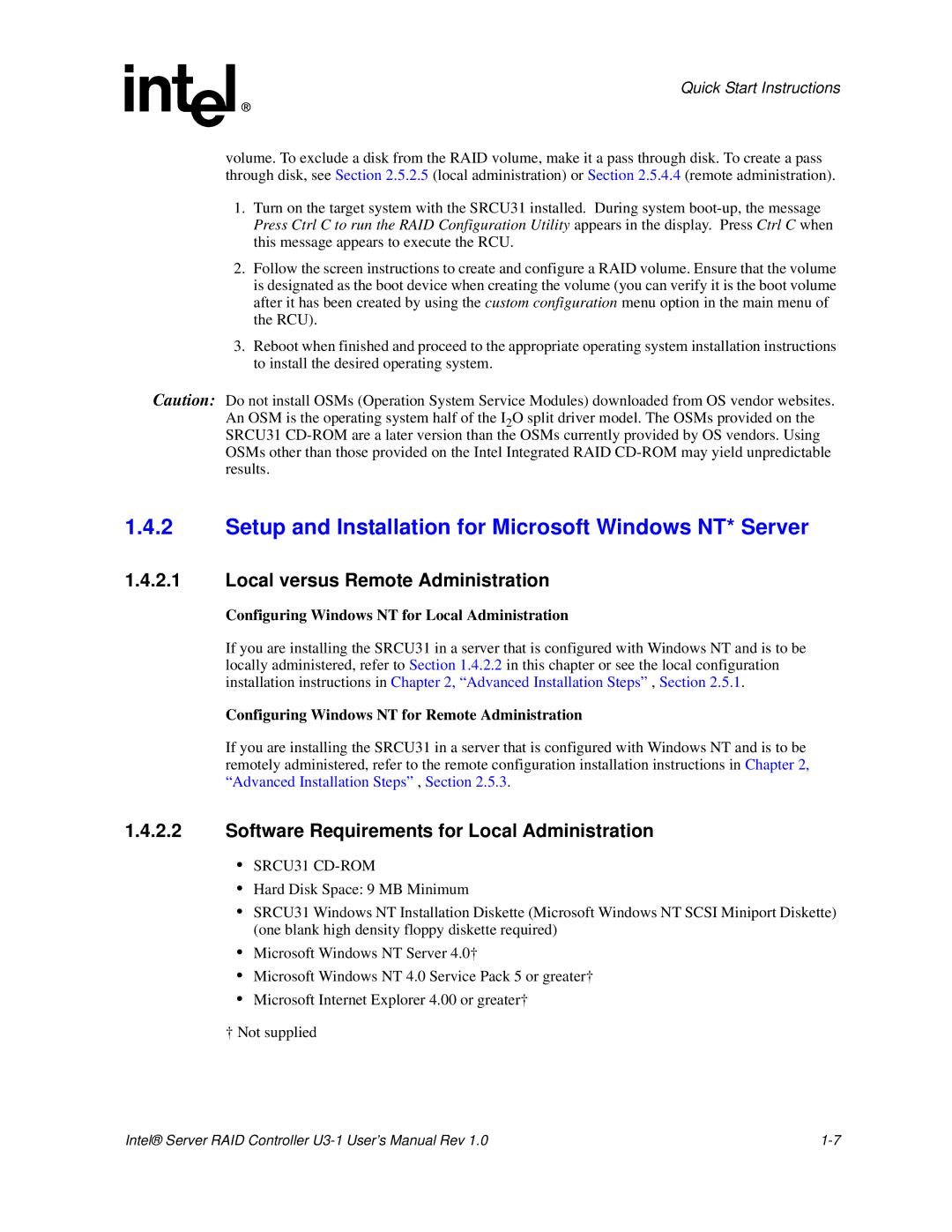Quick Start Instructions
volume. To exclude a disk from the RAID volume, make it a pass through disk. To create a pass through disk, see Section 2.5.2.5 (local administration) or Section 2.5.4.4 (remote administration).
1.Turn on the target system with the SRCU31 installed. During system
2.Follow the screen instructions to create and configure a RAID volume. Ensure that the volume is designated as the boot device when creating the volume (you can verify it is the boot volume after it has been created by using the custom configuration menu option in the main menu of the RCU).
3.Reboot when finished and proceed to the appropriate operating system installation instructions to install the desired operating system.
Caution: Do not install OSMs (Operation System Service Modules) downloaded from OS vendor websites. An OSM is the operating system half of the I2O split driver model. The OSMs provided on the SRCU31
1.4.2Setup and Installation for Microsoft Windows NT* Server
1.4.2.1Local versus Remote Administration
Configuring Windows NT for Local Administration
If you are installing the SRCU31 in a server that is configured with Windows NT and is to be locally administered, refer to Section 1.4.2.2 in this chapter or see the local configuration installation instructions in Chapter 2, “Advanced Installation Steps” , Section 2.5.1.
Configuring Windows NT for Remote Administration
If you are installing the SRCU31 in a server that is configured with Windows NT and is to be remotely administered, refer to the remote configuration installation instructions in Chapter 2, “Advanced Installation Steps” , Section 2.5.3.
1.4.2.2Software Requirements for Local Administration
•SRCU31 CD-ROM
•Hard Disk Space: 9 MB Minimum
•SRCU31 Windows NT Installation Diskette (Microsoft Windows NT SCSI Miniport Diskette) (one blank high density floppy diskette required)
•Microsoft Windows NT Server 4.0†
•Microsoft Windows NT 4.0 Service Pack 5 or greater†
•Microsoft Internet Explorer 4.00 or greater†
†Not supplied
Intel® Server RAID Controller |