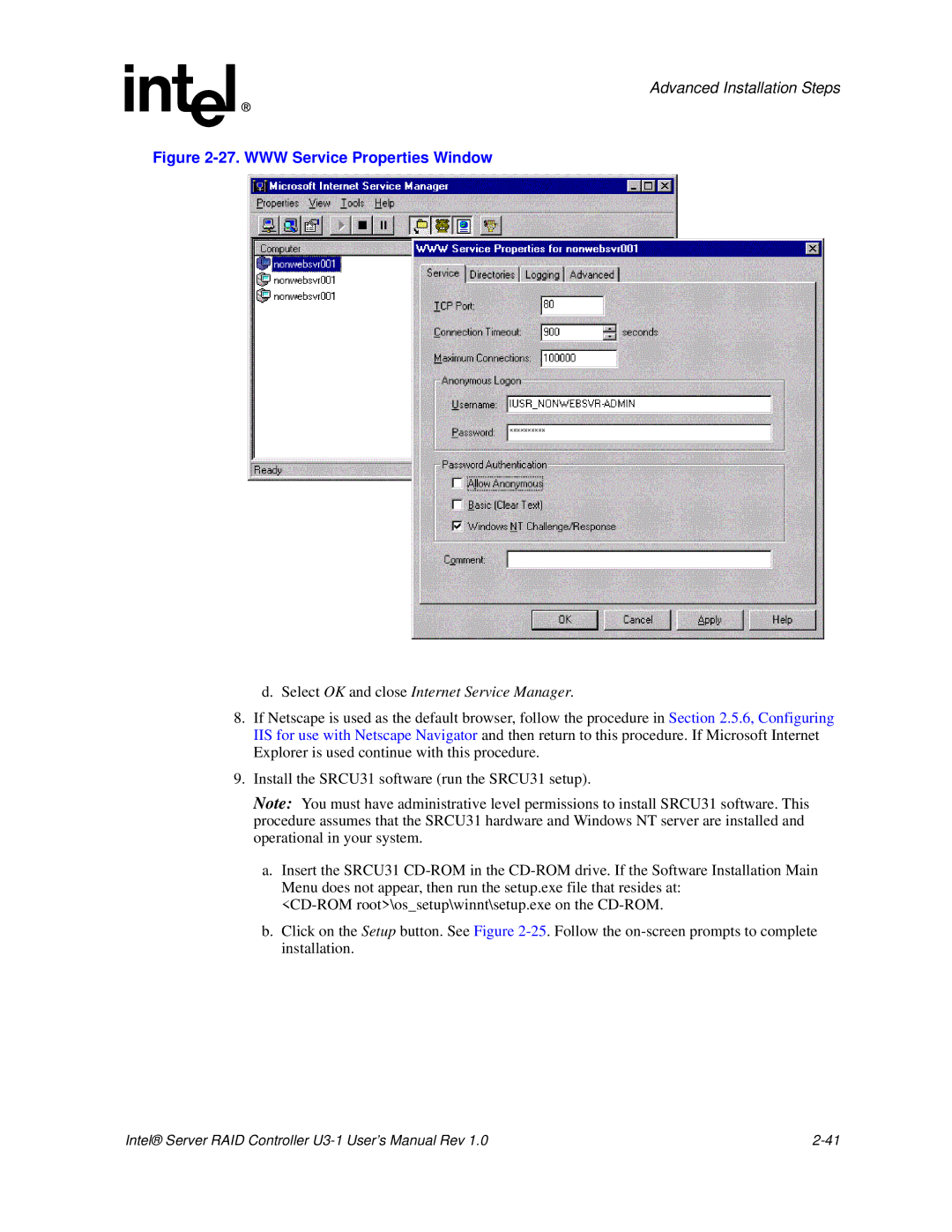Advanced Installation Steps
Figure 2-27. WWW Service Properties Window
d.Select OK and close Internet Service Manager.
8.If Netscape is used as the default browser, follow the procedure in Section 2.5.6, Configuring IIS for use with Netscape Navigator and then return to this procedure. If Microsoft Internet Explorer is used continue with this procedure.
9.Install the SRCU31 software (run the SRCU31 setup).
Note: You must have administrative level permissions to install SRCU31 software. This procedure assumes that the SRCU31 hardware and Windows NT server are installed and operational in your system.
a.Insert the SRCU31
b.Click on the Setup button. See Figure
Intel® Server RAID Controller |