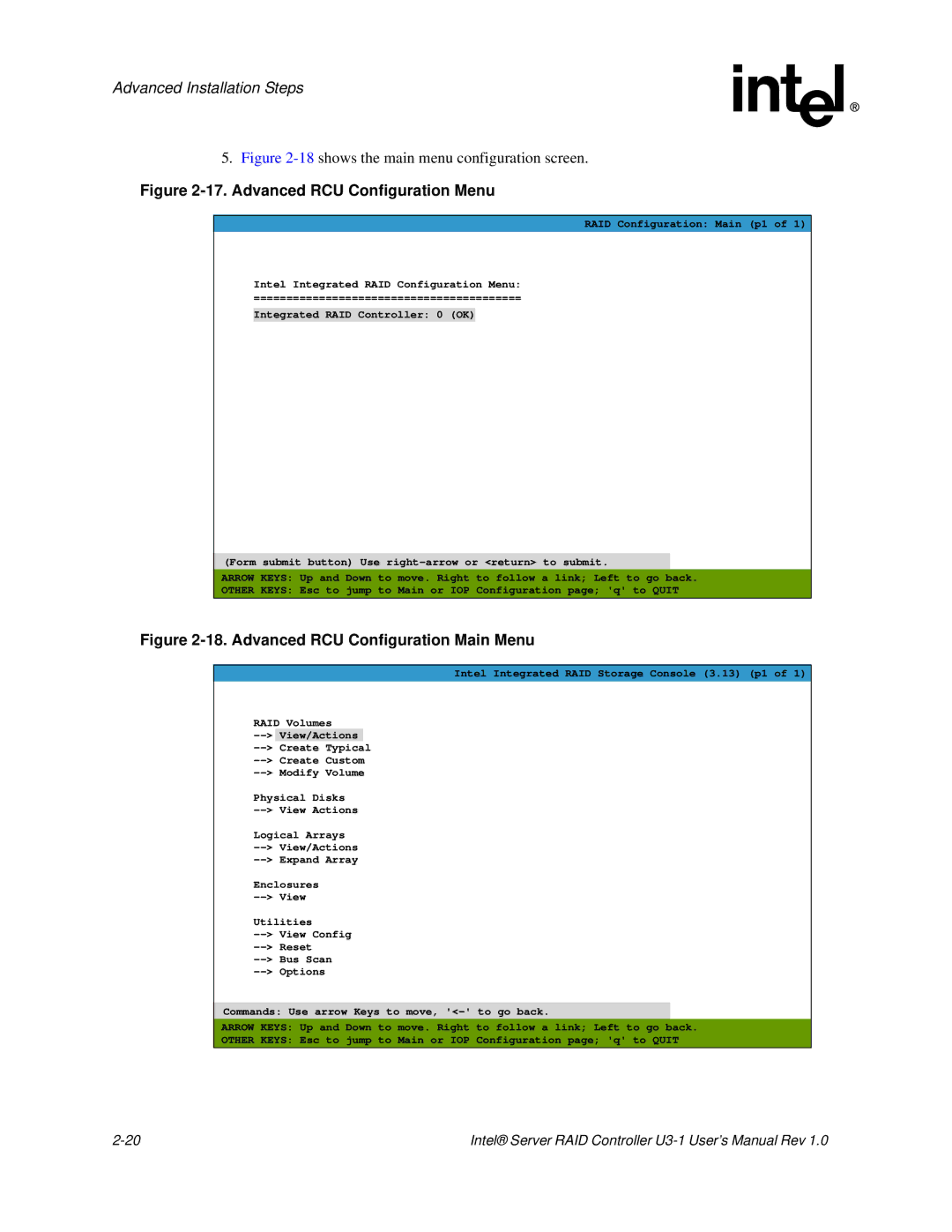Advanced Installation Steps
5.Figure 2-18 shows the main menu configuration screen.
Figure 2-17. Advanced RCU Configuration Menu
RAID Configuration: Main (p1 of 1)
Intel Integrated RAID Configuration Menu:
=========================================
Integrated RAID Controller: 0 (OK)
(Form submit button) Use
ARROW KEYS: Up and Down to move. Right to follow a link; Left to go back.
OTHER KEYS: Esc to jump to Main or IOP Configuration page; 'q' to QUIT
Figure 2-18. Advanced RCU Configuration Main Menu
Intel Integrated RAID Storage Console (3.13) (p1 of 1)
RAID Volumes
Physical Disks
Logical Arrays
Enclosures
Utilities
Commands: Use arrow Keys to move,
ARROW KEYS: Up and Down to move. Right to follow a link; Left to go back.
OTHER KEYS: Esc to jump to Main or IOP Configuration page; 'q' to QUIT
Intel® Server RAID Controller |