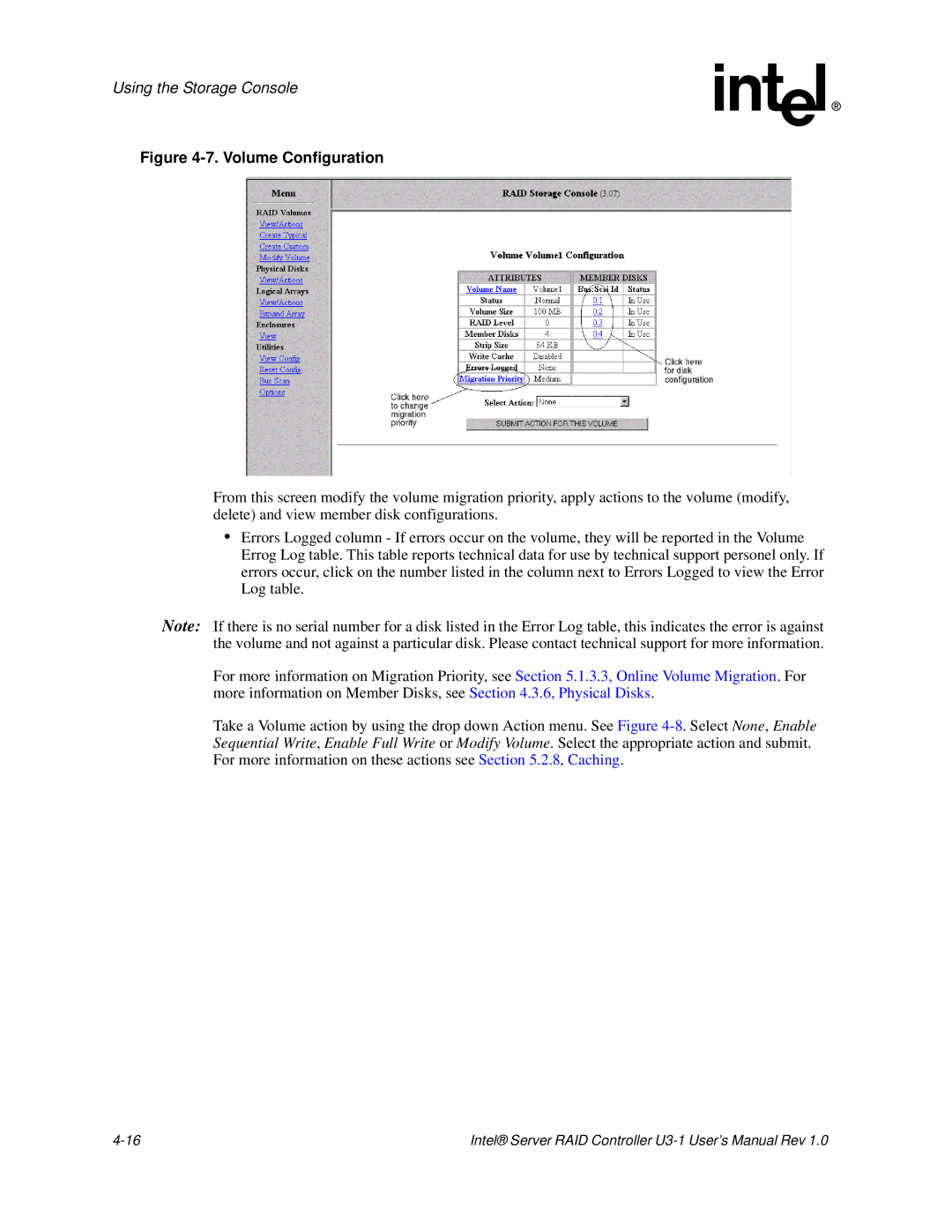Using the Storage Console
Figure 4-7. Volume Configuration
From this screen modify the volume migration priority, apply actions to the volume (modify, delete) and view member disk configurations.
•Errors Logged column - If errors occur on the volume, they will be reported in the Volume Errog Log table. This table reports technical data for use by technical support personel only. If errors occur, click on the number listed in the column next to Errors Logged to view the Error Log table.
Note: If there is no serial number for a disk listed in the Error Log table, this indicates the error is against the volume and not against a particular disk. Please contact technical support for more information.
For more information on Migration Priority, see Section 5.1.3.3, Online Volume Migration. For more information on Member Disks, see Section 4.3.6, Physical Disks.
Take a Volume action by using the drop down Action menu. See Figure
Intel® Server RAID Controller |