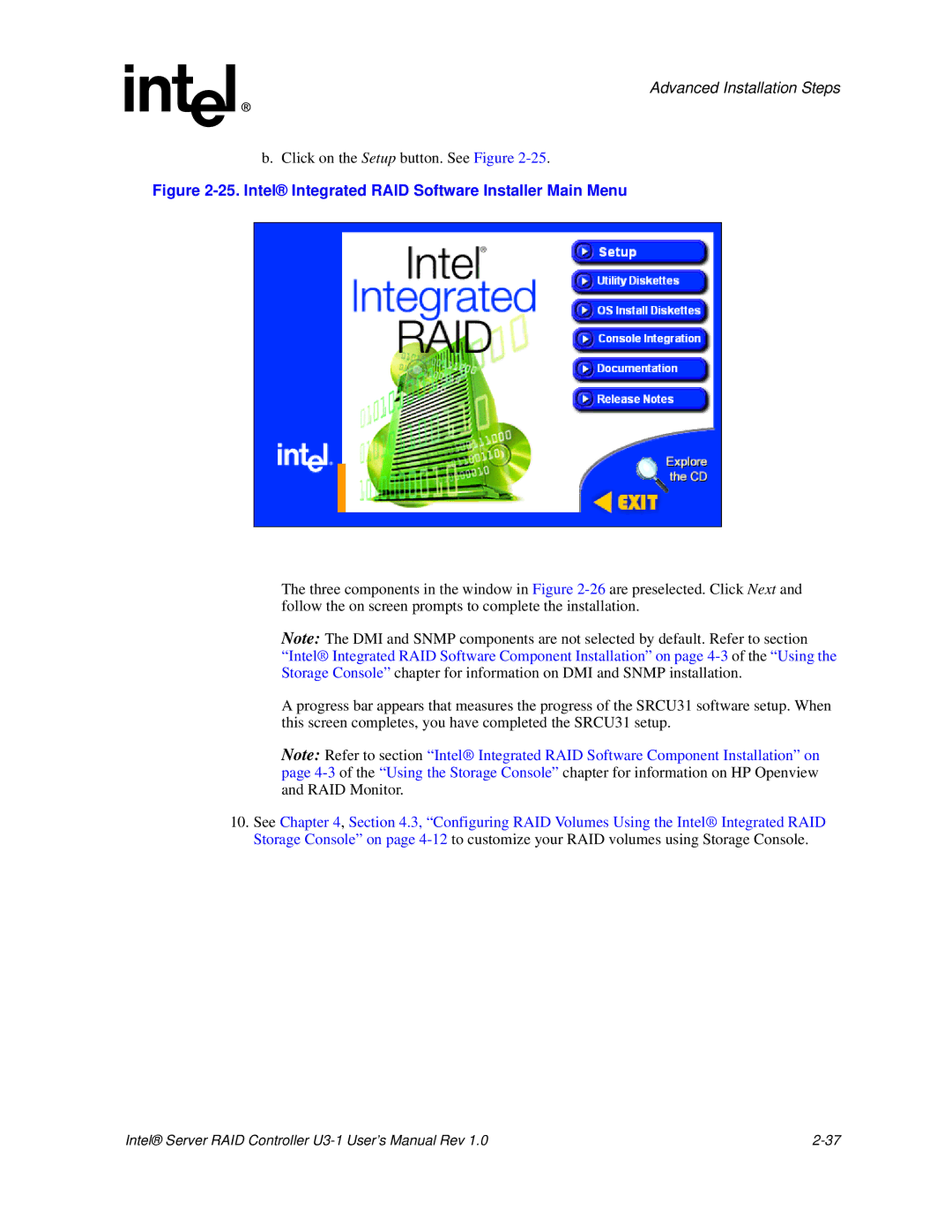Advanced Installation Steps
b. Click on the Setup button. See Figure
Figure 2-25. Intel® Integrated RAID Software Installer Main Menu
The three components in the window in Figure
Note: The DMI and SNMP components are not selected by default. Refer to section “Intel® Integrated RAID Software Component Installation” on page
A progress bar appears that measures the progress of the SRCU31 software setup. When this screen completes, you have completed the SRCU31 setup.
Note: Refer to section “Intel® Integrated RAID Software Component Installation” on page
10.See Chapter 4, Section 4.3, “Configuring RAID Volumes Using the Intel® Integrated RAID Storage Console” on page
Intel® Server RAID Controller |