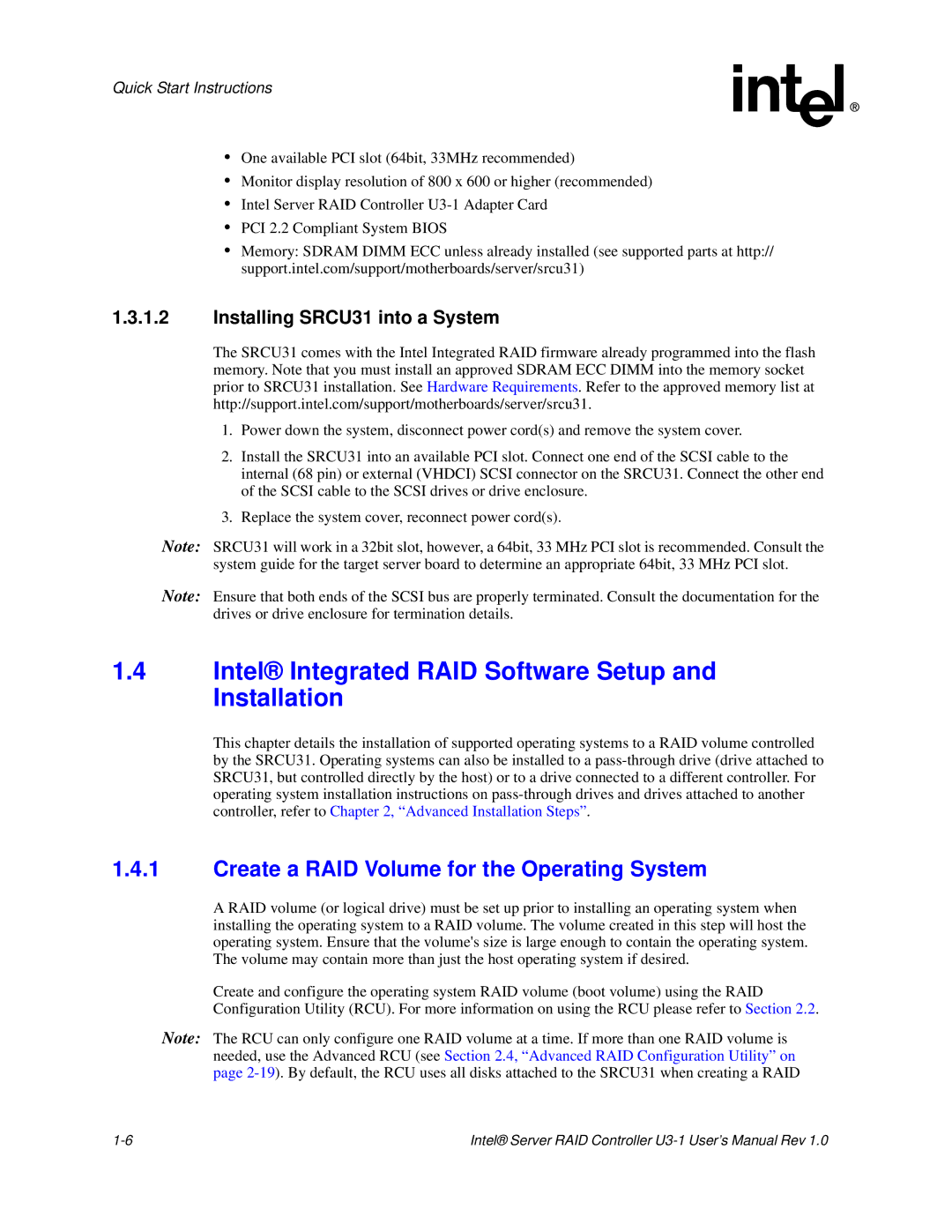Quick Start Instructions
•One available PCI slot (64bit, 33MHz recommended)
•Monitor display resolution of 800 x 600 or higher (recommended)
•Intel Server RAID Controller
•PCI 2.2 Compliant System BIOS
•Memory: SDRAM DIMM ECC unless already installed (see supported parts at http:// support.intel.com/support/motherboards/server/srcu31)
1.3.1.2Installing SRCU31 into a System
The SRCU31 comes with the Intel Integrated RAID firmware already programmed into the flash memory. Note that you must install an approved SDRAM ECC DIMM into the memory socket prior to SRCU31 installation. See Hardware Requirements. Refer to the approved memory list at http://support.intel.com/support/motherboards/server/srcu31.
1.Power down the system, disconnect power cord(s) and remove the system cover.
2.Install the SRCU31 into an available PCI slot. Connect one end of the SCSI cable to the internal (68 pin) or external (VHDCI) SCSI connector on the SRCU31. Connect the other end of the SCSI cable to the SCSI drives or drive enclosure.
3.Replace the system cover, reconnect power cord(s).
Note: SRCU31 will work in a 32bit slot, however, a 64bit, 33 MHz PCI slot is recommended. Consult the system guide for the target server board to determine an appropriate 64bit, 33 MHz PCI slot.
Note: Ensure that both ends of the SCSI bus are properly terminated. Consult the documentation for the drives or drive enclosure for termination details.
1.4Intel® Integrated RAID Software Setup and Installation
This chapter details the installation of supported operating systems to a RAID volume controlled by the SRCU31. Operating systems can also be installed to a
1.4.1Create a RAID Volume for the Operating System
A RAID volume (or logical drive) must be set up prior to installing an operating system when installing the operating system to a RAID volume. The volume created in this step will host the operating system. Ensure that the volume's size is large enough to contain the operating system. The volume may contain more than just the host operating system if desired.
Create and configure the operating system RAID volume (boot volume) using the RAID Configuration Utility (RCU). For more information on using the RCU please refer to Section 2.2.
Note: The RCU can only configure one RAID volume at a time. If more than one RAID volume is needed, use the Advanced RCU (see Section 2.4, “Advanced RAID Configuration Utility” on page
Intel® Server RAID Controller |