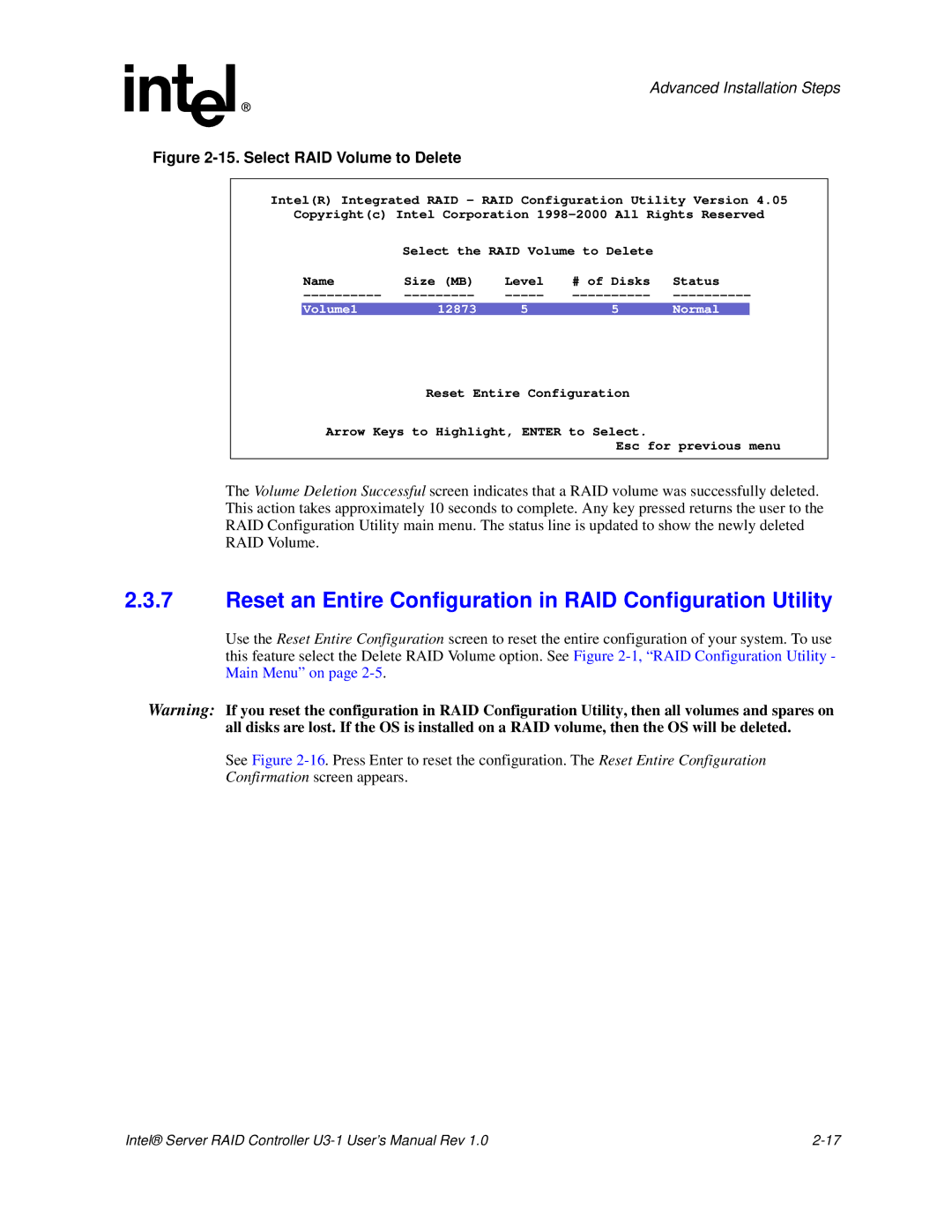Advanced Installation Steps
Figure 2-15. Select RAID Volume to Delete
Intel(R) Integrated RAID - RAID Configuration Utility Version 4.05
Copyright(c) Intel Corporation
| Select the RAID Volume to Delete |
| ||
Name | Size (MB) | Level | # of Disks | Status |
Volume1 | 12873 | 5 | 5 | Normal |
Reset Entire Configuration
Arrow Keys to Highlight, ENTER to Select.
Esc for previous menu
The Volume Deletion Successful screen indicates that a RAID volume was successfully deleted. This action takes approximately 10 seconds to complete. Any key pressed returns the user to the RAID Configuration Utility main menu. The status line is updated to show the newly deleted RAID Volume.
2.3.7Reset an Entire Configuration in RAID Configuration Utility
Use the Reset Entire Configuration screen to reset the entire configuration of your system. To use this feature select the Delete RAID Volume option. See Figure
Warning: If you reset the configuration in RAID Configuration Utility, then all volumes and spares on all disks are lost. If the OS is installed on a RAID volume, then the OS will be deleted.
See Figure
Intel® Server RAID Controller |