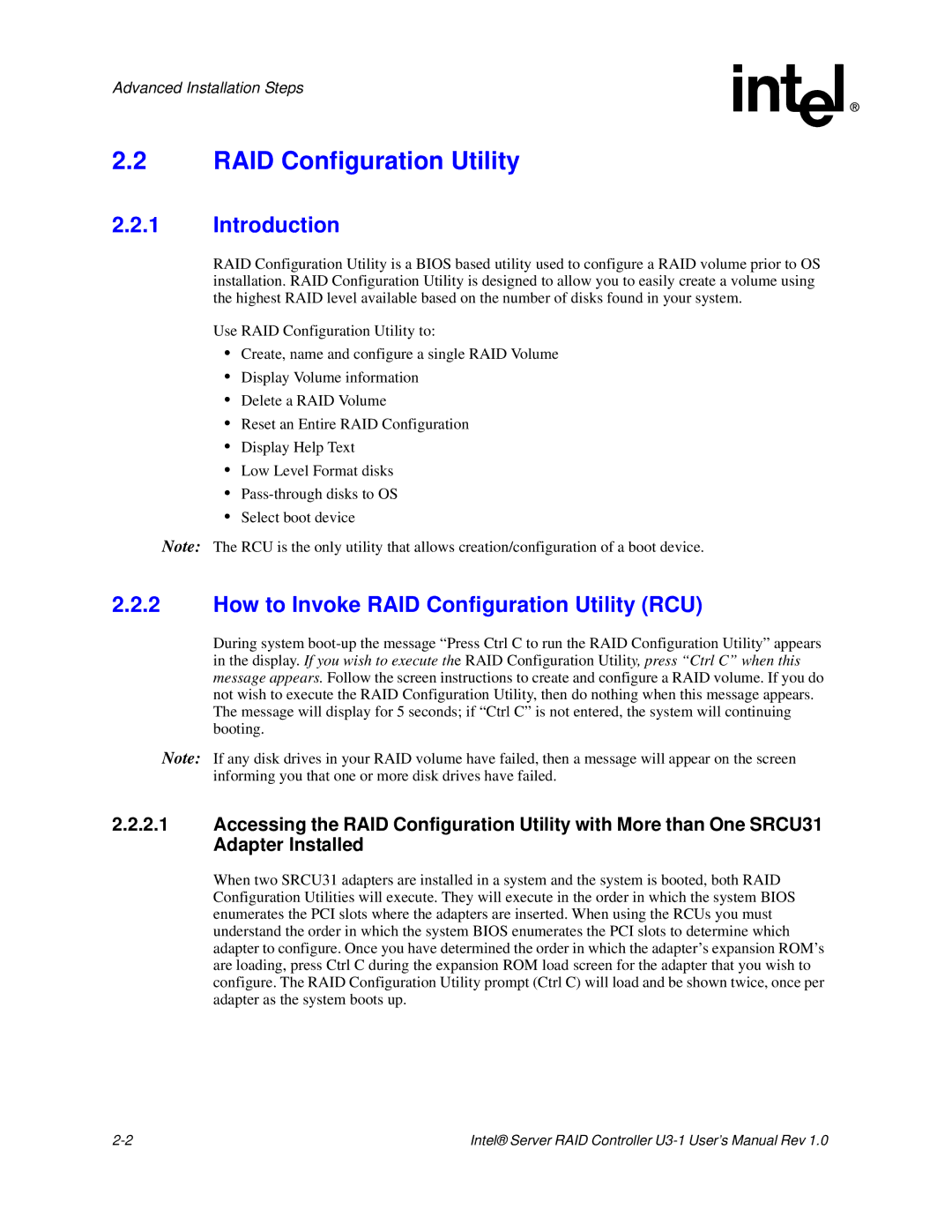Advanced Installation Steps
2.2RAID Configuration Utility
2.2.1Introduction
RAID Configuration Utility is a BIOS based utility used to configure a RAID volume prior to OS installation. RAID Configuration Utility is designed to allow you to easily create a volume using the highest RAID level available based on the number of disks found in your system.
Use RAID Configuration Utility to:
•Create, name and configure a single RAID Volume
•Display Volume information
•Delete a RAID Volume
•Reset an Entire RAID Configuration
•Display Help Text
•Low Level Format disks
•
•Select boot device
Note: The RCU is the only utility that allows creation/configuration of a boot device.
2.2.2How to Invoke RAID Configuration Utility (RCU)
During system
Note: If any disk drives in your RAID volume have failed, then a message will appear on the screen informing you that one or more disk drives have failed.
2.2.2.1Accessing the RAID Configuration Utility with More than One SRCU31 Adapter Installed
When two SRCU31 adapters are installed in a system and the system is booted, both RAID Configuration Utilities will execute. They will execute in the order in which the system BIOS enumerates the PCI slots where the adapters are inserted. When using the RCUs you must understand the order in which the system BIOS enumerates the PCI slots to determine which adapter to configure. Once you have determined the order in which the adapter’s expansion ROM’s are loading, press Ctrl C during the expansion ROM load screen for the adapter that you wish to configure. The RAID Configuration Utility prompt (Ctrl C) will load and be shown twice, once per adapter as the system boots up.
Intel® Server RAID Controller |