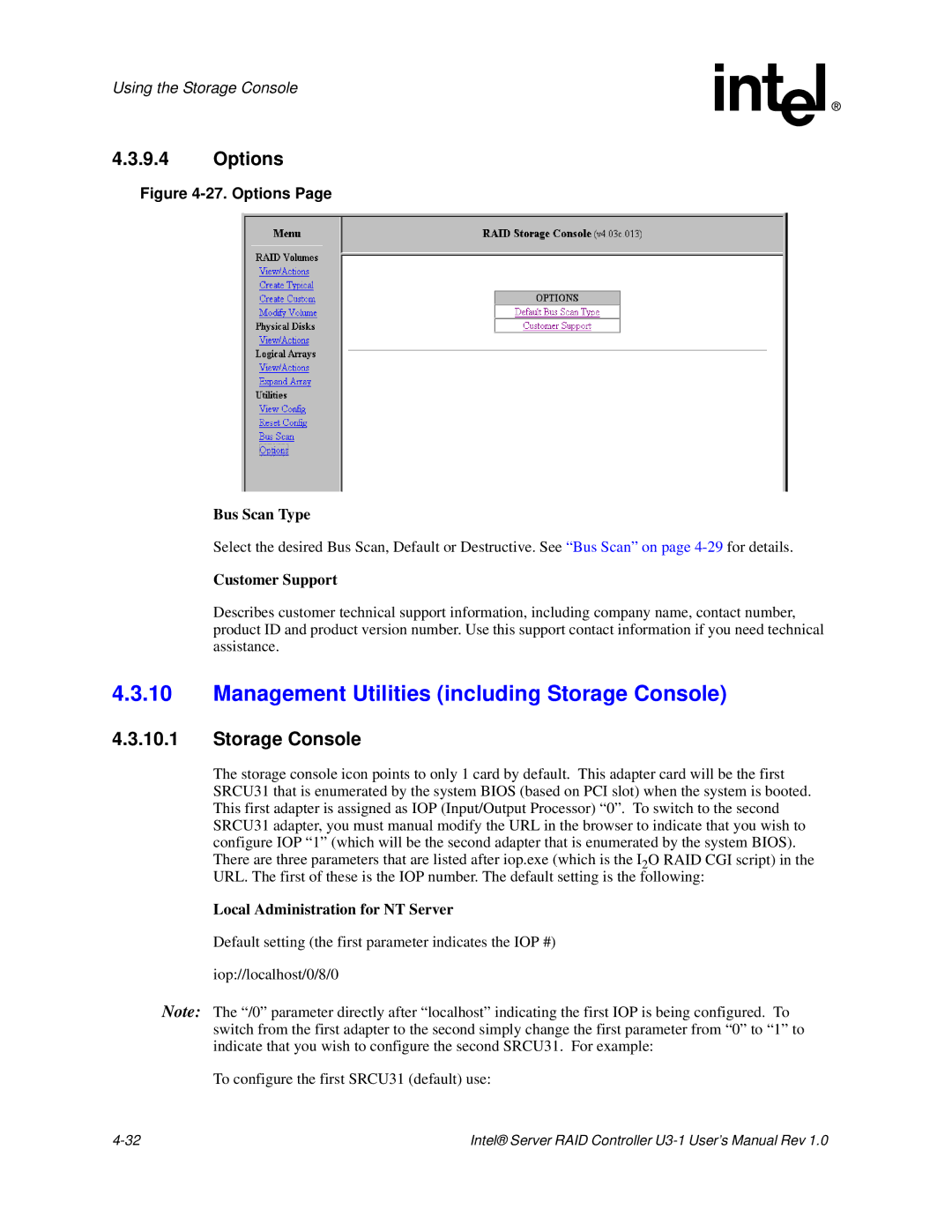Using the Storage Console
4.3.9.4Options
Figure 4-27. Options Page
Bus Scan Type
Select the desired Bus Scan, Default or Destructive. See “Bus Scan” on page
Customer Support
Describes customer technical support information, including company name, contact number, product ID and product version number. Use this support contact information if you need technical assistance.
4.3.10Management Utilities (including Storage Console)
4.3.10.1Storage Console
The storage console icon points to only 1 card by default. This adapter card will be the first SRCU31 that is enumerated by the system BIOS (based on PCI slot) when the system is booted. This first adapter is assigned as IOP (Input/Output Processor) “0”. To switch to the second SRCU31 adapter, you must manual modify the URL in the browser to indicate that you wish to configure IOP “1” (which will be the second adapter that is enumerated by the system BIOS). There are three parameters that are listed after iop.exe (which is the I2O RAID CGI script) in the URL. The first of these is the IOP number. The default setting is the following:
Local Administration for NT Server
Default setting (the first parameter indicates the IOP #)
iop://localhost/0/8/0
Note: The “/0” parameter directly after “localhost” indicating the first IOP is being configured. To switch from the first adapter to the second simply change the first parameter from “0” to “1” to indicate that you wish to configure the second SRCU31. For example:
To configure the first SRCU31 (default) use:
Intel® Server RAID Controller |