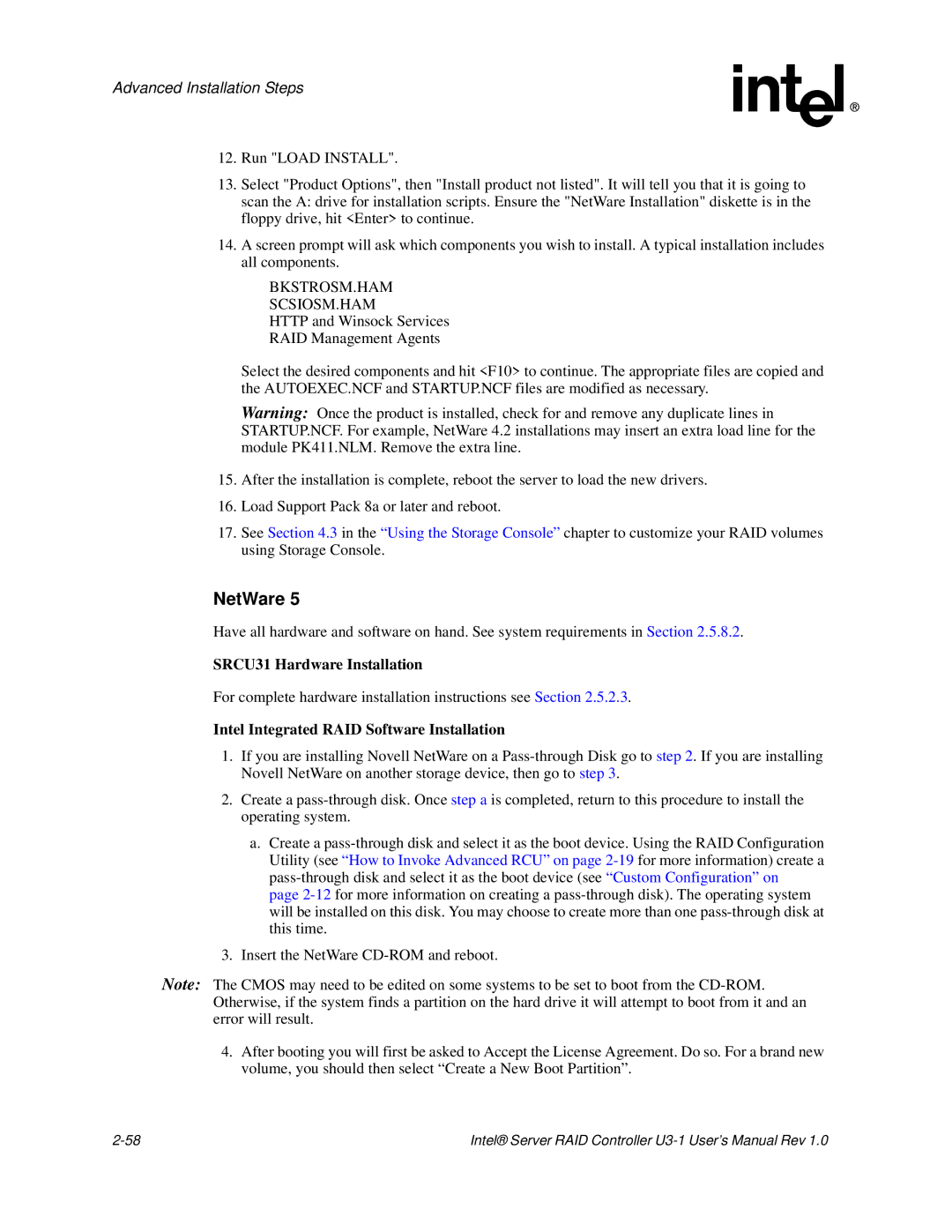Advanced Installation Steps
12.Run "LOAD INSTALL".
13.Select "Product Options", then "Install product not listed". It will tell you that it is going to scan the A: drive for installation scripts. Ensure the "NetWare Installation" diskette is in the floppy drive, hit <Enter> to continue.
14.A screen prompt will ask which components you wish to install. A typical installation includes all components.
BKSTROSM.HAM
SCSIOSM.HAM
HTTP and Winsock Services
RAID Management Agents
Select the desired components and hit <F10> to continue. The appropriate files are copied and the AUTOEXEC.NCF and STARTUP.NCF files are modified as necessary.
Warning: Once the product is installed, check for and remove any duplicate lines in STARTUP.NCF. For example, NetWare 4.2 installations may insert an extra load line for the module PK411.NLM. Remove the extra line.
15.After the installation is complete, reboot the server to load the new drivers.
16.Load Support Pack 8a or later and reboot.
17.See Section 4.3 in the “Using the Storage Console” chapter to customize your RAID volumes using Storage Console.
NetWare 5
Have all hardware and software on hand. See system requirements in Section 2.5.8.2.
SRCU31 Hardware Installation
For complete hardware installation instructions see Section 2.5.2.3.
Intel Integrated RAID Software Installation
1.If you are installing Novell NetWare on a
2.Create a
a.Create a
page
3.Insert the NetWare
Note: The CMOS may need to be edited on some systems to be set to boot from the
4.After booting you will first be asked to Accept the License Agreement. Do so. For a brand new volume, you should then select “Create a New Boot Partition”.
Intel® Server RAID Controller |