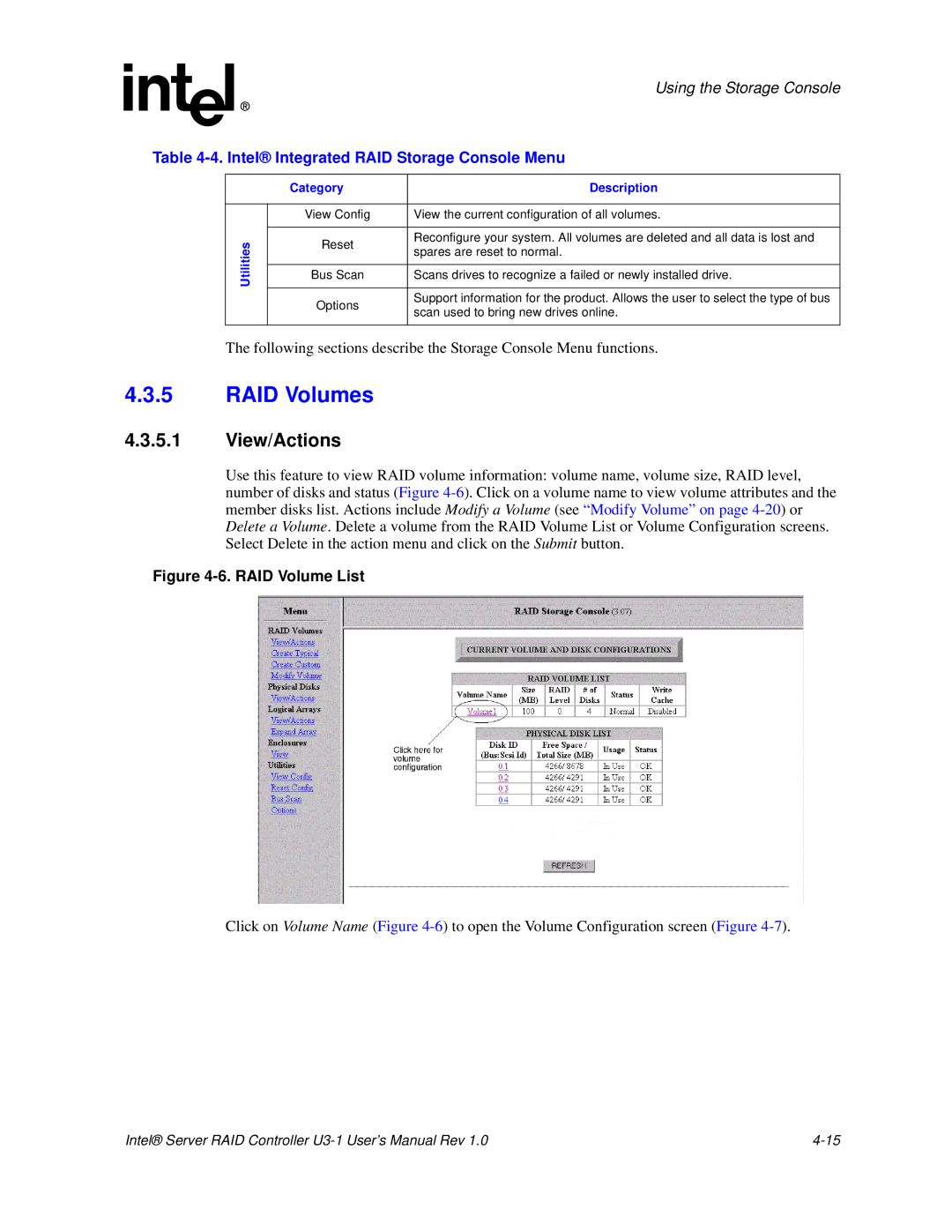|
|
| Using the Storage Console |
Table | |||
|
|
|
|
|
| Category | Description |
|
|
|
|
|
| View Config | View the current configuration of all volumes. |
|
|
|
|
| Utilities | Reset | Reconfigure your system. All volumes are deleted and all data is lost and |
| spares are reset to normal. | ||
|
| ||
|
|
| |
|
|
|
|
|
| Bus Scan | Scans drives to recognize a failed or newly installed drive. |
|
|
|
|
|
| Options | Support information for the product. Allows the user to select the type of bus |
|
| scan used to bring new drives online. | |
|
|
| |
|
|
|
|
The following sections describe the Storage Console Menu functions.
4.3.5RAID Volumes
4.3.5.1View/Actions
Use this feature to view RAID volume information: volume name, volume size, RAID level, number of disks and status (Figure
Figure 4-6. RAID Volume List
Click on Volume Name (Figure
Intel® Server RAID Controller |