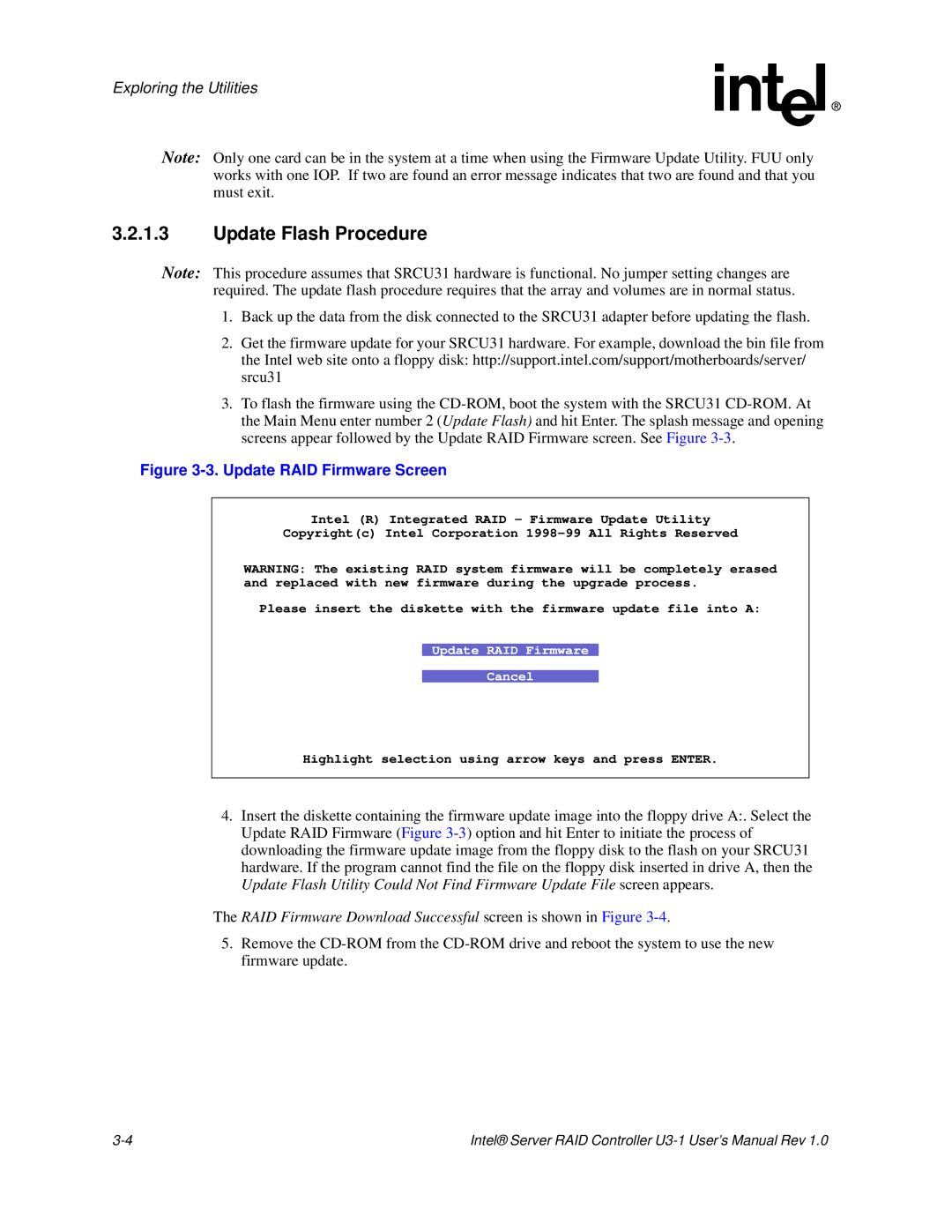Exploring the Utilities
Note: Only one card can be in the system at a time when using the Firmware Update Utility. FUU only works with one IOP. If two are found an error message indicates that two are found and that you must exit.
3.2.1.3Update Flash Procedure
Note: This procedure assumes that SRCU31 hardware is functional. No jumper setting changes are required. The update flash procedure requires that the array and volumes are in normal status.
1.Back up the data from the disk connected to the SRCU31 adapter before updating the flash.
2.Get the firmware update for your SRCU31 hardware. For example, download the bin file from the Intel web site onto a floppy disk: http://support.intel.com/support/motherboards/server/ srcu31
3.To flash the firmware using the
Figure 3-3. Update RAID Firmware Screen
Intel (R) Integrated RAID - Firmware Update Utility
Copyright(c) Intel Corporation
WARNING: The existing RAID system firmware will be completely erased and replaced with new firmware during the upgrade process.
Please insert the diskette with the firmware update file into A:
Update RAID Firmware
Cancel
Highlight selection using arrow keys and press ENTER.
4.Insert the diskette containing the firmware update image into the floppy drive A:. Select the Update RAID Firmware (Figure
The RAID Firmware Download Successful screen is shown in Figure 3-4.
5.Remove the
Intel® Server RAID Controller |