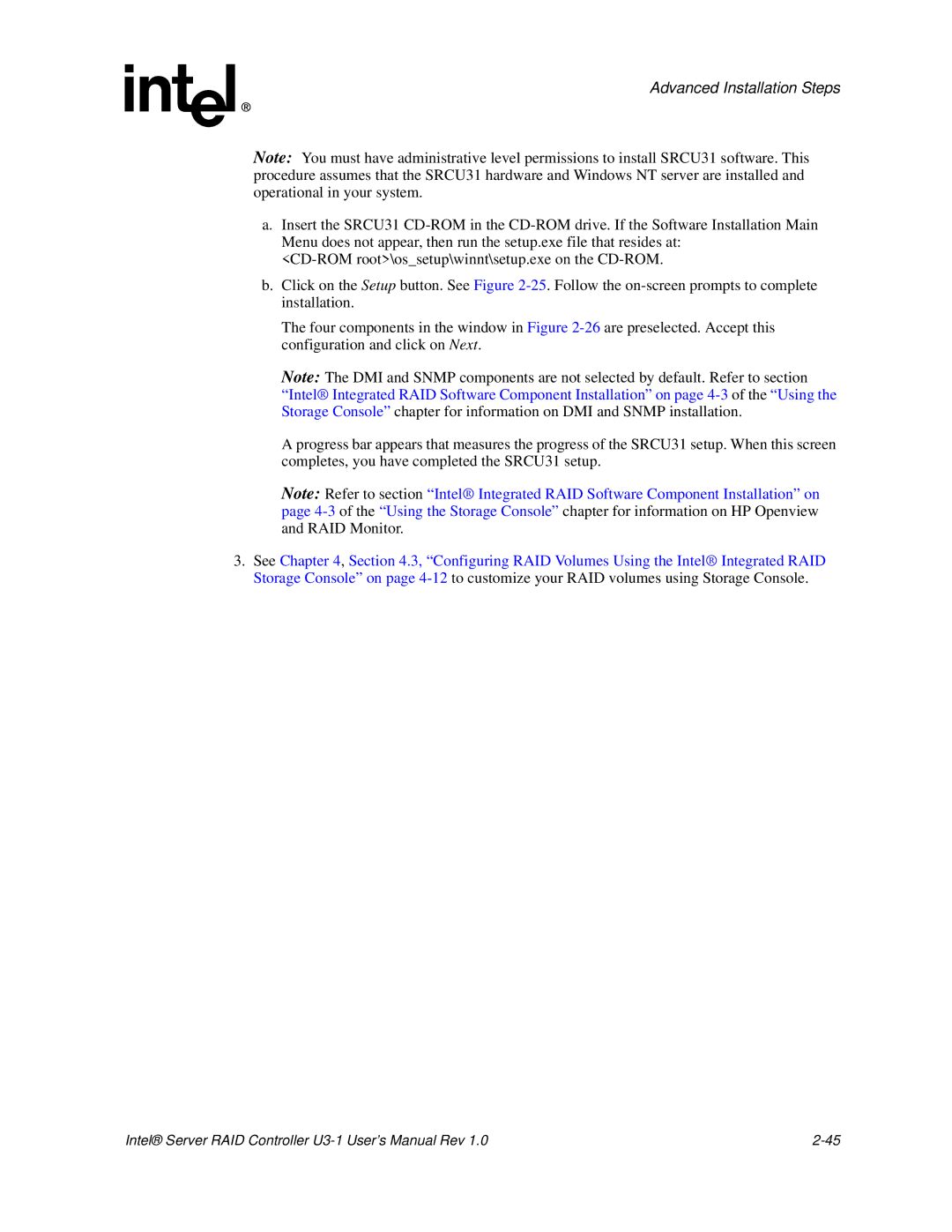Advanced Installation Steps
Note: You must have administrative level permissions to install SRCU31 software. This procedure assumes that the SRCU31 hardware and Windows NT server are installed and operational in your system.
a.Insert the SRCU31
b.Click on the Setup button. See Figure
The four components in the window in Figure
Note: The DMI and SNMP components are not selected by default. Refer to section “Intel® Integrated RAID Software Component Installation” on page
A progress bar appears that measures the progress of the SRCU31 setup. When this screen completes, you have completed the SRCU31 setup.
Note: Refer to section “Intel® Integrated RAID Software Component Installation” on page
3.See Chapter 4, Section 4.3, “Configuring RAID Volumes Using the Intel® Integrated RAID Storage Console” on page
Intel® Server RAID Controller |