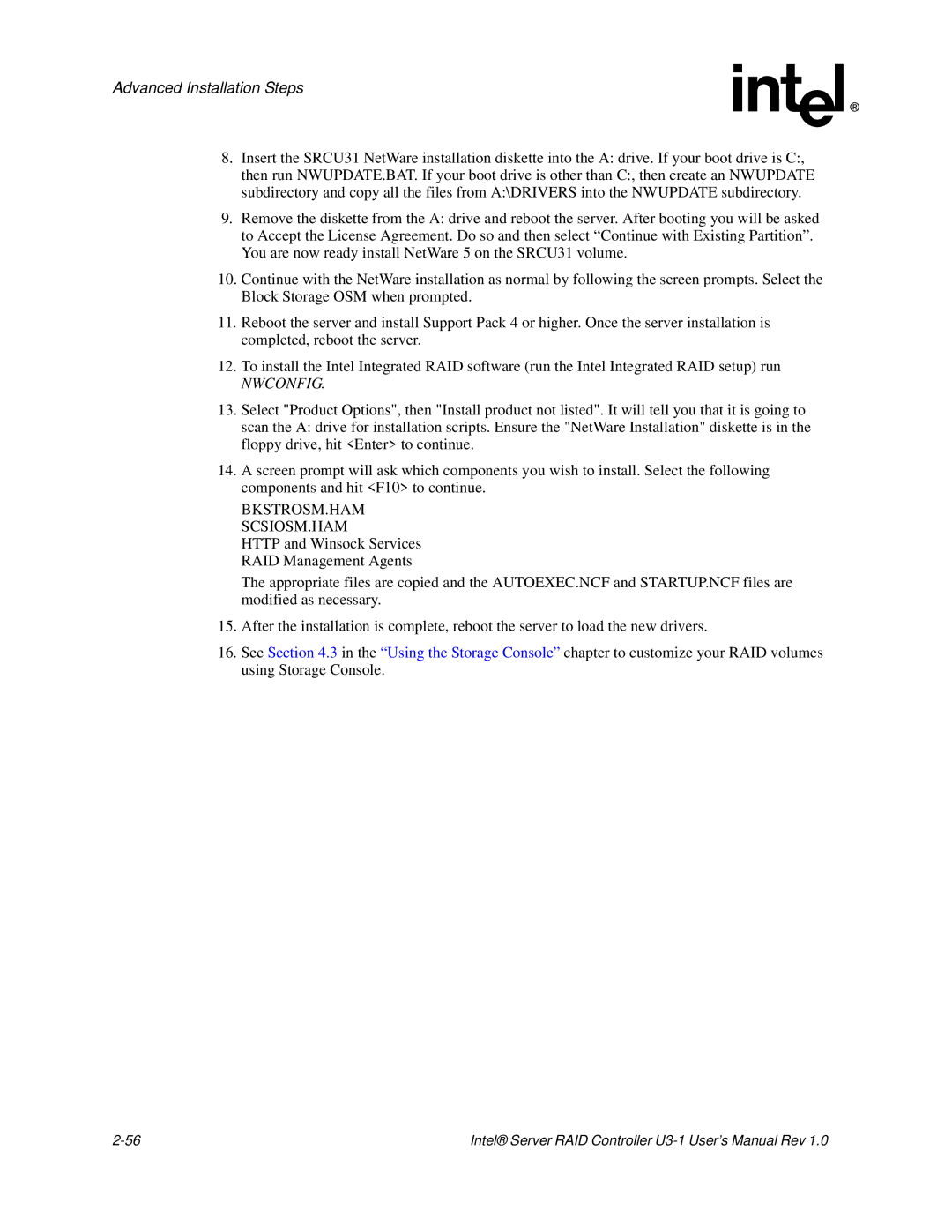Advanced Installation Steps
8.Insert the SRCU31 NetWare installation diskette into the A: drive. If your boot drive is C:, then run NWUPDATE.BAT. If your boot drive is other than C:, then create an NWUPDATE subdirectory and copy all the files from A:\DRIVERS into the NWUPDATE subdirectory.
9.Remove the diskette from the A: drive and reboot the server. After booting you will be asked to Accept the License Agreement. Do so and then select “Continue with Existing Partition”. You are now ready install NetWare 5 on the SRCU31 volume.
10.Continue with the NetWare installation as normal by following the screen prompts. Select the Block Storage OSM when prompted.
11.Reboot the server and install Support Pack 4 or higher. Once the server installation is completed, reboot the server.
12.To install the Intel Integrated RAID software (run the Intel Integrated RAID setup) run
NWCONFIG.
13.Select "Product Options", then "Install product not listed". It will tell you that it is going to scan the A: drive for installation scripts. Ensure the "NetWare Installation" diskette is in the floppy drive, hit <Enter> to continue.
14.A screen prompt will ask which components you wish to install. Select the following components and hit <F10> to continue.
BKSTROSM.HAM
SCSIOSM.HAM
HTTP and Winsock Services RAID Management Agents
The appropriate files are copied and the AUTOEXEC.NCF and STARTUP.NCF files are modified as necessary.
15.After the installation is complete, reboot the server to load the new drivers.
16.See Section 4.3 in the “Using the Storage Console” chapter to customize your RAID volumes using Storage Console.
Intel® Server RAID Controller |