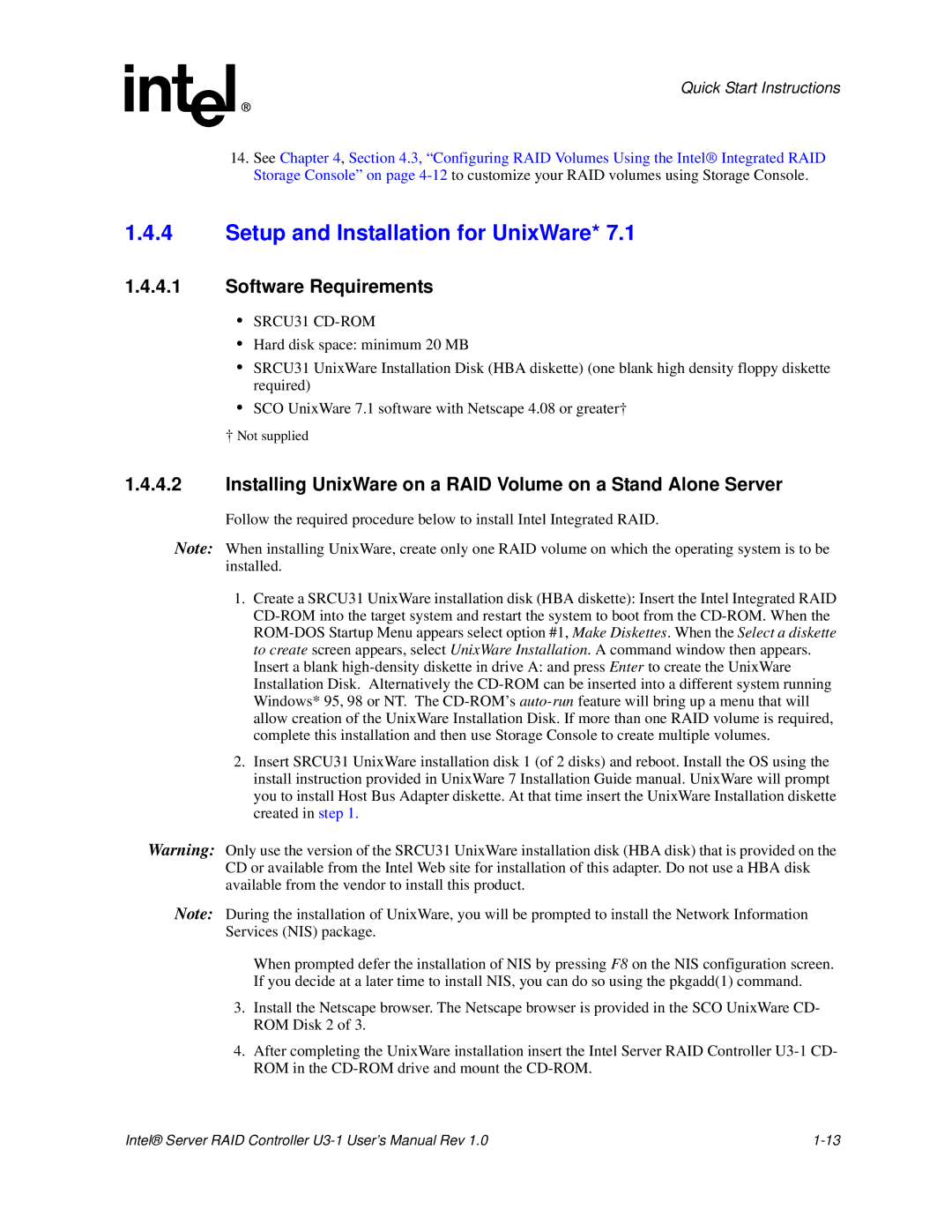Quick Start Instructions
14.See Chapter 4, Section 4.3, “Configuring RAID Volumes Using the Intel® Integrated RAID Storage Console” on page
1.4.4Setup and Installation for UnixWare* 7.1
1.4.4.1Software Requirements
•SRCU31 CD-ROM
•Hard disk space: minimum 20 MB
•SRCU31 UnixWare Installation Disk (HBA diskette) (one blank high density floppy diskette required)
•SCO UnixWare 7.1 software with Netscape 4.08 or greater†
†Not supplied
1.4.4.2Installing UnixWare on a RAID Volume on a Stand Alone Server
Follow the required procedure below to install Intel Integrated RAID.
Note: When installing UnixWare, create only one RAID volume on which the operating system is to be installed.
1.Create a SRCU31 UnixWare installation disk (HBA diskette): Insert the Intel Integrated RAID
2.Insert SRCU31 UnixWare installation disk 1 (of 2 disks) and reboot. Install the OS using the install instruction provided in UnixWare 7 Installation Guide manual. UnixWare will prompt you to install Host Bus Adapter diskette. At that time insert the UnixWare Installation diskette created in step 1.
Warning: Only use the version of the SRCU31 UnixWare installation disk (HBA disk) that is provided on the CD or available from the Intel Web site for installation of this adapter. Do not use a HBA disk available from the vendor to install this product.
Note: During the installation of UnixWare, you will be prompted to install the Network Information Services (NIS) package.
When prompted defer the installation of NIS by pressing F8 on the NIS configuration screen. If you decide at a later time to install NIS, you can do so using the pkgadd(1) command.
3.Install the Netscape browser. The Netscape browser is provided in the SCO UnixWare CD- ROM Disk 2 of 3.
4.After completing the UnixWare installation insert the Intel Server RAID Controller
Intel® Server RAID Controller |