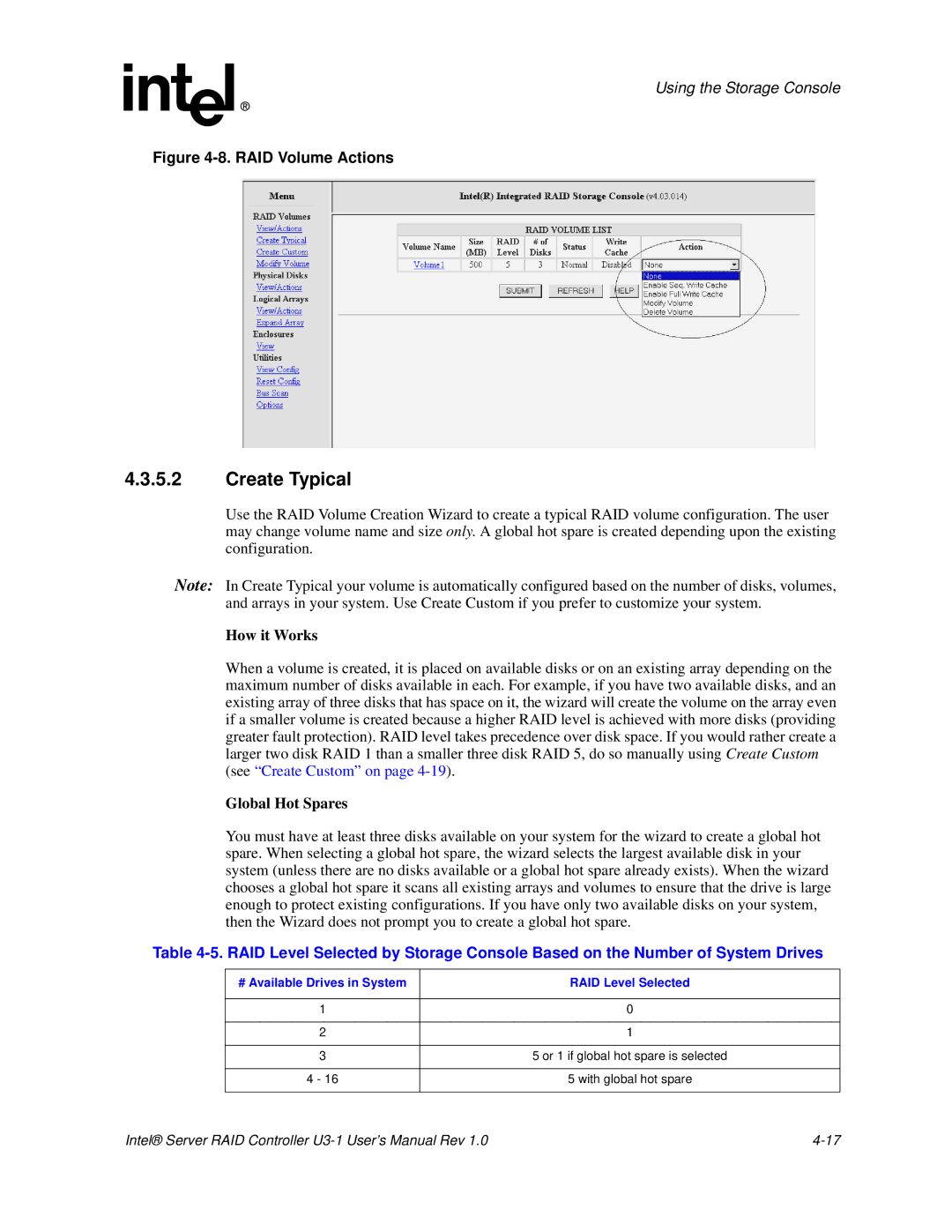Using the Storage Console
Figure 4-8. RAID Volume Actions
4.3.5.2Create Typical
Use the RAID Volume Creation Wizard to create a typical RAID volume configuration. The user may change volume name and size only. A global hot spare is created depending upon the existing configuration.
Note: In Create Typical your volume is automatically configured based on the number of disks, volumes, and arrays in your system. Use Create Custom if you prefer to customize your system.
How it Works
When a volume is created, it is placed on available disks or on an existing array depending on the maximum number of disks available in each. For example, if you have two available disks, and an existing array of three disks that has space on it, the wizard will create the volume on the array even if a smaller volume is created because a higher RAID level is achieved with more disks (providing greater fault protection). RAID level takes precedence over disk space. If you would rather create a larger two disk RAID 1 than a smaller three disk RAID 5, do so manually using Create Custom (see “Create Custom” on page
Global Hot Spares
You must have at least three disks available on your system for the wizard to create a global hot spare. When selecting a global hot spare, the wizard selects the largest available disk in your system (unless there are no disks available or a global hot spare already exists). When the wizard chooses a global hot spare it scans all existing arrays and volumes to ensure that the drive is large enough to protect existing configurations. If you have only two available disks on your system, then the Wizard does not prompt you to create a global hot spare.
Table
# Available Drives in System | RAID Level Selected |
|
|
1 | 0 |
|
|
2 | 1 |
|
|
3 | 5 or 1 if global hot spare is selected |
|
|
4 - 16 | 5 with global hot spare |
|
|
Intel® Server RAID Controller |