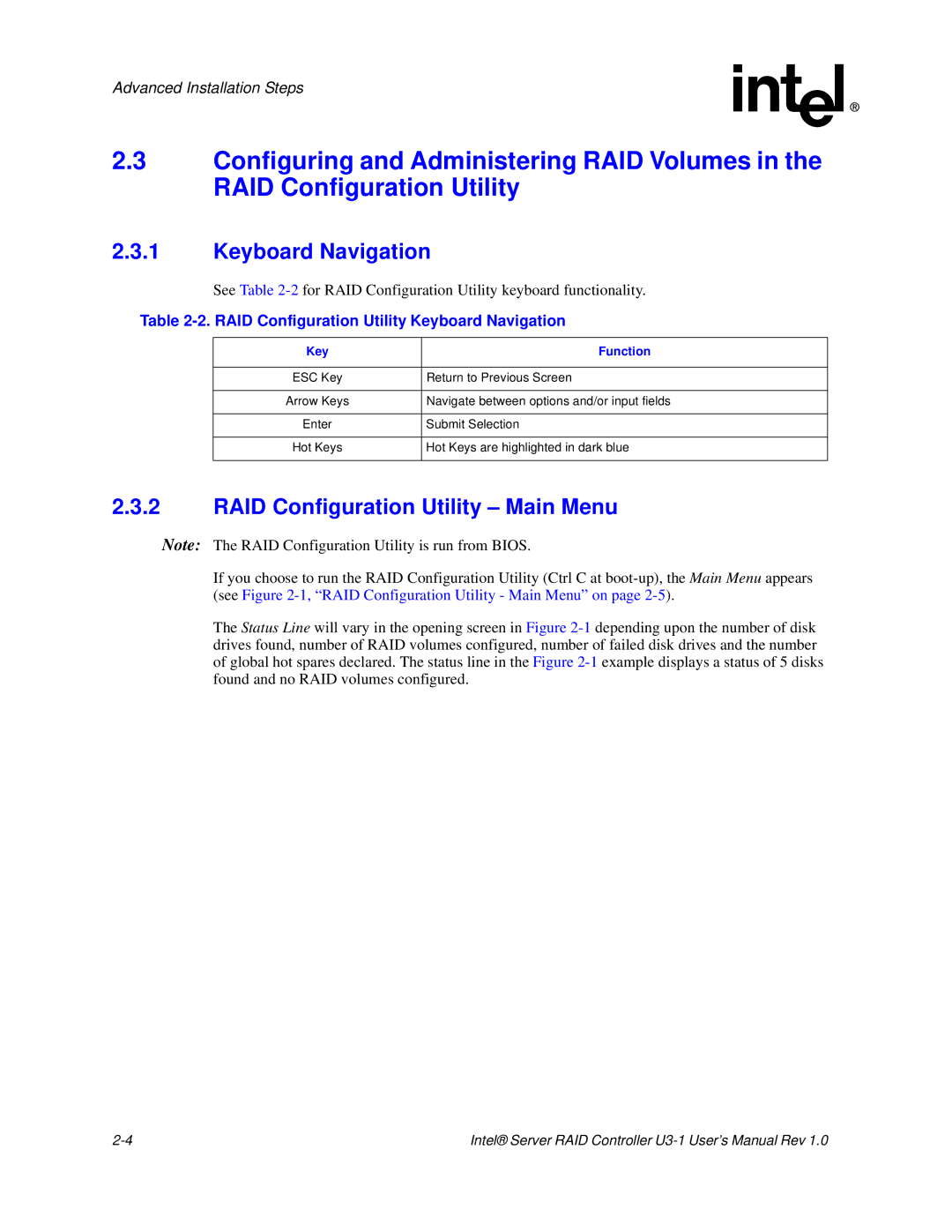Advanced Installation Steps
2.3Configuring and Administering RAID Volumes in the RAID Configuration Utility
2.3.1Keyboard Navigation
See Table
Table 2-2. RAID Configuration Utility Keyboard Navigation
Key | Function |
|
|
ESC Key | Return to Previous Screen |
|
|
Arrow Keys | Navigate between options and/or input fields |
|
|
Enter | Submit Selection |
|
|
Hot Keys | Hot Keys are highlighted in dark blue |
|
|
2.3.2RAID Configuration Utility – Main Menu
Note: The RAID Configuration Utility is run from BIOS.
If you choose to run the RAID Configuration Utility (Ctrl C at
The Status Line will vary in the opening screen in Figure
Intel® Server RAID Controller |