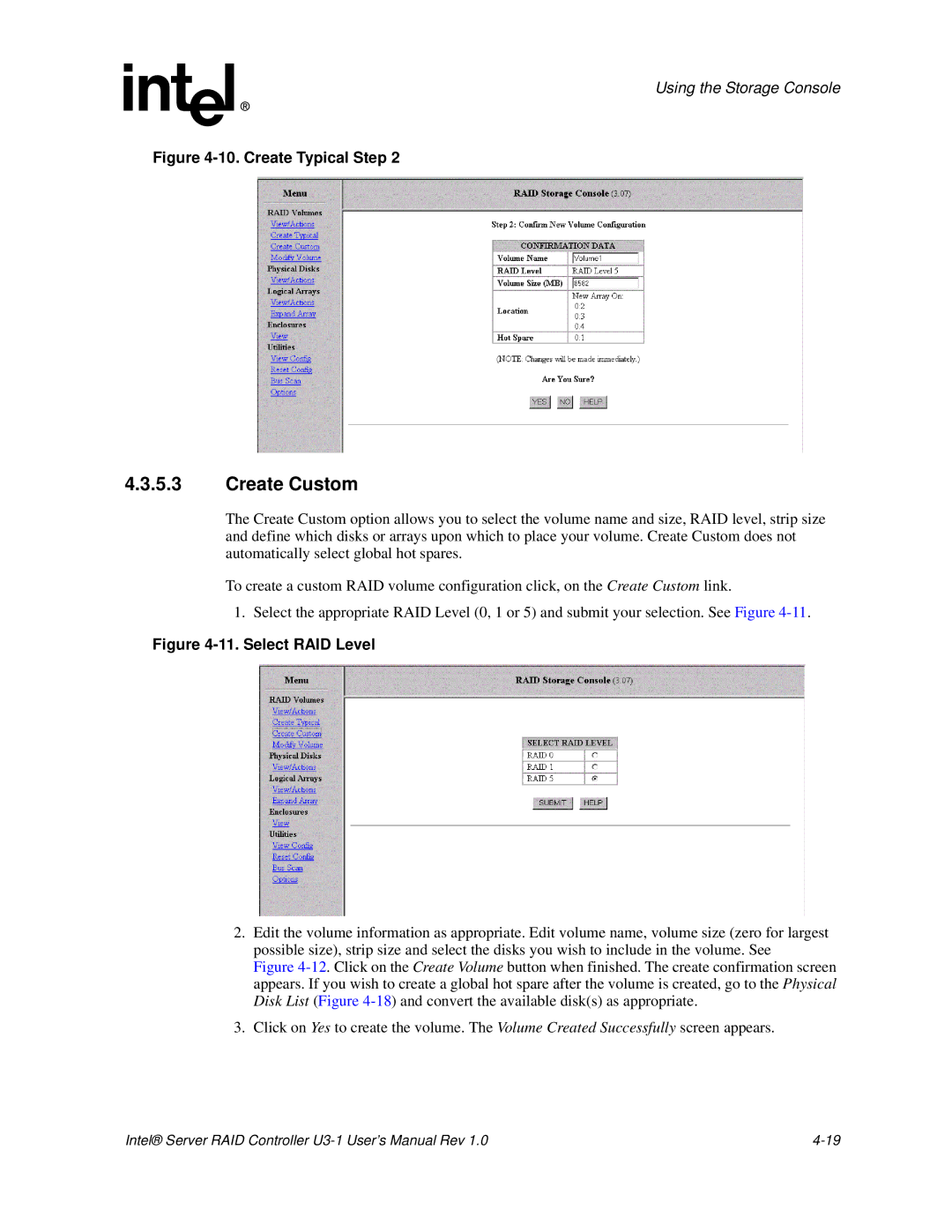Using the Storage Console
Figure 4-10. Create Typical Step 2
4.3.5.3Create Custom
The Create Custom option allows you to select the volume name and size, RAID level, strip size and define which disks or arrays upon which to place your volume. Create Custom does not automatically select global hot spares.
To create a custom RAID volume configuration click, on the Create Custom link.
1. Select the appropriate RAID Level (0, 1 or 5) and submit your selection. See Figure
Figure 4-11. Select RAID Level
2.Edit the volume information as appropriate. Edit volume name, volume size (zero for largest possible size), strip size and select the disks you wish to include in the volume. See
Figure 4-12. Click on the Create Volume button when finished. The create confirmation screen appears. If you wish to create a global hot spare after the volume is created, go to the Physical Disk List (Figure 4-18) and convert the available disk(s) as appropriate.
3.Click on Yes to create the volume. The Volume Created Successfully screen appears.
Intel® Server RAID Controller |