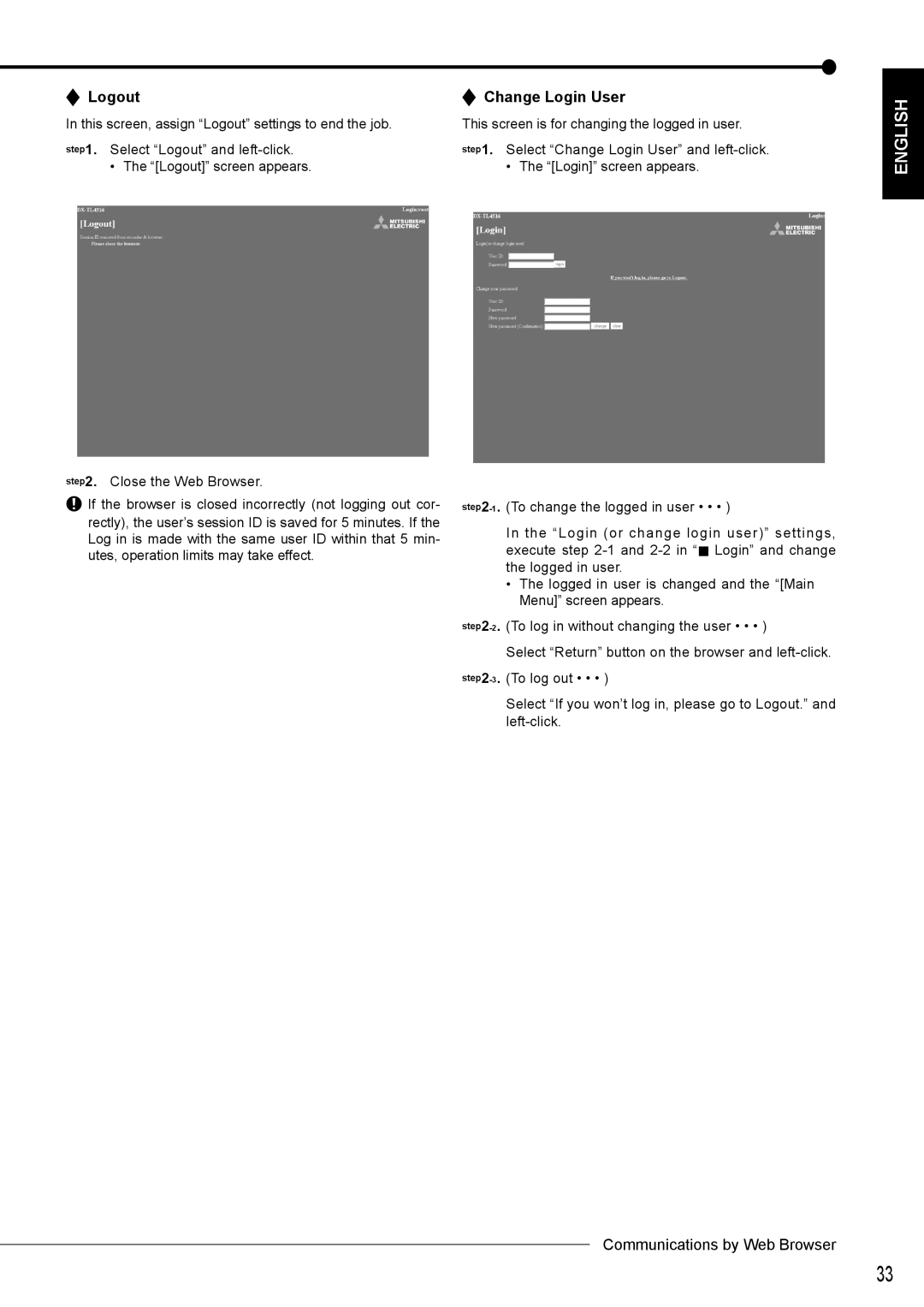Logout | Change Login User |
In this screen, assign “Logout” settings to end the job. | This screen is for changing the logged in user. |
step1. Select “Logout” and | step1. Select “Change Login User” and |
• The “[Logout]” screen appears. | • The “[Login]” screen appears. |
ENGLISH
step2. Close the Web Browser.
![]() If the browser is closed incorrectly (not logging out cor- rectly), the user’s session ID is saved for 5 minutes. If the Log in is made with the same user ID within that 5 min- utes, operation limits may take effect.
If the browser is closed incorrectly (not logging out cor- rectly), the user’s session ID is saved for 5 minutes. If the Log in is made with the same user ID within that 5 min- utes, operation limits may take effect.
In the “Login (or change login user)” settings, execute step ![]() Login” and change the logged in user.
Login” and change the logged in user.
•The logged in user is changed and the “[Main Menu]” screen appears.
Select “Return” button on the browser and
Select “If you won’t log in, please go to Logout.” and
Communications by Web Browser
33