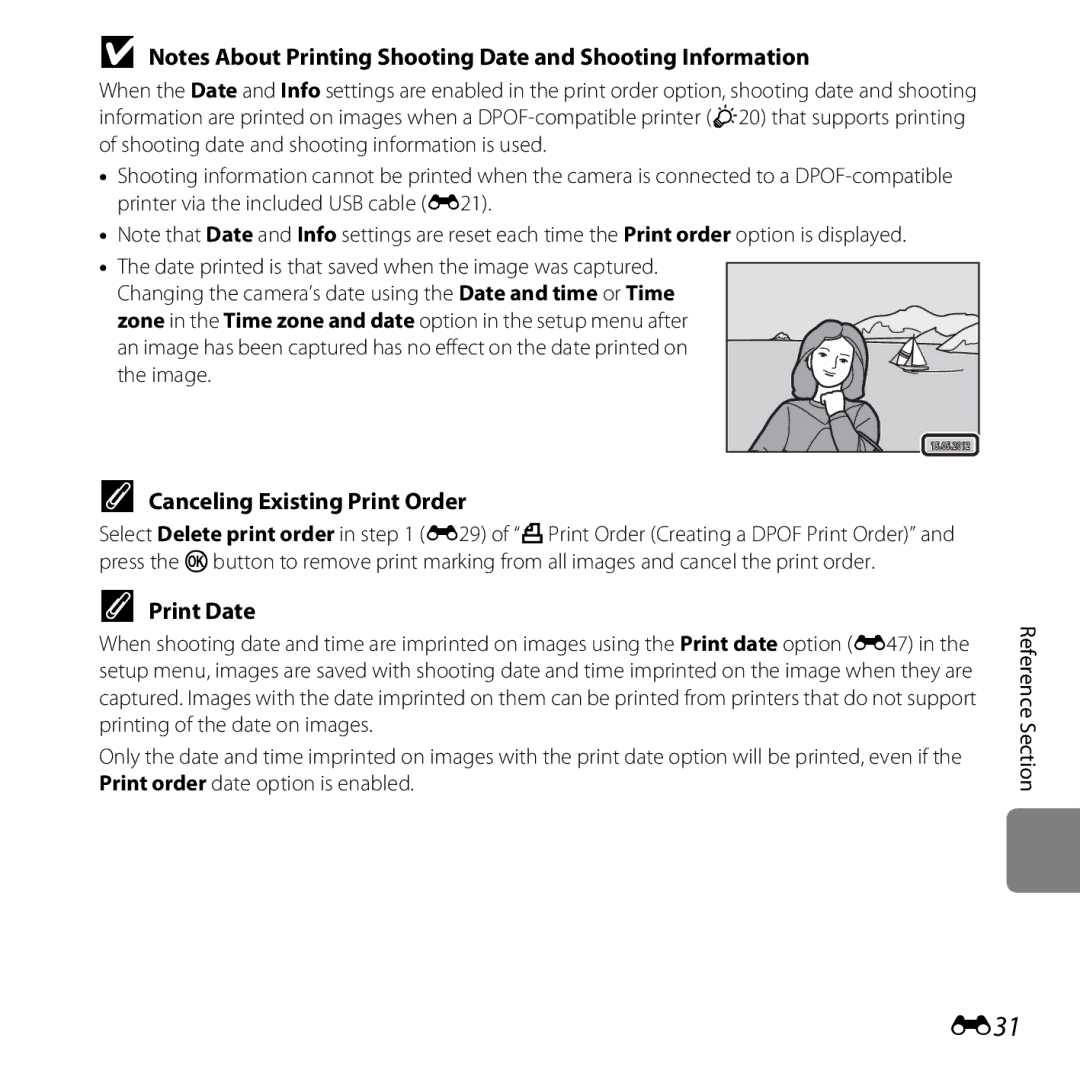Reference Manual
Trademark Information
Page
Read This First
Confirming the Package Contents
About This Manual
Attaching the Camera Strap
Iii
Icon
Other Information
Reference Section, F Technical Notes and Index
Before Taking Important Pictures
Information and Precautions
Use Only Nikon Brand Electronic Accessories
Life-Long Learning
Items prohibited by law from being copied or reproduced
About the Manuals
Vii
Disposing of Data Storage Devices
Comply with copyright notices
For Your Safety
Keep out of reach of children
Observe caution when handling batteries
Introduction
Use appropriate cables
Modifications
Xii
Interface Cables
Xiii
Following apply only to users in European countries
Xiv
Table of Contents
Xvi
Xvii
F21
Xviii
F15
F20
Parts of the Camera
Camera Body Monitor
Wide
Camera Body
Lens cover closed
Multi selector Apply selection button
E64
Lens cover
Multi selector Apply selection button
Monitor
Shooting Mode
Number of exposures remaining
Date not set indicator 19, 86, E65
Focus area face detection
F12
E63
Current image number
Preparation 3 Set the Display Language, Date, and Time
Turn the Camera On and Select Shooting Mode
Basics of Shooting and Playback
Applicable Batteries
Preparation 1 Insert the Batteries
Insert the batteries
Does not cover the area around Negative terminal
Battery Type
Removing the Batteries
Alkaline Batteries
Basics of Shooting and Playback
Slide the memory card in until it clicks into place
Preparation 2 Insert a Memory Card
Insert a memory card
Inserting a Memory Card
Formatting a Memory Card
Camera, battery, and memory card may be hot immediately
Internal Memory and Memory Cards
Removing the Memory Card
Approved Memory Cards
Press Hor Ito select Yes and press the k button
Press the power switch to turn on the camera
Playback
Press Hor Ito select the date format and press the kbutton
Press the Abutton
When Easy auto mode is displayed, press the kbutton
Clock Battery
Changing the Language Setting and the Date and Time Setting
Imprinting the Shooting Date in Printed Images
Easy auto mode is used in this example
Turn the Camera On and Select Shooting Mode
Lens extends and the monitor turns on
Turning the Camera On and Off
Battery level indicator
Exhausted
Camera enters
Power Saving Function Auto Off
Hold the camera steady
Frame a Picture
Frame the picture
Digital Zoom
Using the Zoom
Easy Auto Mode
When Using a Tripod
Small image size Basics of Shooting and Playback
Digital Zoom and Interpolation
Press the shutter-release button halfway A27
Focus and Shoot
Press the shutter-release button the rest Way down A27
Press all the way Shutter and take a picture
Shutter-release Button
Press halfway
Release button is pressed halfway
To Make Sure You Do Not Miss a Shot
See Using Face Detection a 63 for more information
Autofocus
AF-assist Illuminator L26 Only and Flash
Display
Play Back Images
Press the cplayback button
Use the multi selector to select an image to
More Information
Viewing Images
Delete Images
Operating the Erase Selected Images Screen
Deleting the Last Image Captured While in Shooting Mode
To undo the selection, press I to remove y
Adjusting Brightness Exposure Compensation
Smart Portrait Mode Capturing Smiling Faces
Features That Can Be Set Using the Multi Selector
Features That Cannot Be Used Simultaneously Focusing
Changing GEasy Auto Mode Settings
GEasy Auto Mode
Automatic Scene Selection
To View a Description Help Display of Each Scene
Scene Mode Shooting Suited to Scenes
Panorama assist Pet portrait Shooting Features
Backlighting
Characteristics of Each Scene
Changing Scene Mode Settings
Camera focuses on the area in the center of the frame
ENight portrait
IDusk/dawn
HSunset
Frame a
JNight landscape
MFireworks show
Page
Shooting Features OPet portrait
Set Smile timer a 45, E23 to Off
Smart Portrait Mode Capturing Smiling Faces
Shooting ends
Features That Cannot Be Used Simultaneously
Changing Smart Portrait Mode Settings
Auto Off in Smile Timer Mode
When the Self-timer Lamp Flashes
Options Available in the Smart Portrait Menu
Option Description Image mode
Setting, the new setting is applied to all shooting modes
Detected. Self-timer cannot be used with this feature
Portrait A36 or Night portrait A37 scene mode
Using Skin Softening
Changing AAuto Mode Settings
AAuto Mode
Continuous
Quality used when saving images a
Options Available in the Auto Shooting Menu
Daylight, Incandescent, Fluorescent, Cloudy, and Flash
Geasy Scene Smart Auto
Features That Can Be Set Using the Multi Selector
Available Features
Macro mode
Telephoto zoom position
Using the Flash Flash Modes
Flash Lamp
Effective Range of the Flash
Available Flash Modes
Red-eye Reduction
Flash Mode Setting
Focus and exposure will be set Shooting Features
Using the Self-timer
Frame the picture and press Shutter-release button halfway
Press the shutter-release button the rest of the way down
Using Macro Mode
Macro Mode Setting
Exposure Compensation Value
Adjusting Brightness Exposure Compensation
Press the kbutton to apply the compensation value
Press the shutter-release button to take a picture
Off Off5 On5
Default Settings
Flash Self-timer Macro Exposure
Off Off5
Features That Cannot Be Used Simultaneously
Image Mode Settings Image Size and Quality
Changing the Image Size Image Mode
Number of Images That Can Be Saved
When Multi-shot 16 is selected, Motion
Features That Cannot Be Used Simultaneously
When Continuous, BSS, or Multi-shot 16 is
When using Black-and-white,Sepia, or
Using Face Detection
Focusing
Portrait a 36 and Night portrait
Focus Lock
Features
Using ViewNX
Playback Zoom
Playback Zoom
Image is zoomed Displayed area guide Playback Features
Calendar Display
Thumbnail Display, Calendar Display
Features Available in Playback Mode Playback Menu
USB/audio/video output connector Insert the plug straight
Connecting the Camera to a TV, Computer, or Printer
Page
Windows
Using ViewNX
Installing ViewNX
Compatible Operating Systems
Mac OS
Start the installer
Follow the on-screen instructions to install the software
Remove the ViewNX 2 Installer CD-ROM from the CD-ROM drive
Download the software
Choose how images will be copied to the computer
Connecting the USB Cable
When using Windows
Transferring Images to the Computer
Terminate the connection
Transfer images to the computer
Click Start Transfer
Start ViewNX
Viewing Images
Starting ViewNX 2 Manually
Recording
Changing Movie Recording Settings the Movie Menu
Recording Movies
Playing Back Movies
Press the bemovie-record button again to end recording
Recording Movies
Display the shooting screen
Press the bemovie-record button to start movie recording
Camera Temperature
Functions Available with Movie Recording
Movie Options and Maximum Movie Length
MVGA 640×480, and Wqvga 320×240
Changing Movie Recording Settings the Movie Menu
Single AF
Playback controls are displayed at the top of the monitor
Playing Back Movies
Functions Available During Playback
Paused
Deleting movies
Adjusting volume
Page
Setup
General Camera Setup
Setup Menu
E56
Computer Reset all
Battery type
Option Description Format memory
Page
Reference Section
Connecting the Camera to a TV Viewing Images on a TV
Connecting the Camera to a Printer Direct Print
Shooting Menu for AAuto Mode
Picture
Using Panorama Assist
Icon of the last scene selected is displayed
Take the next picture
Press the kbutton when shooting is complete
Camera returns to step
Combining Images to Make a Panorama Panorama Maker
RIndicator
File and Folder Names E63
Editing Still Images
Editing Features
Original and Edited Images
Restrictions on Image Editing
ID-Lighting Enhancing Brightness and Contrast
Check the preview of the copy and press the kbutton
ESkin Softening Softening Skin Tones
Select Yes and press the kbutton
GSmall Picture Reducing the Size of an Image
Use the multi selector to select Yes and press the kbutton
ACrop Creating a Cropped Copy
Refine copy composition
Press the dbutton
Image Size
E11
File and Folder Names E63 Reference Section
E12
Turn off the camera Connect the camera to the TV
Set the TV’s input to external video input
Hold down the cbutton to turn on the camera
If the Images Are Not Displayed on the TV
E13
E14
Connecting the Camera to a Printer Direct Print
Print order option E29
E15
Connecting the Camera to a Printer
Check printer settings Reference Section
Turn off the camera Turn on the printer
E16
Turn on the camera
Nine and press the kbutton
Printing Individual Images
Select Copies and press the kbutton
Select the desired number of copies up to
Printing begins
Select Paper size and press the kbutton
Select the desired paper size and press the k button
Select Start print and press the kbutton
E19
Printing Multiple Images
To exit the print menu, press the d button
E20
Paper Size
E21
Dpof printing
Skin Softening
Smart Portrait Menu
E22
Option
Smile Timer
Blink Proof
E23
E24
Shooting Menu for AAuto Mode
White Balance Adjusting Hue
Option Description AAuto default setting
Camera zooms in to the position for measuring white balance
Using Preset Manual
Select Measure
E25
Reference Section Measuring window
Press the kbutton to measure a value for preset manual
Frame the reference object in the measuring window
E26
E27
Continuous Shooting
E28
Color Options
Button
Playback Menu
APrint Order Creating a Dpof Print Order
Select Select images and press the k
E30
E31
Canceling Existing Print Order
Print Date
End the slide show or restart it
BSlide Show
Use the multi selector to select Start
Slide show begins
E33
Protect
E34
Image Selection Screen
E35
FRotate Image
Select a copy option and press the kbutton
HCopy Copy Between Internal Memory and Memory Card
E36
If Memory contains no images. Is Displayed
E37
Movie Options
Movie Menu
E38
E39
Autofocus Mode L26 Only
E40
Welcome Screen
Day/Month/Year
Setting and press the k button Date format
Time Zone and Date
E41
E42
Selecting the Travel Destination Time Zone
Select xTravel destination and press the k button
Press K
Daylight Saving Time
Press Jor Kto select the travel destination time zone
E43
WHome Time Zone
Time Zones
E44
Photo Info
Monitor Settings
E45
E46
Print Date and Print Order
When shooting movies
Print Date Imprinting Date and Time
E47
Electronic VR
Shake are reduced when shooting still images
E48
E49
When Pet portrait a 42 is set to Continuous
Dusk/dawn a 38, Night landscape a 39, Museum a
KOff Motion detection is disabled
Motion Detection
E50
Telephoto position
AF Assist L26 Only
E51
Auto
When using Continuous , BSS , or Multi-shot 16 E
Sound Settings
E52
E53
When the Monitor Has Turned Off to Save Power
Sleep mode
Auto Off
E54
Format Memory/Format Card
Formatting the Internal Memory
Formatting Memory Cards
Hungarian
Video Mode
Language
E55
Blink? screen is displayed in the monitor
Blink warning is disabled
Blink Warning
E56
Function Description
Switch to another face
Blink Warning Screen
E57
E58
Eye-Fi Upload Indicator
Eye-Fi upload is set to Disable
Eye-Fi Upload
Supported Eye-Fi Cards
Reset All
Scene Mode
E59
Shooting Menu
Setup Menu
E60
Smart Portrait Menu
E61
Option Default value Paper size E18, E19
Others
Lithium FR6/L91 AA-size lithium batteries Reference Section
Battery Type
Firmware Version
E62
E63
File and Folder Names
E64
Optional Accessories
Error accessing Eye-Fi card
Error Messages
E65
4608×2592 for L26 and l3584×2016 for L25
E66
Current time zone
Lens error
E67
E36 Images
E68
Technical Notes and Index
Technical Notes and Index
Camera
Caring for the Product
Technical Notes and Index
Charging Batteries
Set the Battery type setting a 87, E62 to Coolpix Ni-MH
Batteries
Spare Batteries
Recycling
Battery Terminals
Remaining Battery Charge
Cold Environment Usage
Memory Cards
Cleaning
Cleaning and Storage
Storage
86, E53
Troubleshooting
Power, Display, Settings Issues
Cannot operate properly Camera is off Battery is exhausted
Support Print date
Hide info is selected for Photo info
Select Show info
Time zone and date has not been set
Shooting Issues
Characteristics of Digital Cameras
F10
To Multi-shot
F11
F12
Off is selected for Sound settings Shutter
F13
Playback Issues
ViewNX
F14
87, E55
Memory card contains no images. Replace
F15
Specifications
F16
F17
Fireworks show scene mode
F18
F19
Specifications
Included batteries are for trial use only
F20
Supported Standards
F21
Symbols
Battery-chamber/memory card slot cover
Index
F22
Nickel-metal hydride rechargeable
F23
Pet portrait auto release
Skin softening........... , 68, E8, E22
F24
69, 74, E12, E14
F25
F26
Page
6MM26611-01