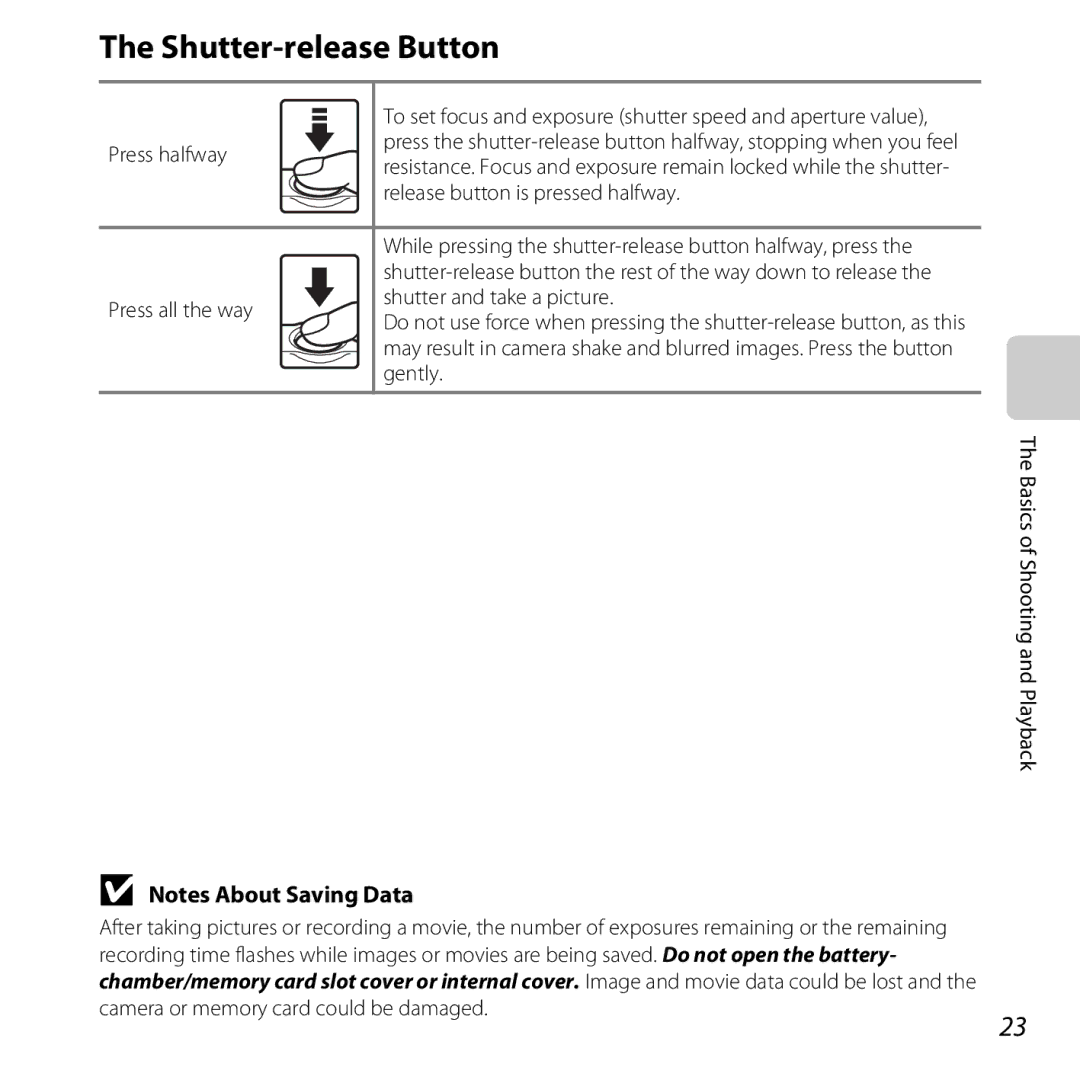Reference Manual
Trademark Information
Page
Read This First
Confirming the Package Contents
Iii
About This Manual
Icon
Other Information
Reference Section, F Technical Notes and Index
Use Only Nikon Brand Electronic Accessories
Information and Precautions
Life-Long Learning
Before Taking Important Pictures
Items prohibited by law from being copied or reproduced
About the Manuals
Vii
Disposing of Data Storage Devices
Comply with copyright notices
Do not use the camera in the presence of flammable gas
For Your Safety
Keep out of reach of children
Observe caution when handling batteries
Introduction
Use appropriate cables
Modifications
Xii
Interface Cables
Xiii
Following apply only to users in European countries
Xiv
Important Shockproof, Waterproof, Dustproof, Condensation
Xvi camera or result in camera malfunction
Xvii
Before Using the Camera Underwater
Xviii
Cleaning After Using the Camera Underwater
Xix
Introduction
BClearing the fogging
Xxi
Table of Contents
Xxiii
F10
Xxiv
F17
F21
Monitor
Camera Body
Parts of the Camera and Basic Operations
Operations
Camera Body
Lens with protective glass
Multi selector
Battery-chamber
Attaching the Camera Strap
Monitor
Shooting Mode
17, 80, E54
Camera and Basic Operations
Playback Mode
60, E9
63, E39
Shooting mode Flexible button
Using the Flexible Buttons
Playback mode
Flexible button Parts of the Camera and Basic Operations
Default setting
Shooting mode
Selecting Items
Press Hor Ito display other To select an item, press
Basics of Shooting and Playback
Preparation 3 Set the Display Language, Date, and Time
Insert the batteries
Preparation 1 Insert the Batteries
Before opening the covers, hold
Applicable Batteries
Battery Type
Removing the Batteries
Alkaline Batteries
Insert a memory card
Preparation 2 Insert a Memory Card
Inserting a Memory Card
Slide the memory card in until it clicks into place
Formatting a Memory Card
Removing the Memory Card
Approved Memory Cards
Internal Memory and Memory Cards
Preparation 3 Set the Display Language, Date, and Time
Press the power switch to turn on the camera
Press flexible button 4 O
Use flexible buttons 2 to 4 to select the date format
Clock Battery
Changing the Language Setting and the Date and Time Setting
Imprinting the Shooting Date in Printed Images
Turn the Camera On
Battery level indicator
Monitor turns on
Exhausted
Standby mode
Power Saving Function Auto Off
Turning the Camera On and Off
Basics of Shooting and Playback Camera enters
Frame a Picture
When Using a Tripod
Hold the camera steady
Frame the picture
Zoom Enabled Basics of Shooting and Playback
Using the Zoom
Digital Zoom
Digital Zoom and Interpolation
Press the shutter-release button halfway A23
Focus and Shoot
Press the shutter-release button the rest Way down A23
Shutter-release Button
Flash
Autofocus
To Make Sure You Do Not Miss a Shot
Play Back Images
Press the cshooting/playback mode button
Use the multi selector to select an image to display
Viewing Images
Press flexible button 2 or 3 to select the deletion method
Delete Images
NErase this picture only Only the current image is deleted
Press the multi selector Jor Kto
Selecting which images you want to delete
Page
Change Colors Decorate
Shooting Features
Shutter speed are increased to reduce blurring
AAuto Mode
Single AF
Changing AAuto Mode Settings
Change Colors
Adjust brightness, vividness, and hue
Press the multi selector Jor Kto select b
Or e
Press the shutter-release button to take a picture
Ris displayed if you have adjusted any of the settings
CAdjusting Vividness Saturation
BAdjusting Brightness Exposure Compensation
EAdjusting Hue White Balance
Decorate
Decorate Settings
Select a frame, and then press flexible Button 4 O
Frame the subject and take a picture
Choose a Style Shooting Suited to Scenes
Changing Scene Mode Settings
Characteristics of Each Scene
Page
Shooting Features
Shooting Features PHighlight colors
KPhotograph fireworks
Press the multi selector Jor Kto select xor
Change Sounds
Then press H
Button sound
Standard sounds Sounds will not be heard
Press flexible button 4 O to return to shooting
Flash Mode Setting
Using the Flash
Available Flash Modes
Flash Lamp
Features
Using the Self-timer
Press flexible button 2 j10 s
Mis displayed
Press the shutter-release button the rest of the way down
Press flexible button 3 YSmile
Using the Smile Timer
Shooting ends
When the Self-timer Lamp Flashes
Auto Off in Smile Timer Mode
Releasing the Shutter Manually
Autofocus A24
Image Types Image Size and Quality
Changing the Size
Smaller size than D Large 10 megapixels
Smaller size than E Medium 4 megapixels
Movie Types
Default setting Movie bitrate Approx Mbps Small 640×480
Movie type Size pixels Description Large 720p 1280×720
Movie bitrate Approx .7 Mbps
Medium 4 megapixels 3820
Number of Images That Can Be Saved
Small 2 megapixels 7240
Movie AF
Default Settings
Features That Cannot Be Used Simultaneously
A38, Shoot at intervals
Option Descriptions Take a series of pictures
Electronic VR
Intervals, or Photograph fireworks is
Using Face Detection
Focusing
Shoot at intervals A39 when using
Take a series of pictures A38
Halfway
Focus Lock
Continue holding down the shutter-release
Button halfway and recompose the picture
Using Skin Softening
Playback Features
Using ViewNX
Playback Zoom Thumbnail Display
Image is zoomed
Playback Zoom
Thumbnail Display
ADecorate2
Features Available in Playback Mode Playback Menu
For night scenes
FFavorites
Available when a movie is displayed Playback Features
Album MSlide show Play back images, saved in the internal
An automated slide show GChoose by date
USB/audio/video output connector How to open the cover
Connecting the Camera to a TV, Computer, or Printer
Page
Installing ViewNX
Using ViewNX
Compatible Operating Systems
Windows
Mac OS
Start the installer
Follow the on-screen instructions to install the software
Remove the ViewNX 2 Installer CD-ROM from the CD-ROM drive
Download the software
QuickTime Windows only
Transferring Images to the Computer
Connecting the USB Cable
Choose how images will be copied to the computer
Transfer images to the computer
When using Windows
Click Start Transfer
Terminate the connection
Viewing Images
Start ViewNX
Starting ViewNX 2 Manually
Page
Recording Movies Playing Back Movies
Recording and Playing Back Movies
Display the shooting screen
Recording Movies
Press the bemovie-record button to start recording a movie
Press the bemovie-record button again to end recording
Page
Functions Available with Movie Recording
Maximum Movie Length
Large 720p 1280×720
Small 640 640×480
Press flexible button 2 AView
Playing Back Movies
Deleting movies
Functions Available During Playback
Adjusting volume
Paused
During playback
General Camera Setup
General Camera Setup
Taking still pictures
Setup Menu
Format memory
Format card
Connecting the Camera to a Printer Direct Print
Connecting the Camera to a TV Viewing Images on a TV
Reference Section
Editing Still Images
Editing Features
Original and Edited Images
Restrictions on Image Editing
Add a diorama effect Decorate
Small picture can be added
PHighlight Colors
DChange Colors
Cyanotype Save images in cyan-blue monochrome
Section
Press the multi selector Jor Kto select a
Decorate
Frame, and then press flexible button
File and Folder Names E51 Reference Section
FAdd Starbursts
QSoften Pictures
Confirm the effect and press flexible button 4 O
MAdd a Diorama Effect
WAdd a Fisheye Effect
Confirm the effect and press flexible
SSmall Picture Reducing the Size of an Image
Refine copy composition
HCrop Creating a Cropped Copy
Press flexible button 4 h
Image Size
E10
Set the TV’s input to external video input
Turn off the camera Connect the camera to the TV
E11
If the Images Are Not Displayed on the TV
E12
E13
Connecting the Camera to a Printer Direct Print
Print order option E31
Check printer settings
Connecting the Camera to a Printer
Turn off the camera Turn on the printer
E14
E15
Turn on the camera
Press flexible button 3 bCopies
Printing Individual Images
E16
Select a paper size
Press flexible button 4 cPaper size
Press flexible button 2 aStart print
Printing begins
E18
Printing Multiple Images
To exit the print menu, press the flexible button 1 Q
E19
Dpof printing
Print selection
E20
Paper Size
E21
Favorites
Playback Menu
E22
Press flexible button 2 uAdd to favorites
Adding Images to Albums
E23
Adding Images to Albums
Press flexible button 3 rView favorites
Playing Back Images in Albums
Play back the images in the selected album
E24
Press flexible button 3 s
Removing Images from Albums
E25
Selected image is removed from the album
Select an image and then press flexible button 4 O
DPhoto Albums
E26
Image Selection Screen E35 Up to 20 images can be selected
E27
MSlide Show
Slide show begins
Press flexible button 2 AStart
End the slide show or restart it
E28
E29
GChoose by Date
E30
DRotate Pictures
Rotate 90 degrees
Counterclockwise Clockwise
Press flexible button 2 oSelect
APrint Order Creating a Dpof Print Order
E31
E32
Canceling Existing Print Order
Print Date
Select the copy source and destination
HCopy Copy Between Internal Memory and Memory Card
Select the copy method
E33
If Memory contains no images. Is Displayed
E34
E35
Image Selection Screen
Leave a Message
EExchange Messages
Press flexible button 2 ILeave a message
Press and hold flexible button 2 b
E37
Press flexible button 3 JLeave a reply
Leave a Reply
Press flexible button 2 b
E38
Press flexible button 4 KPlay recordings
Play Recordings
Erase Recordings
E39
E40
Erase
E41
Welcome Screen
Brightness
Date and Time
E42
E43
Print Date Imprinting Date and Time
Print Date and Print Order
E44
Electronic VR
Option Description
Camera shake are reduced
Formatting the Internal Memory
Format Memory/Format Card
Formatting a Memory Card
E45
E46
Language
Hungarian
Menu Background
Video Mode
E47
Setup Menu
Reset All
E48
Shooting Menu
E49
Option Default value Paper size E17, E18
Others
Firmware Version
Battery Type
E50
MLithium FR6/L91 AA-size lithium batteries
E51
File and Folder Names
E52
Battery
Optional Accessories
Battery charger
E53
E54
Error Messages
Format card?
Yes
Select a memory card with faster write speed
E55
Authorized service representative
Camera on. If error persists, contact retailer or Nikon
E56
E57
Button 3 RResume to resume printing Ink error
Paper
Resume to resume printing
E58
Technical Notes and Index
Technical Notes and Index
Camera
Caring for the Product
Do Not Subject the Product to Strong Shocks
Do Not Allow Damp to Enter Inside the Camera
Shock and Vibration
Avoid Sudden Changes in Temperature
Maximum Depth
Keep away from Strong Magnetic Fields
Technical Notes and Index
Batteries
Set the Battery type setting A80, E50 to Coolpix Ni-MH
Spare Batteries
Charging Batteries
Remaining Battery Charge
Battery Terminals
Cold Environment Usage
Recycling
Memory Cards
Cleaning
Cleaning and Storage
Storage
Power, Display, Settings Issues
Troubleshooting
Cannot operate properly Camera is off Battery exhausted
F10
F11
Characteristics of Digital Cameras
Shooting Issues
F12
Ups
F13
F14
Playback Issues
F15
Using View favorites
F16
F17
Specifications
Choose a style is set to Photograph fireworks
F18
F19
F20
Specifications
F21
Supported Standards
Index
Symbols
F22
80, E42
F23
F24
Power switch/power-on lamp
Number of exposures remaining
Removing images from albums ..... E25
F25
F26
F27
F28
Page
6MNA4911-01