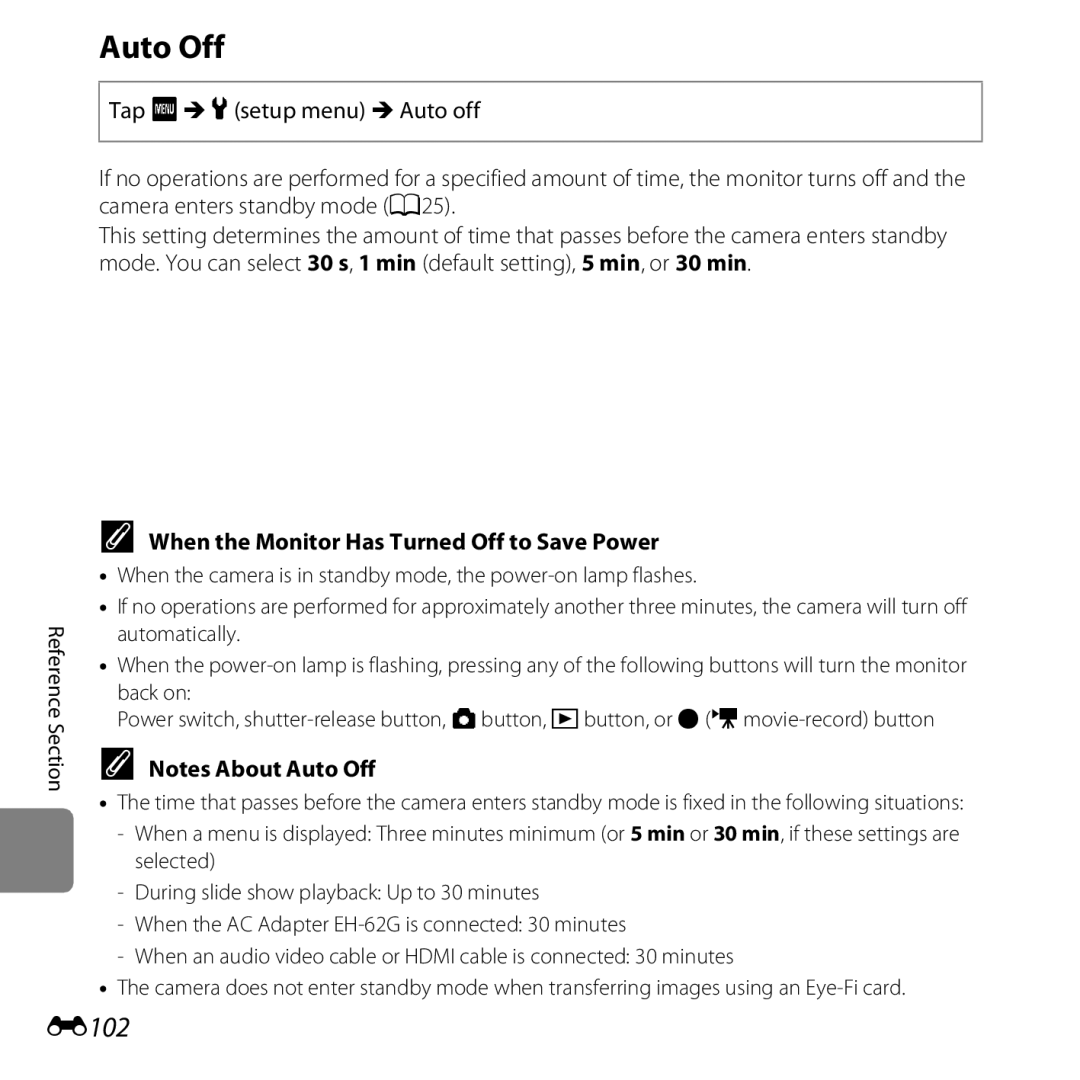Reference Manual
Highlight Features of the Coolpix S6400
Page
Confirming the Package Contents
Read This First
About This Manual
Iii
Other Information
Symbol
Reference Section, F Technical Notes and Index
Use Only Nikon Brand Electronic Accessories
Information and Precautions
Life-Long Learning
About the Manuals
Before Taking Important Pictures
Items prohibited by law from being copied or reproduced
Vii
Disposing of Data Storage Devices
Comply with copyright notices
Handle the camera strap with care
Turn off in the event of malfunction
Do not disassemble
Never place the strap around the neck of an infant or child
Observe caution when handling the battery
Handle moving parts with care
Observe caution when using the flash
Use appropriate cables
CD-ROMs
Correct the interference by one or more
Receiver is connected
Modifications
Connect the equipment into an outlet on
Interface Cables
Xii
Nikon Inc Walt Whitman Road Melville, New York
Table of Contents
Xiv
Shooting Menu for AAuto Mode
Connecting the Camera to a TV Viewing
Connecting the Camera to a Printer Direct
Lighting Enhancing Brightness
Xvi
Camera Body
Parts of the Camera
Camera Body
Lens cover
Movie-record button
Shooting mode button 38, 40, 52
17, E107
Dragging
Attaching the Camera Strap Operating the Touch Panel
Tapping
Tap the touch panel
Attaching the Stylus
Using the Stylus
Attach the stylus to the strap as shown
Indicators of the Monitor/Touch Panel
Shooting Mode
69, E57
105
22, 104, E120
Focus area
Playback Mode
7 8 9
84, E
117
85, E
Glamour retouch skin softening icon
Tap B or Cto scroll through the options on the screen
Using Menus
Tap F to display the menu screen
Tap a menu option
Displaying the Setup Menu
Tap a setting option to apply the setting
Setup menu
Page
Preparation 4 Setting the Display Language, Date, and Time
Playback
Insert the included EN-EL19 battery
Preparation 1 Insert the Battery
Open the battery-chamber/memory card slot cover
Rechargeable Li-ion battery
Removing the Battery
High Temperature Caution
Preparation 2 Charge the Battery
Prepare the included Charging AC Adapter EH-69P
Charge Lamp
Charging Using a Computer or Battery Charger
Operating the Camera During Charging
Inserting the Memory Card Correctly
Preparation 3 Insert a Memory Card
Insert the memory card
Slide the memory card in until it clicks into place
Removing Memory Cards
Internal Memory and Memory Cards
Formatting Memory Cards
Tap the desired language
Press the power switch to turn on the camera
Shooting and Playback
Tap Yes
Tap Gor Hto select your home time zone and tap
Edit the date and time and tap
To turn off the daylight saving time option, tap p again
Clock Battery
Changing the Language Setting and the Date and Time Setting
Imprinting the Shooting Date on Printed Images
Page
Turn the Camera On
Battery level indicator
Number of Exposures Remaining
Flashes No operations performed Min
Power Saving Function Auto Off
Turning the Camera On and Off
Camera enters
Tap the desired shooting mode icon
Select a Shooting Mode
Press the Abutton
Changing the Shooting Settings
Available Shooting Modes
Hold the camera steady
Frame a Picture
Frame the picture
Digital Zoom and Interpolation
Using the Zoom
When Using a Tripod
Zoom out
To apply an effect to the captured image, tap OK
Focus and Shoot
Press the shutter-release button Halfway A31
Glows green
AF-assist Illuminator and Flash
Shutter-release Button
Touch Shutter
To Make Sure You Do Not Miss a Shot
Press the cplayback button
Play Back Images
Current image number/total number of images
Viewing Images
More Information
Play back the image to delete, tap F, and tap l
Deleted images cannot be recovered
Delete Unwanted Images
Tap the desired deletion method
Deleting Images in a Sequence
Operating the Erase Selected Images Screen
Tap an image to display y
Selecting Certain Types of Images for Deletion
Page
Focusing
Scene Mode Shooting Suited to Scenes
Basic Shooting Settings
Shooting Features
Camera Settings That Cannot Be Used Simultaneously
AAuto Mode
Changing AAuto Mode Settings
Some settings cannot be used with other functions A71
Tap the desired effect
Using Quick Effects
Tap
Scene Mode Shooting Suited to Scenes
To View a Description Help Display of Each Scene
HSunset, i Dusk/dawn More blue More red Shooting Features
Changing Scene Mode Settings
Adjusting Scene Effect
Food More blue More red Landscape, k Close-up
Characteristics of Each Scene
Page
IDusk/dawn
HSunset
Tripod to stabilize the camera during shooting
Page
MFireworks show
Non-HDR composite image
Page
OPet portrait
Using Pet Portrait Auto Release
Features Digital zoom cannot be used
Shooting
3D movies cannot be taken
Playing Back 3D Images
Monochrome
An old photograph
FHigh-contrast
Remains
Changing Special Effects Mode Settings
Slider
Set Smile timer A70 to Off
End shooting
When the Self-timer Lamp Flashes
Changing Smart Portrait Mode Settings
Auto Power Off in Smile Timer Mode
Releasing the Shutter Manually
Using Skin Softening
Smart portrait mode A54
Features Auto Scene Special Smart
Basic Shooting Settings
Available Features
Portrait
Tap the desired flash mode icon
Using the Flash Flash Modes
Tap the flash mode icon
Flash Lamp
Available Flash Modes
Flash Mode Setting
Red-eye Reduction
Tap Yor Z
Using the Self-timer
Tap the self-timer icon
Yten seconds Use on important occasions, such as weddings
Press the shutter-release button the rest of the way down
Ratio to a position where Fand Zoom indicator glow green
Using Macro Mode
Tap the macro mode icon
Tap o
Macro Mode Setting
Autofocus
Tap Vor Uto change the exposure compensation value
Adjusting Brightness Exposure Compensation
Tap the exposure compensation icon
Press the shutter-release button to take a picture
Default settings for each shooting mode are described below
Default Settings
Flash mode Self-timer Macro mode Exposure
A58 A61 A63 A65 AA47 OA47
Slow sync with red-eye reduction flash mode may be used
X8/W8
Image mode1
Features That Can Be Set with F Shooting Menu
Touch shooting ISO sensitivity
60 fps, BSS, and Multi-shot
Options Available in the Shooting Menu
ISO 125-400 or ISO 125-800 can be selected
Daylight, Incandes., Fluorescent, Cloudy, and Flash
Default setting and Target finding AF A74
Shooting Features Option Description
GAF area mode
Default setting is Normal
Features That Cannot Be Used Simultaneously
Some functions cannot be used with other menu options
When Quick effects is set to On, Image
When Touch shooting is set to Subject
Tracking, AF area mode cannot be set
Tracking, Motion detection is disabled
Option Description Shutter sound Continuous A69
Shutter sound is disabled
Blink warning is disabled
Blink warning Continuous A69
Using Target Finding AF
Focusing
Focus areas
Using Face Detection
Scene auto selector A42 Portrait A42, or Night
Page
Subjects Not Suitable for Autofocus
Focus Lock
Position the subject in the center of the frame
Playback Features
Using ViewNX
Playback Zoom Thumbnail Display
Playback Zoom
Scroll bar
Tap an image to display it in full-frame playback mode
Full-frame Display
Play
Selecting Certain Types of Images for Playback
Available Playback Modes
Auto sort
Tap the desired playback mode icon
Switching Between Playback Modes
Tap an album, category, or shooting date
Retouch, ID-Lighting,PStretch, OPerspective
Features That Can Be Set with F Playback Menu
Control, jGlamour retouch, and gSmall picture
A memory card
Also be played back and deleted HCopy1
NChoose key picture4 Sequence sequence of images A33 E82
Connecting the Camera to a TV, Computer, or Printer
Viewing images on a TV E34
Compatible Operating Systems
Using ViewNX
Installing ViewNX
Windows
Start the installer
Download the software
Remove the ViewNX 2 CD-ROM from the CD-ROM drive
Transferring Images to the Computer
Choose how images will be copied to the computer
Transfer images to the computer
Connecting the USB Cable
When using Windows
Click Start Transfer
Start ViewNX
Viewing Images
Terminate the connection
Starting ViewNX 2 Manually
Page
Recording Movies
Playing Back Movies
Press the bemovie-record button to start movie recording
Recording Movies
Display the shooting screen
Press the bemovie-record button again to end recording
Camera Temperature
When recording ends, digital zoom turns off
Movie Options and Maximum Movie Length
Functions Available for Movie Recording
Features That Can Be Set with F Movie Menu
ASingle AF
Deleting movies
Playing Back Movies
100
See Delete Unwanted Images A34 for more information
Functions Available During Playback
Description Adjust volume
101
Continuous frame-by-frame advance
102
General Camera Setup
103
Features That Can Be Set with F Setup Menu
104
105
106
Viewing and Deleting Images Captured Continuously Sequence
Connecting the Camera to a TV Viewing Images on a TV
Reference Section
Tap e, before tapping I, to undo the last
Using the Draw Option
Memo is saved
Using Easy Panorama Shooting and Playback
Shooting with Easy Panorama
Easy panorama scene mode, tap F, tap W/X
Changing Shooting Range
Easy panorama, and tap WNormal 180 or X Wide
Example of camera movement
An image captured using easy panorama in full-frame
If you switch to playback mode A32 and display
Viewing Images Captured with Easy Panorama
Favorite Pictures Mode
Adding Images to Albums
Playing Back Images in Albums
YesNo
Tap the desired album
Changing the Favorites Album Icon
Tap K
E10
Fireworks show scene mode A40
Auto Sort Mode
Auto Sort Mode Categories
E11
E12
Above
List by Date Mode
E13
E14
Auto mode a Scene mode a Continuous H Sports Continuous L
Viewing Images in a Sequence
To return to key picture only display, tap J
E15
Sequence Display Options
Deleting Images in a Sequence
E16
Editing Still Images
Editing Features
E17
E18
Restrictions on Image Editing
E19
Original and Edited Images
PQuick Effects
E20
Tap the desired effect
E21
Paint images
Paint
Use the I, J, K, and Ltools to
E22
Write and Draw on images
Using the Paint Tools
E23
Erase Paint Tool Additions
Tap Kto add a decoration
E24
Add Decorations
Add a Frame
Choose the degree of enhancement and tap
KQuick Retouch Enhancing Contrast and Saturation
E25
Lighting Enhancing Brightness and Contrast
E26
Tap Tap Yes
PStretch Stretching Images
E27
OPerspective Control Adjusting a Sense of Perspective
E28
E29
Tap jAll or eSkin softening
Preview the result of the effect
Preview screen is displayed
E30
E31
Available settings are l640×480, m
GSmall Picture Reducing the Size of an Image
320×240, and n160×120
Tap G Tap Yes
OCrop Creating a Cropped Copy
E32
Image Size
E33
Cropping the Image in Its Current Tall Orientation
Turn off the camera Connect the camera to the TV
When using the included audio/video cable
E34
Hold down the cbutton to turn on the camera
When using a commercially available Hdmi cable
Set the TV’s input to external video input
E35
Operations with TV Connection
E36
E37
Using a TV Remote Control Hdmi Device Control
If Images Are Not Displayed on the TV
E38
Connecting the Camera to a Printer Direct Print
Print order option E73
Turn off the camera Turn on the printer
Connecting the Camera to a Printer
Check printer settings
E39
If the PictBridge Startup Screen Is not Displayed
Camera is automatically turned on
E40
Printing Images
Tap Copies
Printing Individual Images
Tap B or Cto choose the desired image and tap
Tap the desired number of copies up to nine
Printing begins
Tap the desired paper size
E42
Tap Paper size
When the Print selection screen is displayed, tap F
Printing Multiple Images
E43
Print selection
Tap Print selection, Print all images, or Dpof printing
E44
Number of copies up to nine of each
E45
Paper Size
E46
Current number of copies
Tap X choose end point
Editing Movies
Tap W choose start point
E47
E48
When the settings are finished, tap
See File and Folder Names E117 for more information
AImage Mode Image Size and Quality
Shooting Menu for AAuto Mode
E49
P4608×3456 760
E50
Number of Images That Can Be Saved
R3264×2448 1520
E51
RTouch Shooting
Select one of the options listed below
Scene auto selector, Sports, Party
E52
Museum, Black and white copy
Tap the desired subject to take a picture
QTapping the Monitor to Release the Shutter Touch Shutter
E53
E54
Register a subject
SFocusing on a Moving Subject Subject Tracking
E55
Touch Shooting Setting
E56
Tap the subject on which the camera focuses
RTapping the Monitor to Focus Touch AF/AE
E57
Eiso Sensitivity
E58
CContinuous Shooting
E59
Saved
E60
Best Shot Selector
WMulti-shot Fps and arranges them in a single image
Pre-shooting Cache
Images Captured in Continuous Shooting Mode
E61
Press down halfway
E62
White Balance Adjusting Hue
Select a auto mode Mtap F Mw White balance
Tap an option to select it and tap
E63
Using Preset Manual
Tap band tap
Lens extends to the zoom position for measurement
E64
Tap Measure to measure a new white balance value
Measuring window
E65
E66
GAF Area Mode
AF areas
ESkin Softening
RNormal default setting
Smart Portrait Menu
E67
Blink Proof
ASmile Timer
E68
Tap Start
Playback Menu
BSlide Show
E69
Slide show begins
E70
Tap oOn
Protect
Protecting One Image
E71
Removing Protection from Images
Protecting Multiple Images
Tap the desired images to be protected
E72
Tap the desired number of copies up to nine and tap
APrint Order Creating a Dpof Print Order
Creating a Print Order for One Image
E73
Creating a Print Order for Multiple Images
E74
Canceling Print Order
E75
E76
Print Date
Tap Ior J to rotate the image 90 degrees
FRotate Image
E77
Rotate 90 degrees
Recording Voice Memos
EVoice Memo
E78
Deleting Voice Memos
Playing Voice Memos
E79
Tap the desired copy option
HCopy Copy Between Internal Memory and Memory Card
Tap the desired option from the copy screen
E80
Tap the images to be copied
E81
E82
NChoose Key Picture
If Memory contains no images. Is Displayed
Normal Speed Movie Options
Movie Menu
DMovie Options
E83
Recording Movies in Slow Motion and Fast Motion HS Movie
Enter shooting mode Mtap FMD Movie options
HS Movie Options
Tap an HS movie option
Press the bemovie-record button to end recording
Press the bemovie-record button to start recording
E85
Portions recorded at fHS 60 fps 1280×720
E86
HS Movie
Portions recorded at gHS 15 fps 1920×1080
E87
NOpen with HS Footage
Fast motion playback
YWind Noise Reduction
DMovie AF mode
E88
Welcome Screen
Setup Menu
Tap F Mzsetup menu MWelcome screen
E89
E90
Tap F Mzsetup menu MTime zone and date Set the camera clock
Time Zone and Date
Day/Month/Year
E91
Selecting the Travel Destination Time Zone Tap Time zone
Tap xTravel destination
Travel destination screen is displayed
Destination time zone and tap
Tap Gor Hto choose the travel
E92
Photo Info
Monitor Settings
Tap FMz setup menu MMonitor settings Set the options below
E93
E94
Movie Frame+auto info
E95
Print Date Imprinting Date and Time
120 fps, or Continuous H 60 fps
E96
Print Date and Print Order
Vibration Reduction
Tap F Mzsetup menu MVibration reduction
E97
Motion Detection
E98
AF Assist
E99
Digital Zoom
When smart portrait mode is selected
E100
Sound Settings
E101
Auto Off
When the Monitor Has Turned Off to Save Power
E102
Formatting Memory Cards
Format Memory/Format Card
Formatting the Internal Memory
E103
Language
E104
E105
TV Settings
Hdmi and HDMI-CEC
E106
Power supplied by the computer
Charge by Computer
Option Description Auto
E107
Charge Lamp
Blink Warning
E108
Blink Warning Screen
E109
Option Description LIndividual pictures
Sequence Display Options
E110
Displayed on the playback screen a
Eye-Fi upload is set to Disable
Tap F Mzsetup menu MEye-Fi upload
Eye-Fi communication indicator
Eye-Fi Upload
Basic Shooting Functions
Reset All
E112
Shooting Menu
E113
Scene Mode
Special Effects Mode
Smart Portrait Menu
E114
Setup Menu
Shutter sound E101 Hdmi E105 Auto Auto off E102 Min
Others
E115
Others Favorite album icon E10
Firmware Version
E116
E117
File and Folder Names
CN 0 00 1 . J PG
E118
E119
Optional Accessories
Battery charger
AC Adapter EH-62G connect as shown AC adapter
Error Messages
E120
E121
Photography
Picture was taken
Display Cause/Solution
E122
Select memory card with faster write speed
Possible Failed to take second
E123
Following situations Panorama. Pan
Dark, or low in contrast, and they cannot be saved
E124
Troubleshooting
Specifications
Cleaning and Storage
Index
Maximizing Camera Life and Performance
Camera
Battery
Charging AC Adapter
Memory Cards
Storage
Cleaning and Storage
Cleaning
Do not use alcohol, thinner, or other volatile chemicals
Power, Display, Settings Issues
Troubleshooting
Off is selected for Charge by computer
Cannot operate properly Camera turns off without
Problem Cause/Solution Battery is exhausted
No operations are performed for an extended Period of time
Connected while the camera is on
Auto info is selected for Photo info in Monitor
Support Print date
Shooting Issues
F10
Set to Subject tracking
To Multi-shot When Scene auto selector, Portrait, Night
F11
Portrait, Night landscape, Backlighting
F12
When shooting in Night landscape, Night
F13
Playback Issues
F14
F15
105 Settings setup menu E105
Displayed in favorite By a computer Pictures mode
82, E11 Than the category currently displayed
Connected to a printer
F16
106
Displayed Internal memory
Nikon Coolpix S6400 Digital Camera
Specifications
F17
Type
F18
F19
MTP, PTP
F20
Rechargeable Li-ion Battery EN-EL19
Charging AC Adapter EH-69P
Association Cipa
Specifications
F21
Supported Standards
F22
Approved Memory Cards
F23
F24
AVC Patent Portfolio License
Numerics
Symbols
Index
F25
F26
Face detection ...... , 43, 49, 54
Format memory cards
F27
High-contrast monochrome F
F28
Pre-shooting cache
F29
F30
Page
YP2I0211