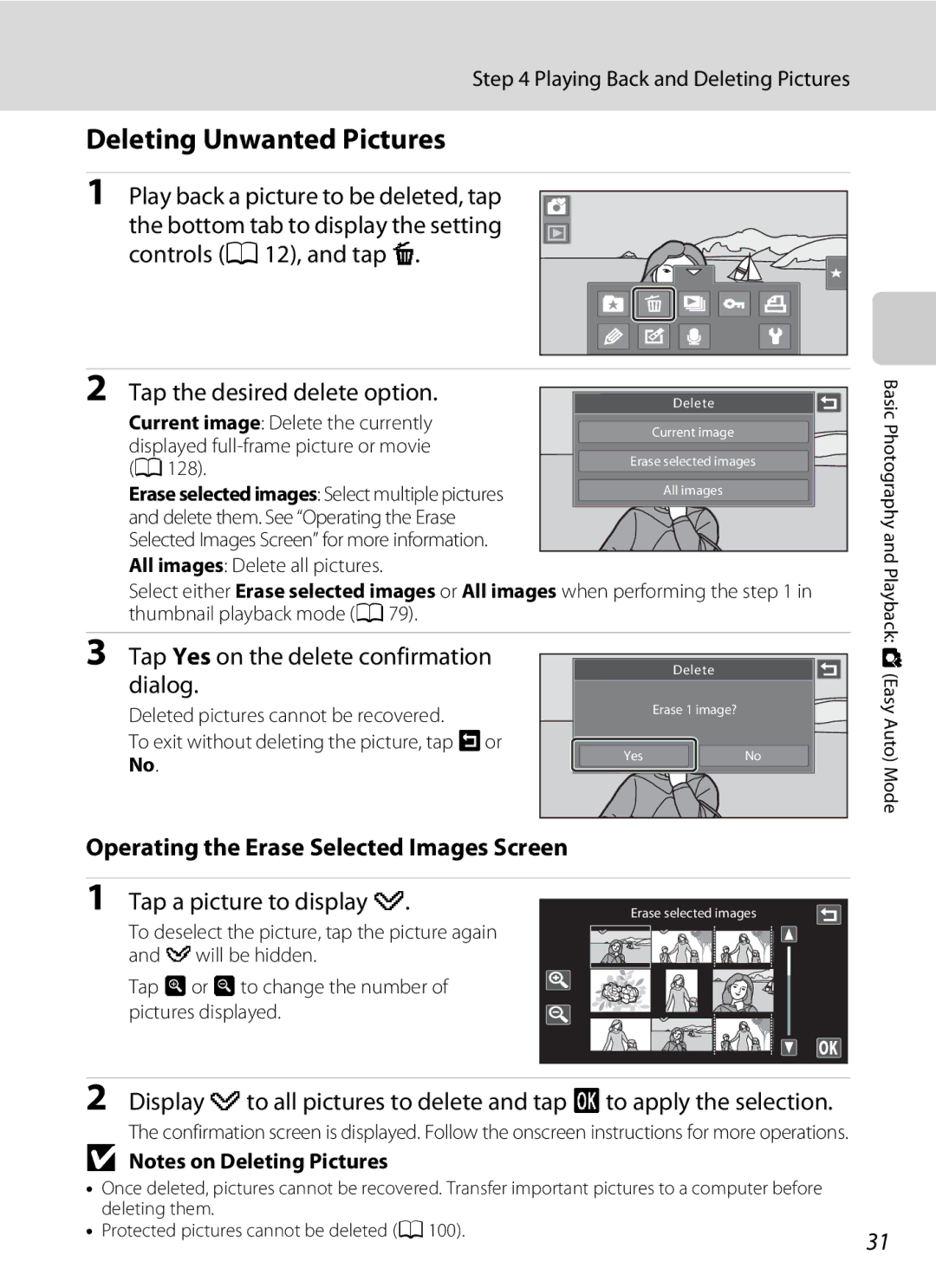User’s Manual
AVC Patent Portfolio License
Trademark Information
Page
Handle the camera strap with care
For Your Safety
Turn off in the event of malfunction
Do not disassemble
Iii
For Your Safety
CD-ROMs
Observe caution when using the flash
Use appropriate cables
Handle moving parts with care
Interface Cables
Modifications
California
For separate collection at an
Table of Contents
Viii
Table of Contents
124
109
129
145
About This Manual
Before Taking Important Pictures
Information and Precautions
Use Only Nikon Brand Electronic Accessories
Life-Long Learning
Disposing of Data Storage Devices
Information and Precautions
Camera Body
Parts of the Camera
Attaching the Camera Strap
Shutter-Release Button
Under the connector cover
Parts of the Camera
Tap the touch panel
Operating the Touch Panel
Tapping
Dragging
Operating the Touch Panel
Use this operation to Apply the rating setting a
Dragging and Dropping
Spreading/pinching
Auto Monitor Boost
Shooting Information Indicators
Shooting Operation Controls
Indicators displayed vary with current shooting mode
Monitor Display in Portrait Tall Orientation
Album icon in favorite
Playback Information Display
Current frame number
30, 84, 91
Switch to shooting mode1
Playback Operation Controls
Picture Display
Return to the previous screen
Opening the Tabs
Add pictures to albums
Shooting
Playback
Touch shooting
Close the battery-chamber/memory Card slot cover
Inserting the Battery
Inserting the Battery
Inserting the Battery
Removing the Battery
Prepare the Charging AC Adapter EH 68P
Charging the Battery
Be sure that the power-on lamp and the monitor are off
Connecting the Cable
Charging the Battery
Charging Using Computer or Battery Charger
AC Power Source
Turning On and Off the Camera
Power Saving Function Auto Off
Tap Yes
Setting Display Language, Date and Time
Open the slide cover to turn on the camera
Tap the desired language
Imprinting and Changing the Date and Time
Setting Display Language, Date and Time
Edit the date and time
Tap
Insert the memory card
Be sure that the power-on lamp
Inserting Memory Cards
Removing Memory Cards
Memory Cards
Write Protect Switch
Inserting Memory Cards
Formatting Memory Cards
Number of exposures remaining
Tap the shooting mode icon
Check the battery level
Tap G
Shooting mode Easy auto mode, G, e, f, g, h, j
Indicators Displayed in G Easy Auto Mode
Turn the Camera On and Select G Easy Auto Mode
Functions Available in GEasy Auto Mode
Frame the picture
Shooting mode icon
Frame a Picture
Ready the camera
Digital Zoom and Interpolation
Using the Zoom
Digital Zoom
Frame a Picture
Press the shutter-release button halfway
Focus and Shoot
Press the shutter-release button the rest of the way down
Blink Warning Screen
During Recording
Autofocus
Touch Shutter
Tap c
Playing Back Pictures Playback Mode
Options Available in Playback Mode
Playing Back and Deleting Pictures
Playing Back and Deleting Pictures
Deleting Unwanted Pictures
Operating the Erase Selected Images Screen
Tap a picture to display y
Basic Shooting Functions
Image mode
Basic Shooting Functions
MUsing the Flash
Flash Indicator
Setting the Flash Mode
Tap the desired flash mode icon
Shooting When the Flash is Disabled c or Lighting is Poor
Red-eye Reduction
Flash Mode Setting
Focus and exposure will be locked
Taking Pictures with the Self-timer
Tap 10s or 2s
10s ten seconds Use on important occasions
Applied Simultaneously a 76 for more information
Tap the desired image mode icon
AImage Mode Image Quality/Image Size
Number of Exposures Remaining
Image Mode
Image Mode Setting and Monitor Display
Tap the desired subject to take a picture
Tap qtouch shutter
Basic Shooting Functions
Touch Shooting Setting
Touch Shutter Function When Recording Movies
Shooting Modes That Support Touch Shutter
Tap rtouch AF/AE
RTapping the Monitor to Focus Touch AF/AE
Tap the subject at which the camera focuses
Press the shutter-release button to take a picture
Shooting Modes That Enable Touch AF/AE Function
Touch Shooting Setting
Drag the slider to change the exposure compensation value
OChanging Brightness Using Exposure Compensation
Exposure Compensation Value
Following shooting modes can be selected
Selecting a Shooting Mode
Tap the shooting mode icon Shooting mode
Tap the desired shooting mode icon
Face Detection
GEasy Auto Mode
Focusing in Easy Auto Mode
Automatic Scene Selection
Motion Detection
Easy Auto Mode
Camera enters a auto mode
Shooting in AAuto Mode
Tap a
Frame the subject and take a Picture
Shooting in a Auto Mode
More Information
Camera Settings That cannot be Applied Simultaneously
Adjusting the AAuto Mode Setting
Tap o
PMacro Mode Setting
Adjusting the a Auto Mode Setting
Macro Mode Setting
Register a subject
SSubject Tracking Focusing on a Moving Subject
Ssubject tracking is enabled only in a auto mode
Tap ssubject tracking
250
Fixed range auto
Auto default setting
Eiso Sensitivity
Auto M Tap the bottom tab M Eiso sensitivity
Continuous
Enable continuous shooting or BSS best shot selector
Auto M Tap the bottom tab M CContinuous
Auto M Tap the bottom tab M w White balance
White Balance Adjusting Hue
Frame the reference object in the measuring window
Preset Manual
Tap Measure to measure a value for preset manual
Tap b
Shooting mode selection menu,
Shooting Suited to Scenes Scene Mode
Selecting a Scene Mode
Shooting mode to display
Shooting Settings in Scene Mode
Shooting Suited to Scenes Scene Mode
Image Mode Image Quality/Image Size Setting
Adjusting Scene Effect
Selecting a Scene Mode to Take Pictures Features
Night portrait
Sunset
Flash does not fire and the flash mode is disabled
Fireworks show
More on Shooting
Tap a direction icon
Shooting mode selection menu, and tap C
Shooting for a Panorama
Tap p Panorama assist
Panorama Maker
Tap Hwhen shooting is completed
RIndicator
Take the next picture
Shutter is automatically released
Shooting Smiling Faces Smart Portrait Mode
Shooting mode selection menu, and then tap F
Frame a picture
Releasing the Shutter Manually
Shooting Smiling Faces Smart Portrait Mode
Self-timer Lamp
Auto Off in Smile Timer Mode
Changing the Smart Portrait Mode Settings
Settings in Smart Portrait Mode
Some shooting settings cannot be used with other functions
Digital zoom Is not available Subject tracking
Camera Settings That cannot be Applied Simultaneously
Restricted Functions in Shooting Mode
Tracking, digital zoom is disabled
Picture Orientation Portrait or Landscape
Operations in Full-frame Playback Mode
Viewing Multiple Pictures Thumbnail Playback
Thumbnail Display in Favorite Pictures and Auto Sort Mode
Thumbnail Playback Mode Display
Viewing Multiple Pictures Thumbnail Playback
Taking a Closer Look Playback Zoom
Delete pictures Tap E Switch to full-frame Tap H Playback
Them together Change the display
Pictures Taken with Face Detection Function
When zooming in playback zoom on a
Taking a Closer Look Playback Zoom
Tap the desired playback mode icon
Selecting Playback Mode
Tap the playback mode icon
Playback mode
Tap the desired album
Sorting Favorite Pictures Favorite Pictures Mode
Adding Pictures to Albums
Tap h
Sorting Favorite Pictures Favorite Pictures Mode
List of albums is displayed
Playback mode selection menu A83, and tap h
Tap the playback mode icon in playback mode to display
Viewing Pictures in an Album
Removing Pictures from Albums
Upper left in the monitor or press
Operations in Favorite Pictures Mode
Controls, and tap K
Selected album
Album icon and icon color selection screen is displayed
Changing Icons Assigned to Albums
Tap the desired icon to be assigned
Album list is displayed
Viewing Pictures in Albums
Adding Pictures to Albums
Adding/Viewing Favorite Pictures
Tap the desired category
Finding Pictures in Auto Sort Mode
Viewing Pictures in Auto Sort Mode
Playback mode selection menu A83, and then tap F
Finding Pictures in Auto Sort Mode
Auto Sort Mode Categories
Selected category
Operations in Auto Sort Mode
Dates for which pictures exist are listed
Selecting a Date in List by Date Mode
Playback mode selection menu A83, and tap C
Tap the desired date
Tap Description Change the month Tap Cor D
Operations in List by Date Mode
Selected date
Add pictures to albums except
Playback Options
Playback A78 or thumbnail
Setting the Picture Rating
Playing Back Pictures by Rating
Tap the right tab in full-frame
Center of the frame
BEnjoying Slide Shows
Tap Start
Slide show begins
BEnjoying Slide Shows
Selected picture is protected
DProtecting Important Pictures Protect
Protecting One Picture
Tap d Tap On
Protected
Protecting Multiple Pictures
Removing Protection from Pictures
Tap the desired pictures to be
102
ACreating a Dpof Print Order Print Set
Creating a Print Order for One Picture
Tap a Tap the desired number of copies and tap
103
Choose whether or not to print
Shooting date and photo
Information
104
Monitor display switches to the print set screen
Creating a Print Order for Multiple Pictures
Tap the desired pictures to print up
105
Canceling Print Order
Date Imprint
106
FRotate Image
Tap f
Tap Jor
Recording Voice Memos
EVoice Memo Recording and Playback
107
Deleting Voice Memos
Playing Voice Memos
Voice Memo Recording and Playback
109
Editing Functions
Original and Edited Pictures
110
Editing Functions
Restrictions on Picture Editing
Undo
Picture Editing
Paint
111
Erase Paint Tool Additions
Using the Paint Tools
112
Write and Draw on Pictures
Decoration type can be selected from 14 types
113
Add Decorations
Tap Kto add a decoration
Screen for selecting the degree
KQuick Retouch Enhancing Contrast and Saturation
Tap k
Choose the degree of enhancement performed and tap
Edited version will be shown on Right
ID-Lighting Enhancing Brightness and Contrast
115
Original version will be shown on the left
Stretch effects Tap
Tap or drag the slider to adjust
PStretch Stretching Pictures
Tap P
New, edited copy is created
OPerspective Control Adjust a Sense of Perspective
Tap or drag the slider to adjust perspective control
117
Tap Cor Dto select the type
IFilter Effects digital filter
118
119
Tap Yes in the confirmation dialog
Preview the result of the effects
JGlamour Retouch
Tap j
Tap eskin softening or kboth
121
Tap the desired small copy size icon and tap
GSmall Picture Making Smaller Pictures
123
Enlarge the desired picture in full-frame playback mode A78
OCrop Creating a Cropped Copy
Refine copy composition
Recording Movies
Shooting mode selection menu and then tap D
124
Recording Movies
125
Recording Movies
126
Movie Recording Settings
127
AMovie Options
Movie Options and Maximum Movie Length
Tap
Movie Playback
Deleting Movie Files
During playback
Connect the plug to the Hdmi jack on the TV
Connecting to a TV
Hdmi mini connector Type C
129
Tune the television to the video channel
Connecting to a TV
130
Operations with TV Connection
Video Mode
131
132
Connecting to a Computer
Before Connecting the Camera
Install the Software
133
Connecting to a Computer
Connecting the USB Cable
Transferring Images from a Camera to a Computer
Windows
134
Charging the Battery
Disconnecting the Camera
Panorama Creation with Panorama Maker
136
Starting ViewNX 2 or Nikon Transfer 2 Manually
Viewing ViewNX 2 Help Information
Stops blinking orange and glows green
Charging While Connecting to a Computer
Power-on Lamp
137
Printing Pictures
Connecting to a Printer
139
Connecting the Camera to a Printer
Connecting to a Printer
Check printer settings
If the PictBridge Startup Screen is not Displayed
140
141
Printing Pictures One at a Time
Tap Copies
Tap Paper size
142
Printing Multiple Pictures
Tap Start print
Printing begins
Be recognized by the check mark
To return to the print menu, tap Cancel
143
Print selection
Paper Size
144
Print all images
Setup menu contains the following options
Setup Menu
145
Tap the desired option
Operating the Setup Menu
Tap the bottom tab in shooting or playback mode
Tap z
Select an image
Tap the bottom tab a 146 Mz Setup menu McWelcome screen
CWelcome Screen
147
148
Date
Selecting Travel Destination Time Zone
Tap xTravel destination
Imprinting Date on Pictures
Tap Eor Fto choose the travel destination time zone and tap
149
WHome Time Zone
Time Zones
150
UTC + Location
Set the options below
EMonitor Settings
Tap the bottom tab a 146 Mz Setup menu MeMonitor settings
151
Date Imprint and Print Set
Tap the bottom tab a 146 Mz Setup menu MfDate imprint
FDate Imprint Imprinting Date and Time
152
153
GVibration Reduction
On hybrid
154
Enable or disable digital zoom
HAF Assist
UDigital Zoom
155
ISound Settings
Adjust the following sound settings
KAuto Off
MFormatting a Memory Card
MFormat Memory/Format Card
156
LFormatting the Internal Memory
Language
Tap the bottom tab a 146 Mz Setup menu MnLanguage
157
Hdmi and HDMI-CEC
HTV Settings
Adjust settings for connection to a television
158
DBlink Warning
Tap the bottom tab a 146 Mz Setup menu MVCharge by computer
Tap the bottom tab a 146 Mz Setup menu MdBlink warning
VCharge by Computer
Tap Description Tap n
Operating the Blink Warning Screen
161
PReset All
162
Movie Settings
Playback Mode
Setup Menu
Others
Reset
Setup menu Date a 148, Language a 157, and TV settings a
163
164
HCopy Copy between Internal Memory and Memory Card
Memory contains no images. Message
Tap the bottom tab a 146 Mz Setup menu MrFirmware version
RFirmware Version
165
166
Maximizing Camera Life and Performance
167
Battery
Maximizing Camera Life and Performance
Do not use alcohol, thinner, or other volatile chemicals
Cleaning
Storage
168
169
Optional Accessories
Rechargeable Li-ion Battery EN-EL10
Battery charger Battery Charger MH-63
Approved Memory Cards
Optional Accessories
170
171
Image/Sound File and Folder Names
172
Error Messages
173
Error Messages
174
175
Printing
176
Ink cartridge is empty Tap Resume to resume
Display, Settings and Power Supply
Troubleshooting
177
Electronically Controlled Cameras
Troubleshooting
178
179
Cannot switch to shooting
154 Turn camera off and then on again Use flash
180
181
182
183
184
Specifications
Nikon Coolpix S80 Digital Camera
185
Specifications
Charging AC Adapter EH-68P/EH-68P AR
Rechargeable Li-ion Battery EN-EL10
Specifications
Weight
187
Supported Standards
Index
Symbols
188
189
Tap
190
Touch shooting 41, 44, 55 Touch shutter
Page
YP0I0211