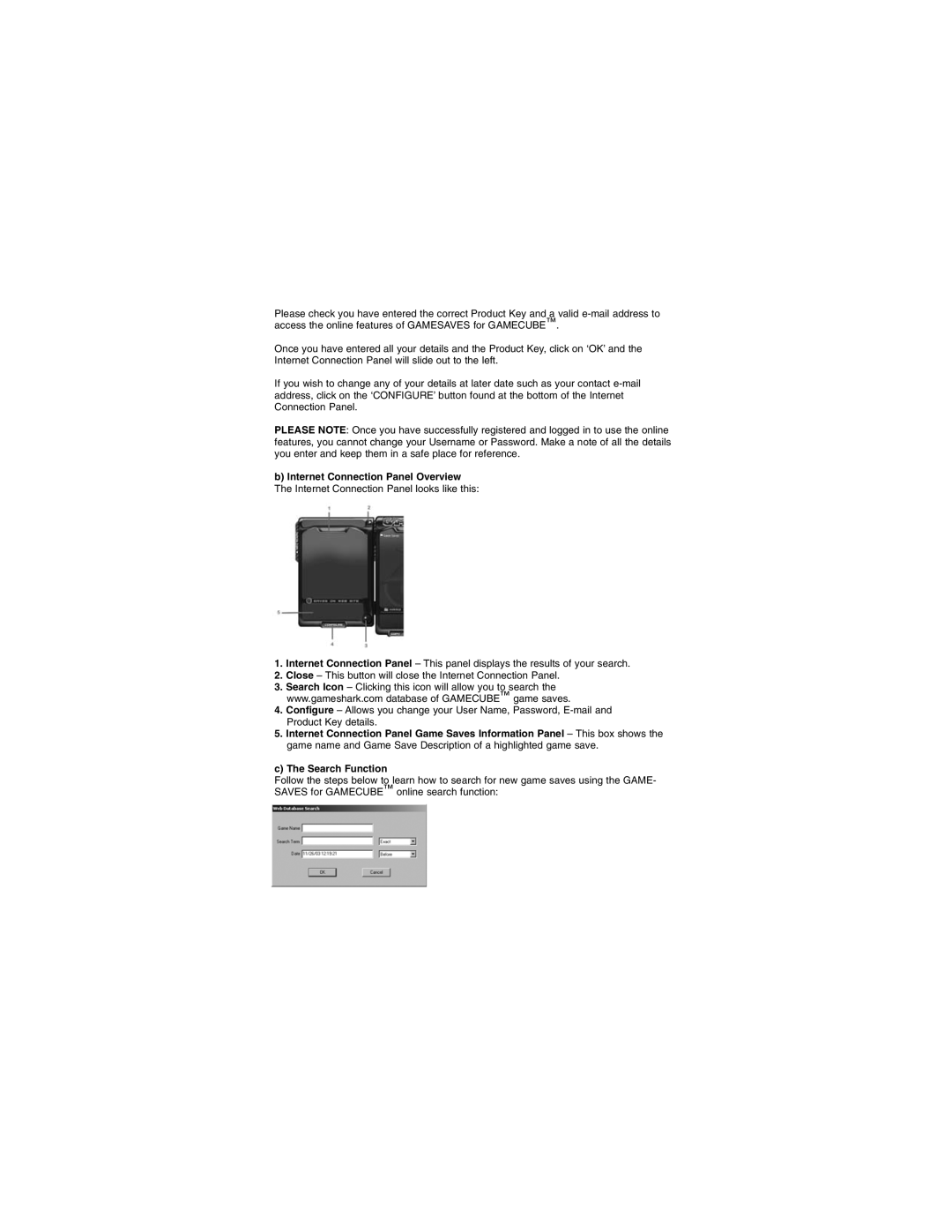Please check you have entered the correct Product Key and a valid
Once you have entered all your details and the Product Key, click on ‘OK’ and the Internet Connection Panel will slide out to the left.
If you wish to change any of your details at later date such as your contact
PLEASE NOTE: Once you have successfully registered and logged in to use the online features, you cannot change your Username or Password. Make a note of all the details you enter and keep them in a safe place for reference.
b)Internet Connection Panel Overview The Internet Connection Panel looks like this:
1.Internet Connection Panel – This panel displays the results of your search.
2.Close – This button will close the Internet Connection Panel.
3.Search Icon – Clicking this icon will allow you to search the www.gameshark.com database of GAMECUBE™ game saves.
4.Configure – Allows you change your User Name, Password,
5.Internet Connection Panel Game Saves Information Panel – This box shows the game name and Game Save Description of a highlighted game save.
c) The Search Function
Follow the steps below to learn how to search for new game saves using the GAME- SAVES for GAMECUBE™ online search function: