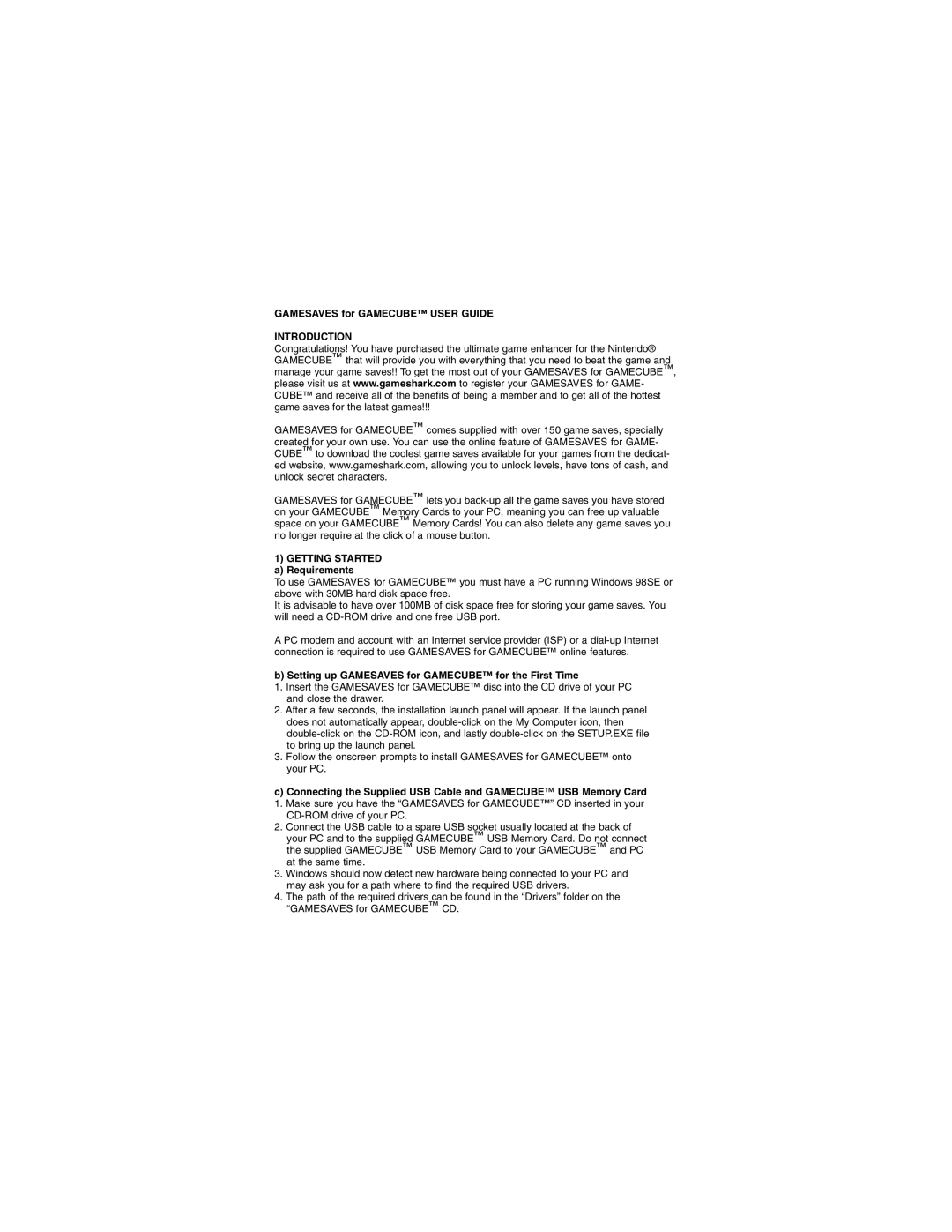GAMESAVES for GAMECUBE™ USER GUIDE
INTRODUCTION
Congratulations! You have purchased the ultimate game enhancer for the Nintendo® GAMECUBE™ that will provide you with everything that you need to beat the game and manage your game saves!! To get the most out of your GAMESAVES for GAMECUBE™, please visit us at www.gameshark.com to register your GAMESAVES for GAME- CUBE™ and receive all of the benefits of being a member and to get all of the hottest game saves for the latest games!!!
GAMESAVES for GAMECUBE™ comes supplied with over 150 game saves, specially created for your own use. You can use the online feature of GAMESAVES for GAME- CUBE™ to download the coolest game saves available for your games from the dedicat- ed website, www.gameshark.com, allowing you to unlock levels, have tons of cash, and unlock secret characters.
GAMESAVES for GAMECUBE™ lets you
1)GETTING STARTED a) Requirements
To use GAMESAVES for GAMECUBE™ you must have a PC running Windows 98SE or above with 30MB hard disk space free.
It is advisable to have over 100MB of disk space free for storing your game saves. You will need a
A PC modem and account with an Internet service provider (ISP) or a
b) Setting up GAMESAVES for GAMECUBE™ for the First Time
1.Insert the GAMESAVES for GAMECUBE™ disc into the CD drive of your PC and close the drawer.
2.After a few seconds, the installation launch panel will appear. If the launch panel does not automatically appear,
3.Follow the onscreen prompts to install GAMESAVES for GAMECUBE™ onto your PC.
c)Connecting the Supplied USB Cable and GAMECUBE™ USB Memory Card
1. Make sure you have the “GAMESAVES for GAMECUBE™” CD inserted in your
2. Connect the USB cable to a spare USB socket usually located at the back of your PC and to the supplied GAMECUBE™ USB Memory Card. Do not connect the supplied GAMECUBE™ USB Memory Card to your GAMECUBE™ and PC at the same time.
3. Windows should now detect new hardware being connected to your PC and may ask you for a path where to find the required USB drivers.
4. The path of the required drivers can be found in the “Drivers” folder on the “GAMESAVES for GAMECUBE™ CD.