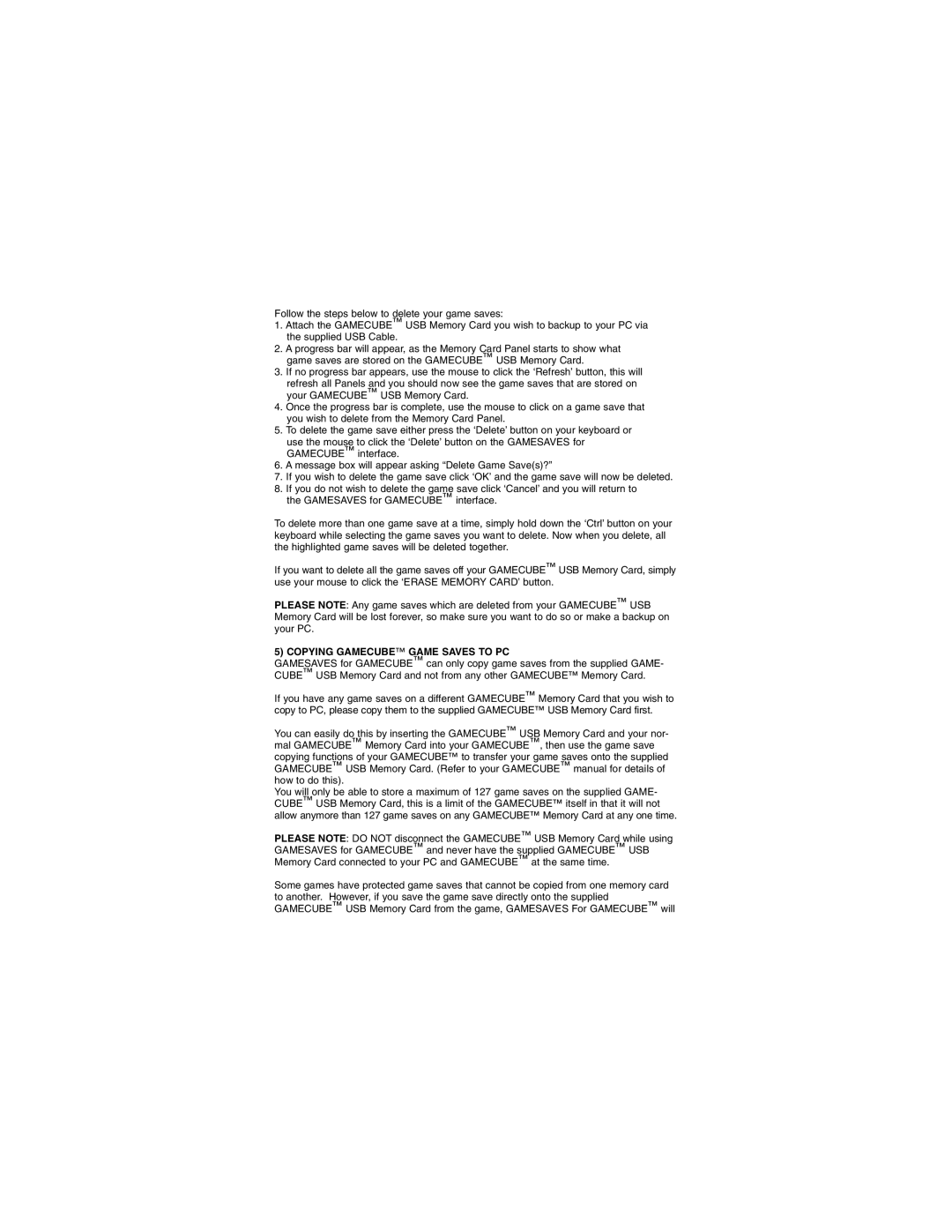Follow the steps below to delete your game saves:
1.Attach the GAMECUBE™ USB Memory Card you wish to backup to your PC via the supplied USB Cable.
2.A progress bar will appear, as the Memory Card Panel starts to show what game saves are stored on the GAMECUBE™ USB Memory Card.
3.If no progress bar appears, use the mouse to click the ‘Refresh’ button, this will
refresh all Panels and you should now see the game saves that are stored on your GAMECUBE™ USB Memory Card.
4.Once the progress bar is complete, use the mouse to click on a game save that you wish to delete from the Memory Card Panel.
5.To delete the game save either press the ‘Delete’ button on your keyboard or
use the mouse to click the ‘Delete’ button on the GAMESAVES for GAMECUBE™ interface.
6.A message box will appear asking “Delete Game Save(s)?”
7.If you wish to delete the game save click ‘OK’ and the game save will now be deleted.
8.If you do not wish to delete the game save click ‘Cancel’ and you will return to the GAMESAVES for GAMECUBE™ interface.
To delete more than one game save at a time, simply hold down the ‘Ctrl’ button on your keyboard while selecting the game saves you want to delete. Now when you delete, all the highlighted game saves will be deleted together.
If you want to delete all the game saves off your GAMECUBE™ USB Memory Card, simply use your mouse to click the ‘ERASE MEMORY CARD’ button.
PLEASE NOTE: Any game saves which are deleted from your GAMECUBE™ USB Memory Card will be lost forever, so make sure you want to do so or make a backup on your PC.
5) COPYING GAMECUBE™ GAME SAVES TO PC
GAMESAVES for GAMECUBE™ can only copy game saves from the supplied GAME- CUBE™ USB Memory Card and not from any other GAMECUBE™ Memory Card.
If you have any game saves on a different GAMECUBE™ Memory Card that you wish to copy to PC, please copy them to the supplied GAMECUBE™ USB Memory Card first.
You can easily do this by inserting the GAMECUBE™ USB Memory Card and your nor- mal GAMECUBE™ Memory Card into your GAMECUBE™, then use the game save copying functions of your GAMECUBE™ to transfer your game saves onto the supplied GAMECUBE™ USB Memory Card. (Refer to your GAMECUBE™ manual for details of how to do this).
You will only be able to store a maximum of 127 game saves on the supplied GAME- CUBE™ USB Memory Card, this is a limit of the GAMECUBE™ itself in that it will not allow anymore than 127 game saves on any GAMECUBE™ Memory Card at any one time.
PLEASE NOTE: DO NOT disconnect the GAMECUBE™ USB Memory Card while using GAMESAVES for GAMECUBE™ and never have the supplied GAMECUBE™ USB Memory Card connected to your PC and GAMECUBE™ at the same time.
Some games have protected game saves that cannot be copied from one memory card to another. However, if you save the game save directly onto the supplied GAMECUBE™ USB Memory Card from the game, GAMESAVES For GAMECUBE™ will