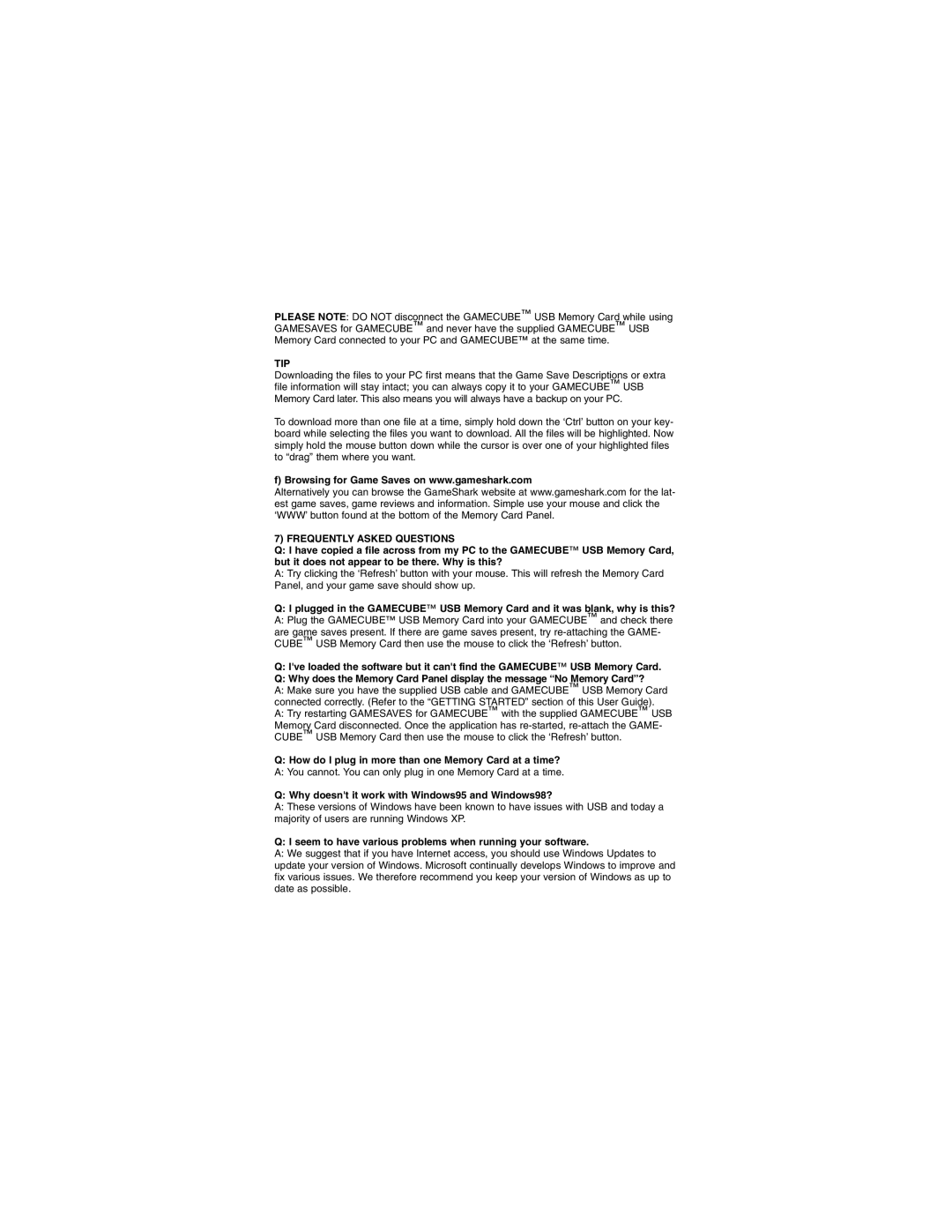PLEASE NOTE: DO NOT disconnect the GAMECUBE™ USB Memory Card while using GAMESAVES for GAMECUBE™ and never have the supplied GAMECUBE™ USB Memory Card connected to your PC and GAMECUBE™ at the same time.
TIP
Downloading the files to your PC first means that the Game Save Descriptions or extra file information will stay intact; you can always copy it to your GAMECUBE™ USB Memory Card later. This also means you will always have a backup on your PC.
To download more than one file at a time, simply hold down the ‘Ctrl’ button on your key- board while selecting the files you want to download. All the files will be highlighted. Now simply hold the mouse button down while the cursor is over one of your highlighted files to “drag” them where you want.
f) Browsing for Game Saves on www.gameshark.com
Alternatively you can browse the GameShark website at www.gameshark.com for the lat- est game saves, game reviews and information. Simple use your mouse and click the ‘WWW’ button found at the bottom of the Memory Card Panel.
7) FREQUENTLY ASKED QUESTIONS
Q:I have copied a file across from my PC to the GAMECUBE™ USB Memory Card, but it does not appear to be there. Why is this?
A:Try clicking the ‘Refresh’ button with your mouse. This will refresh the Memory Card Panel, and your game save should show up.
Q:I plugged in the GAMECUBE™ USB Memory Card and it was blank, why is this?
A:Plug the GAMECUBE™ USB Memory Card into your GAMECUBE™ and check there
are game saves present. If there are game saves present, try
Q:I've loaded the software but it can't find the GAMECUBE™ USB Memory Card.
Q:Why does the Memory Card Panel display the message “No Memory Card”?
A:Make sure you have the supplied USB cable and GAMECUBE™ USB Memory Card connected correctly. (Refer to the “GETTING STARTED” section of this User Guide).
A:Try restarting GAMESAVES for GAMECUBE™ with the supplied GAMECUBE™ USB
Memory Card disconnected. Once the application has
Q:How do I plug in more than one Memory Card at a time?
A:You cannot. You can only plug in one Memory Card at a time.
Q: Why doesn't it work with Windows95 and Windows98?
A:These versions of Windows have been known to have issues with USB and today a majority of users are running Windows XP.
Q: I seem to have various problems when running your software.
A:We suggest that if you have Internet access, you should use Windows Updates to update your version of Windows. Microsoft continually develops Windows to improve and fix various issues. We therefore recommend you keep your version of Windows as up to date as possible.