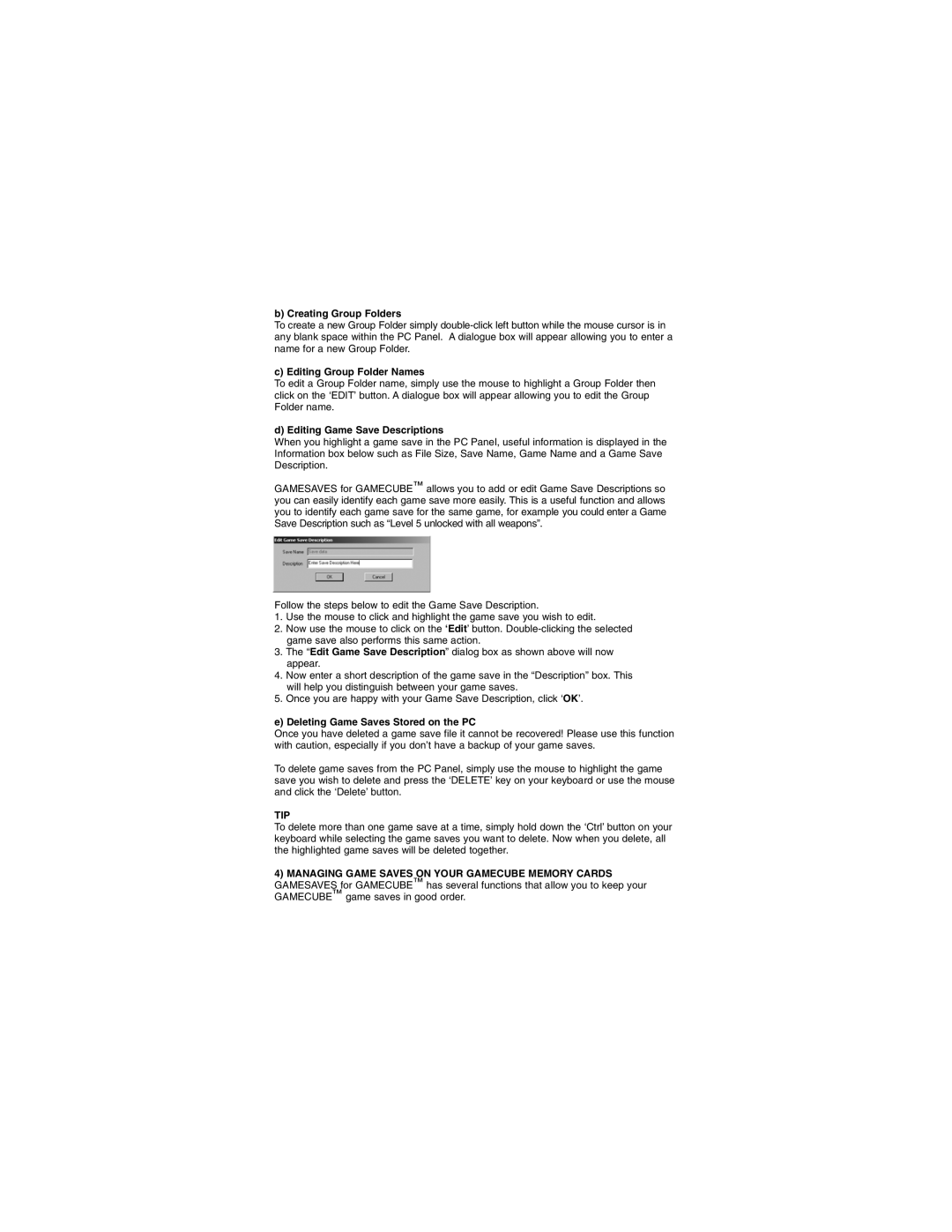b) Creating Group Folders
To create a new Group Folder simply
c) Editing Group Folder Names
To edit a Group Folder name, simply use the mouse to highlight a Group Folder then click on the ‘EDIT’ button. A dialogue box will appear allowing you to edit the Group Folder name.
d) Editing Game Save Descriptions
When you highlight a game save in the PC Panel, useful information is displayed in the Information box below such as File Size, Save Name, Game Name and a Game Save Description.
GAMESAVES for GAMECUBE™ allows you to add or edit Game Save Descriptions so you can easily identify each game save more easily. This is a useful function and allows you to identify each game save for the same game, for example you could enter a Game Save Description such as “Level 5 unlocked with all weapons”.
Follow the steps below to edit the Game Save Description.
1.Use the mouse to click and highlight the game save you wish to edit.
2.Now use the mouse to click on the ‘Edit’ button.
3.The “Edit Game Save Description” dialog box as shown above will now appear.
4.Now enter a short description of the game save in the “Description” box. This will help you distinguish between your game saves.
5.Once you are happy with your Game Save Description, click ‘OK’.
e) Deleting Game Saves Stored on the PC
Once you have deleted a game save file it cannot be recovered! Please use this function with caution, especially if you don’t have a backup of your game saves.
To delete game saves from the PC Panel, simply use the mouse to highlight the game save you wish to delete and press the ‘DELETE’ key on your keyboard or use the mouse and click the ‘Delete’ button.
TIP
To delete more than one game save at a time, simply hold down the ‘Ctrl’ button on your keyboard while selecting the game saves you want to delete. Now when you delete, all the highlighted game saves will be deleted together.
4)MANAGING GAME SAVES ON YOUR GAMECUBE MEMORY CARDS GAMESAVES for GAMECUBE™ has several functions that allow you to keep your GAMECUBE™ game saves in good order.