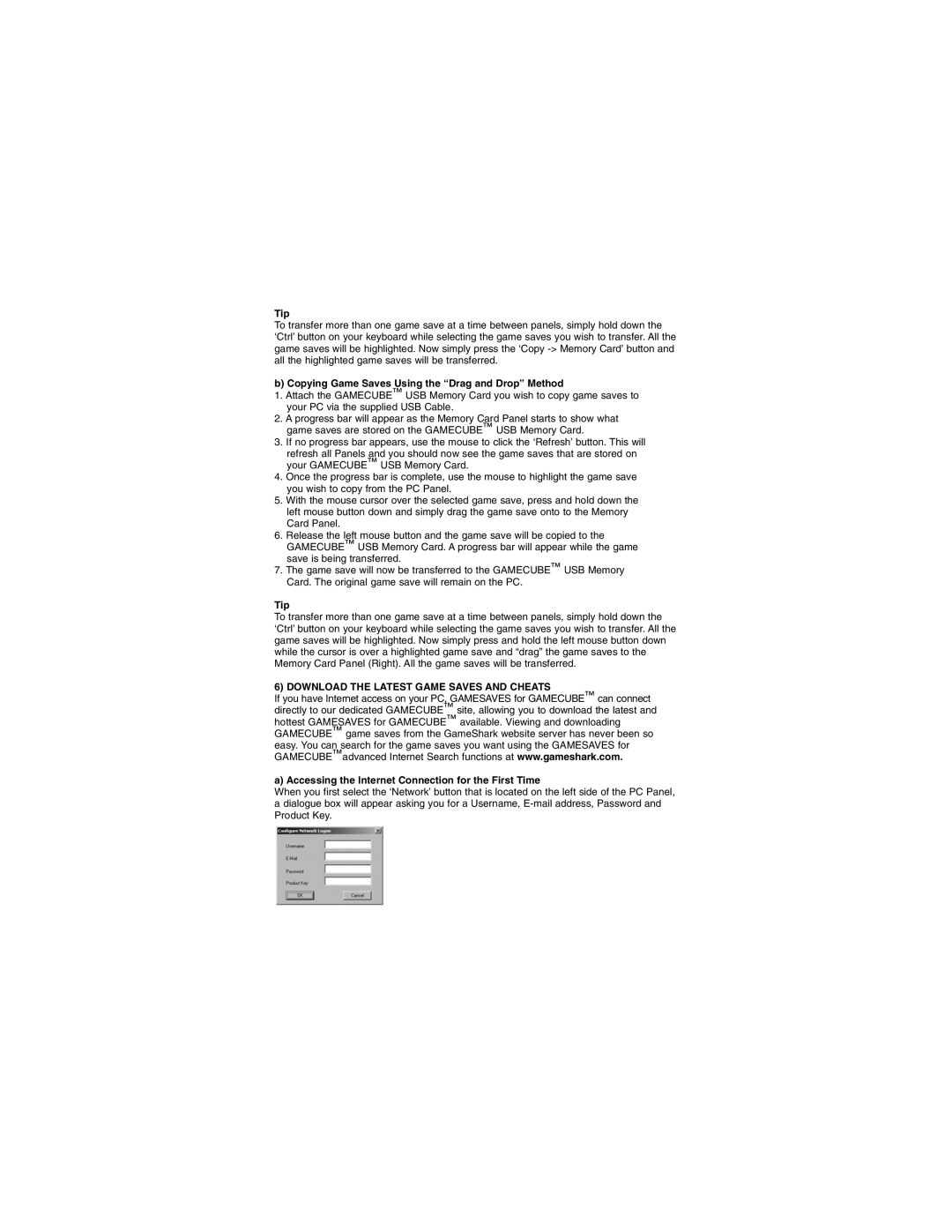Tip
To transfer more than one game save at a time between panels, simply hold down the ‘Ctrl’ button on your keyboard while selecting the game saves you wish to transfer. All the game saves will be highlighted. Now simply press the ‘Copy
b) Copying Game Saves Using the “Drag and Drop” Method
1.Attach the GAMECUBE™ USB Memory Card you wish to copy game saves to your PC via the supplied USB Cable.
2.A progress bar will appear as the Memory Card Panel starts to show what game saves are stored on the GAMECUBE™ USB Memory Card.
3.If no progress bar appears, use the mouse to click the ‘Refresh’ button. This will
refresh all Panels and you should now see the game saves that are stored on your GAMECUBE™ USB Memory Card.
4.Once the progress bar is complete, use the mouse to highlight the game save you wish to copy from the PC Panel.
5.With the mouse cursor over the selected game save, press and hold down the left mouse button down and simply drag the game save onto to the Memory Card Panel.
6.Release the left mouse button and the game save will be copied to the GAMECUBE™ USB Memory Card. A progress bar will appear while the game save is being transferred.
7.The game save will now be transferred to the GAMECUBE™ USB Memory Card. The original game save will remain on the PC.
Tip
To transfer more than one game save at a time between panels, simply hold down the ‘Ctrl’ button on your keyboard while selecting the game saves you wish to transfer. All the game saves will be highlighted. Now simply press and hold the left mouse button down while the cursor is over a highlighted game save and “drag” the game saves to the Memory Card Panel (Right). All the game saves will be transferred.
6) DOWNLOAD THE LATEST GAME SAVES AND CHEATS
If you have Internet access on your PC, GAMESAVES for GAMECUBE™ can connect directly to our dedicated GAMECUBE™ site, allowing you to download the latest and hottest GAMESAVES for GAMECUBE™ available. Viewing and downloading GAMECUBE™ game saves from the GameShark website server has never been so easy. You can search for the game saves you want using the GAMESAVES for GAMECUBE™advanced Internet Search functions at www.gameshark.com.
a) Accessing the Internet Connection for the First Time
When you first select the ‘Network’ button that is located on the left side of the PC Panel, a dialogue box will appear asking you for a Username,