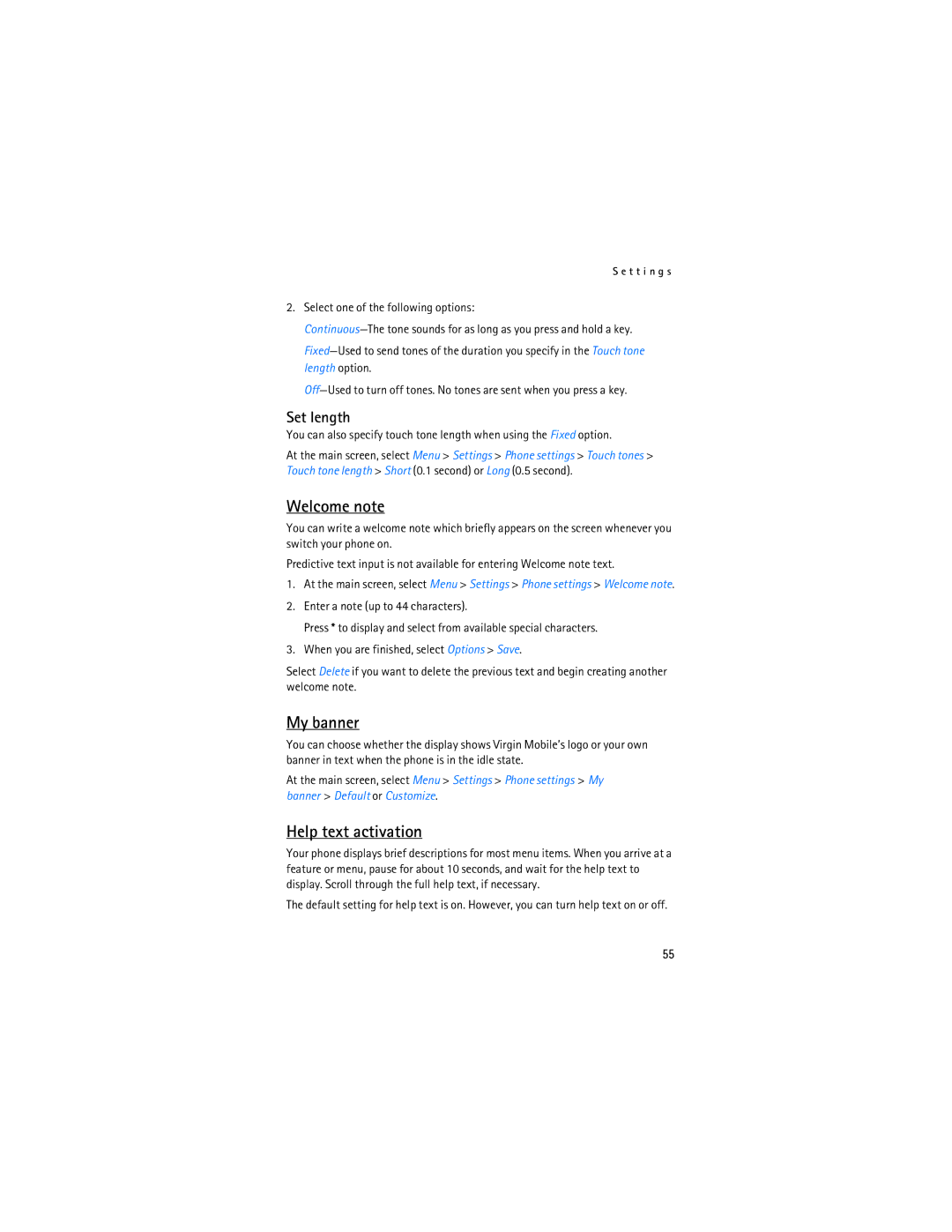S e t t i n g s
2.Select one of the following options:
Set length
You can also specify touch tone length when using the Fixed option.
At the main screen, select Menu > Settings > Phone settings > Touch tones > Touch tone length > Short (0.1 second) or Long (0.5 second).
Welcome note
You can write a welcome note which briefly appears on the screen whenever you switch your phone on.
Predictive text input is not available for entering Welcome note text.
1.At the main screen, select Menu > Settings > Phone settings > Welcome note.
2.Enter a note (up to 44 characters).
Press * to display and select from available special characters.
3.When you are finished, select Options > Save.
Select Delete if you want to delete the previous text and begin creating another welcome note.
My banner
You can choose whether the display shows Virgin Mobile’s logo or your own banner in text when the phone is in the idle state.
At the main screen, select Menu > Settings > Phone settings > My banner > Default or Customize.
Help text activation
Your phone displays brief descriptions for most menu items. When you arrive at a feature or menu, pause for about 10 seconds, and wait for the help text to display. Scroll through the full help text, if necessary.
The default setting for help text is on. However, you can turn help text on or off.
55