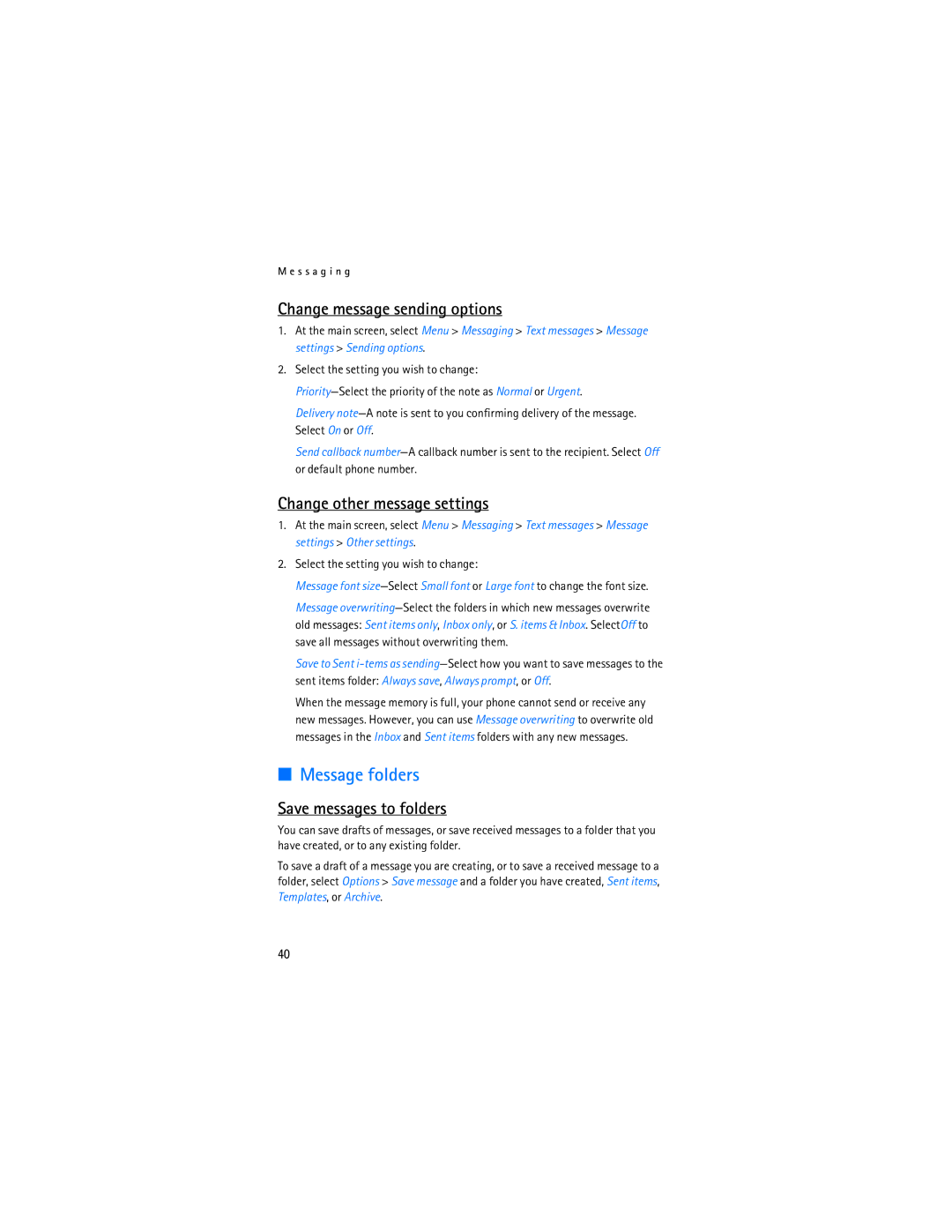M e s s a g i n g
Change message sending options
1.At the main screen, select Menu > Messaging > Text messages > Message settings > Sending options.
2.Select the setting you wish to change:
Delivery
Send callback
Change other message settings
1.At the main screen, select Menu > Messaging > Text messages > Message settings > Other settings.
2.Select the setting you wish to change:
Message font
Message
Save to Sent
When the message memory is full, your phone cannot send or receive any new messages. However, you can use Message overwriting to overwrite old messages in the Inbox and Sent items folders with any new messages.
■Message folders
Save messages to folders
You can save drafts of messages, or save received messages to a folder that you have created, or to any existing folder.
To save a draft of a message you are creating, or to save a received message to a folder, select Options > Save message and a folder you have created, Sent items, Templates, or Archive.
40