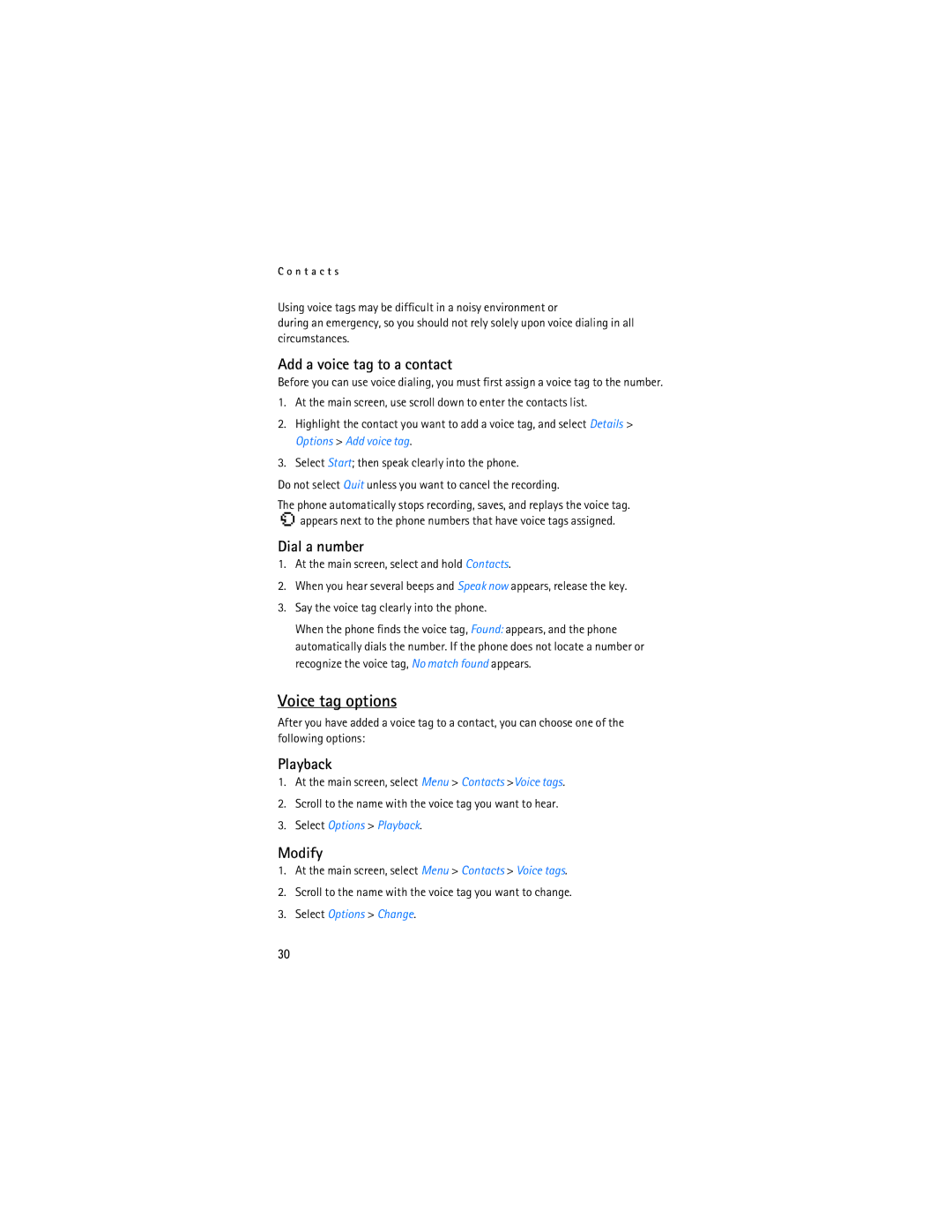C o n t a c t s
Using voice tags may be difficult in a noisy environment or
during an emergency, so you should not rely solely upon voice dialing in all circumstances.
Add a voice tag to a contact
Before you can use voice dialing, you must first assign a voice tag to the number.
1.At the main screen, use scroll down to enter the contacts list.
2.Highlight the contact you want to add a voice tag, and select Details > Options > Add voice tag.
3.Select Start; then speak clearly into the phone.
Do not select Quit unless you want to cancel the recording.
The phone automatically stops recording, saves, and replays the voice tag. ![]() appears next to the phone numbers that have voice tags assigned.
appears next to the phone numbers that have voice tags assigned.
Dial a number
1.At the main screen, select and hold Contacts.
2.When you hear several beeps and Speak now appears, release the key.
3.Say the voice tag clearly into the phone.
When the phone finds the voice tag, Found: appears, and the phone automatically dials the number. If the phone does not locate a number or recognize the voice tag, No match found appears.
Voice tag options
After you have added a voice tag to a contact, you can choose one of the following options:
Playback
1.At the main screen, select Menu > Contacts >Voice tags.
2.Scroll to the name with the voice tag you want to hear.
3.Select Options > Playback.
Modify
1.At the main screen, select Menu > Contacts > Voice tags.
2.Scroll to the name with the voice tag you want to change.
3.Select Options > Change.
30