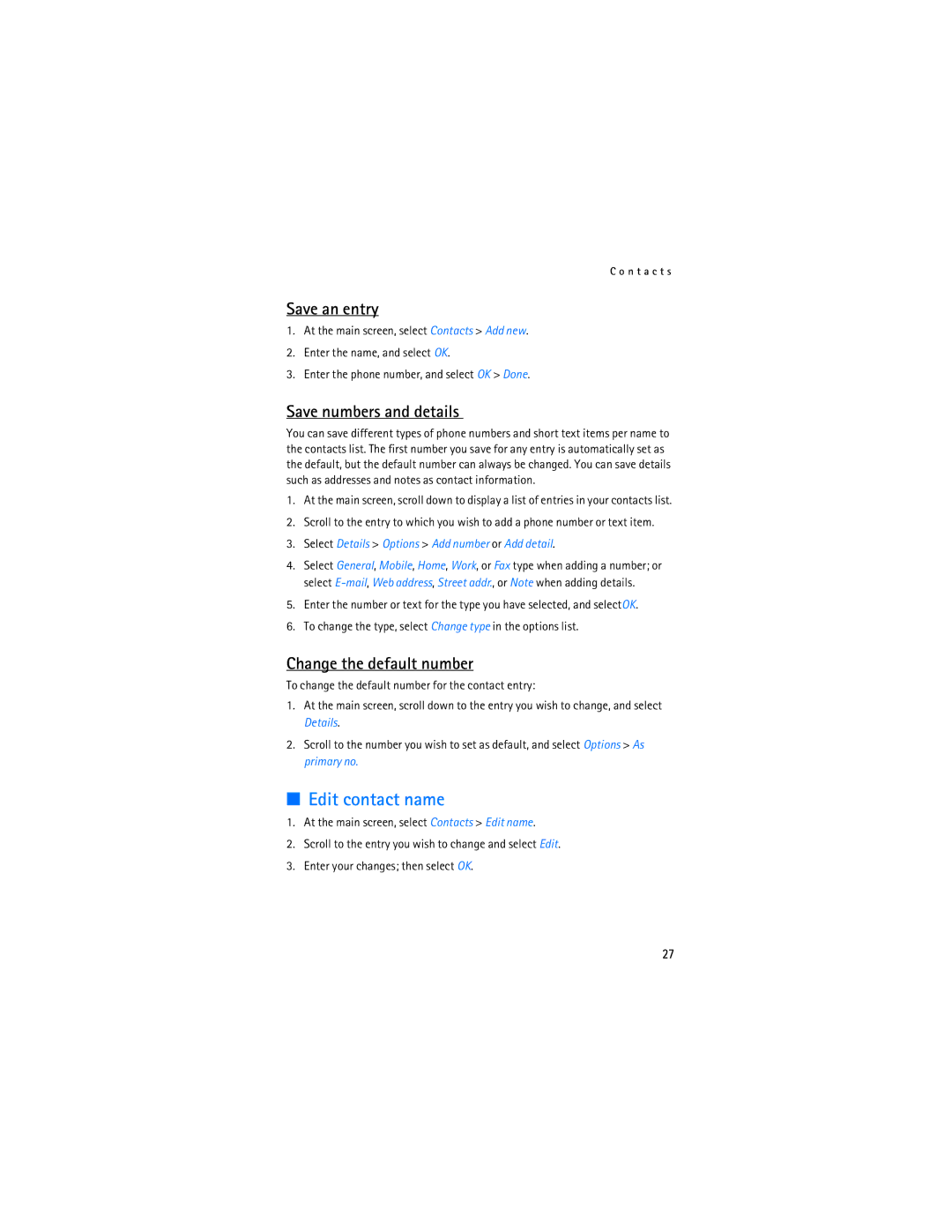C o n t a c t s
Save an entry
1.At the main screen, select Contacts > Add new.
2.Enter the name, and select OK.
3.Enter the phone number, and select OK > Done.
Save numbers and details
You can save different types of phone numbers and short text items per name to the contacts list. The first number you save for any entry is automatically set as the default, but the default number can always be changed. You can save details such as addresses and notes as contact information.
1.At the main screen, scroll down to display a list of entries in your contacts list.
2.Scroll to the entry to which you wish to add a phone number or text item.
3.Select Details > Options > Add number or Add detail.
4.Select General, Mobile, Home, Work, or Fax type when adding a number; or select
5.Enter the number or text for the type you have selected, and selectOK.
6.To change the type, select Change type in the options list.
Change the default number
To change the default number for the contact entry:
1.At the main screen, scroll down to the entry you wish to change, and select Details.
2.Scroll to the number you wish to set as default, and select Options > As primary no.
■Edit contact name
1.At the main screen, select Contacts > Edit name.
2.Scroll to the entry you wish to change and select Edit.
3.Enter your changes; then select OK.
27