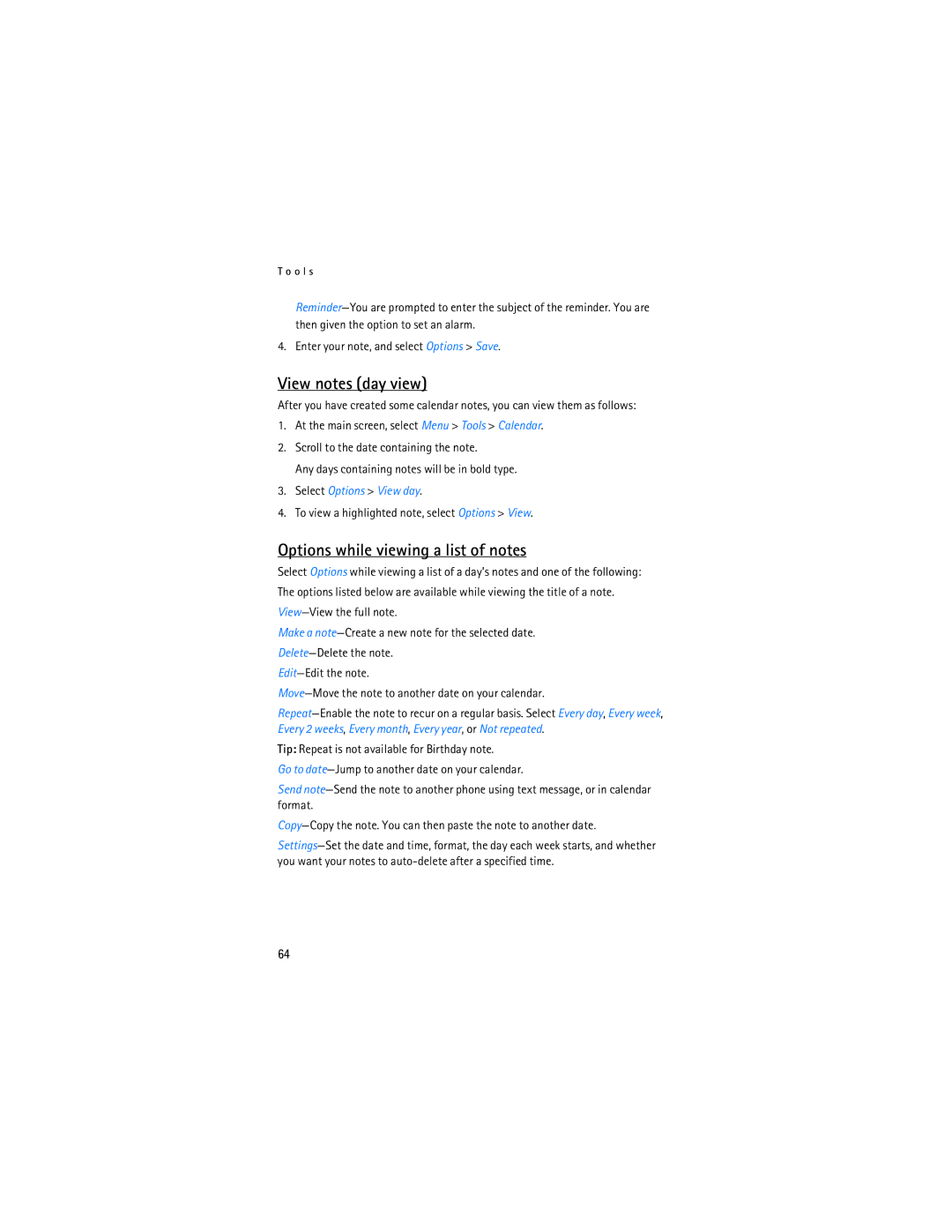T o o l s
Reminder—You are prompted to enter the subject of the reminder. You are then given the option to set an alarm.
4. Enter your note, and select Options > Save.
View notes (day view)
After you have created some calendar notes, you can view them as follows:
1.At the main screen, select Menu > Tools > Calendar.
2.Scroll to the date containing the note.
Any days containing notes will be in bold type.
3.Select Options > View day.
4.To view a highlighted note, select Options > View.
Options while viewing a list of notes
Select Options while viewing a list of a day’s notes and one of the following: The options listed below are available while viewing the title of a note. View—View the full note.
Make a note—Create a new note for the selected date.
Delete—Delete the note.
Edit—Edit the note.
Move—Move the note to another date on your calendar.
Repeat—Enable the note to recur on a regular basis. Select Every day, Every week, Every 2 weeks, Every month, Every year, or Not repeated.
Tip: Repeat is not available for Birthday note.
Go to date—Jump to another date on your calendar.
Send note—Send the note to another phone using text message, or in calendar format.
Copy—Copy the note. You can then paste the note to another date.
Settings—Set the date and time, format, the day each week starts, and whether you want your notes to auto-delete after a specified time.