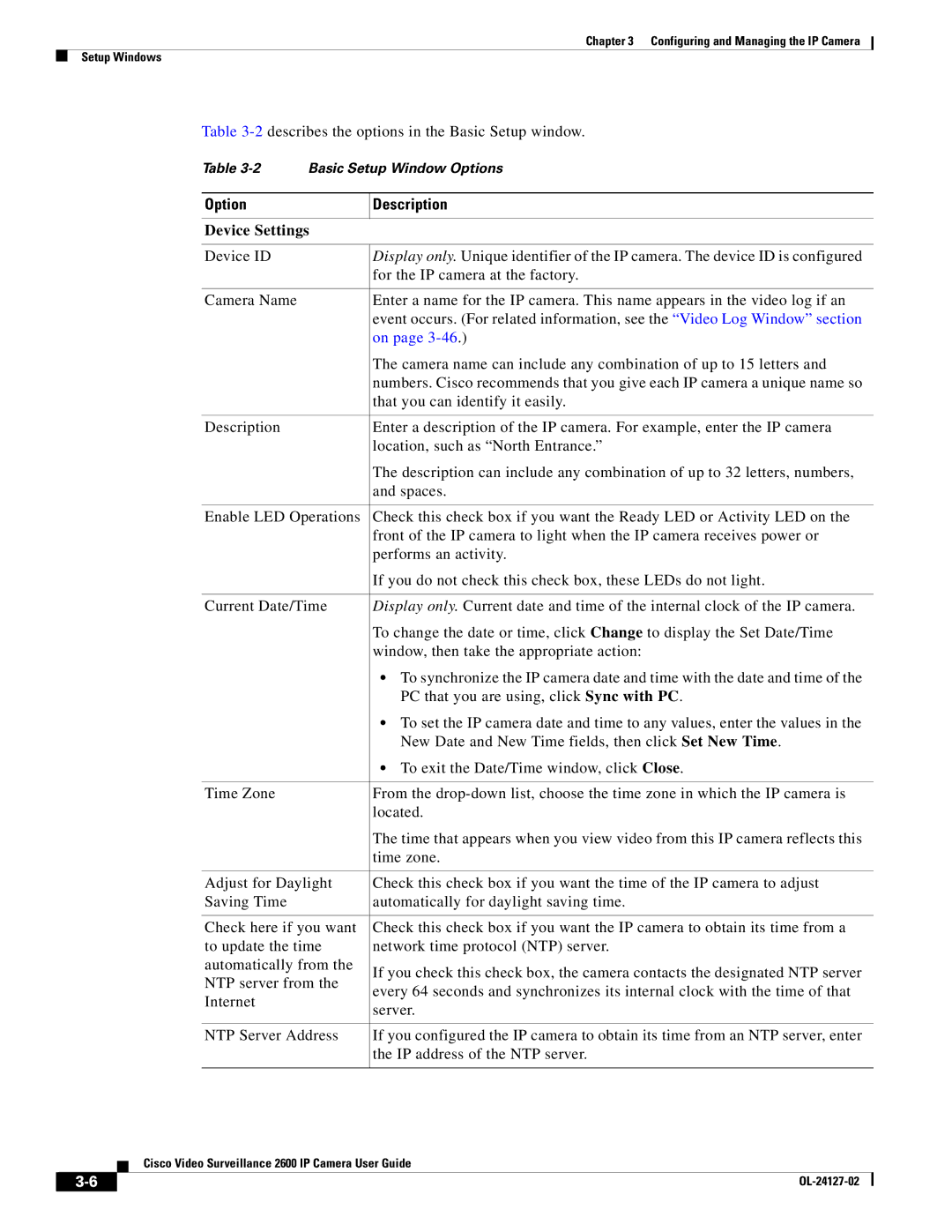Chapter 3 Configuring and Managing the IP Camera
Setup Windows
Table
Table
Option | Description | |
|
| |
Device Settings |
| |
|
| |
Device ID | Display only. Unique identifier of the IP camera. The device ID is configured | |
| for the IP camera at the factory. | |
|
| |
Camera Name | Enter a name for the IP camera. This name appears in the video log if an | |
| event occurs. (For related information, see the “Video Log Window” section | |
| on page | |
| The camera name can include any combination of up to 15 letters and | |
| numbers. Cisco recommends that you give each IP camera a unique name so | |
| that you can identify it easily. | |
|
| |
Description | Enter a description of the IP camera. For example, enter the IP camera | |
| location, such as “North Entrance.” | |
| The description can include any combination of up to 32 letters, numbers, | |
| and spaces. | |
|
| |
Enable LED Operations | Check this check box if you want the Ready LED or Activity LED on the | |
| front of the IP camera to light when the IP camera receives power or | |
| performs an activity. | |
| If you do not check this check box, these LEDs do not light. | |
|
| |
Current Date/Time | Display only. Current date and time of the internal clock of the IP camera. | |
| To change the date or time, click Change to display the Set Date/Time | |
| window, then take the appropriate action: | |
| • To synchronize the IP camera date and time with the date and time of the | |
| PC that you are using, click Sync with PC. | |
| • To set the IP camera date and time to any values, enter the values in the | |
| New Date and New Time fields, then click Set New Time. | |
| • To exit the Date/Time window, click Close. | |
|
| |
Time Zone | From the | |
| located. | |
| The time that appears when you view video from this IP camera reflects this | |
| time zone. | |
|
| |
Adjust for Daylight | Check this check box if you want the time of the IP camera to adjust | |
Saving Time | automatically for daylight saving time. | |
|
| |
Check here if you want | Check this check box if you want the IP camera to obtain its time from a | |
to update the time | network time protocol (NTP) server. | |
automatically from the | If you check this check box, the camera contacts the designated NTP server | |
NTP server from the | ||
every 64 seconds and synchronizes its internal clock with the time of that | ||
Internet | ||
server. | ||
| ||
|
| |
NTP Server Address | If you configured the IP camera to obtain its time from an NTP server, enter | |
| the IP address of the NTP server. | |
|
|
Cisco Video Surveillance 2600 IP Camera User Guide
| ||
|