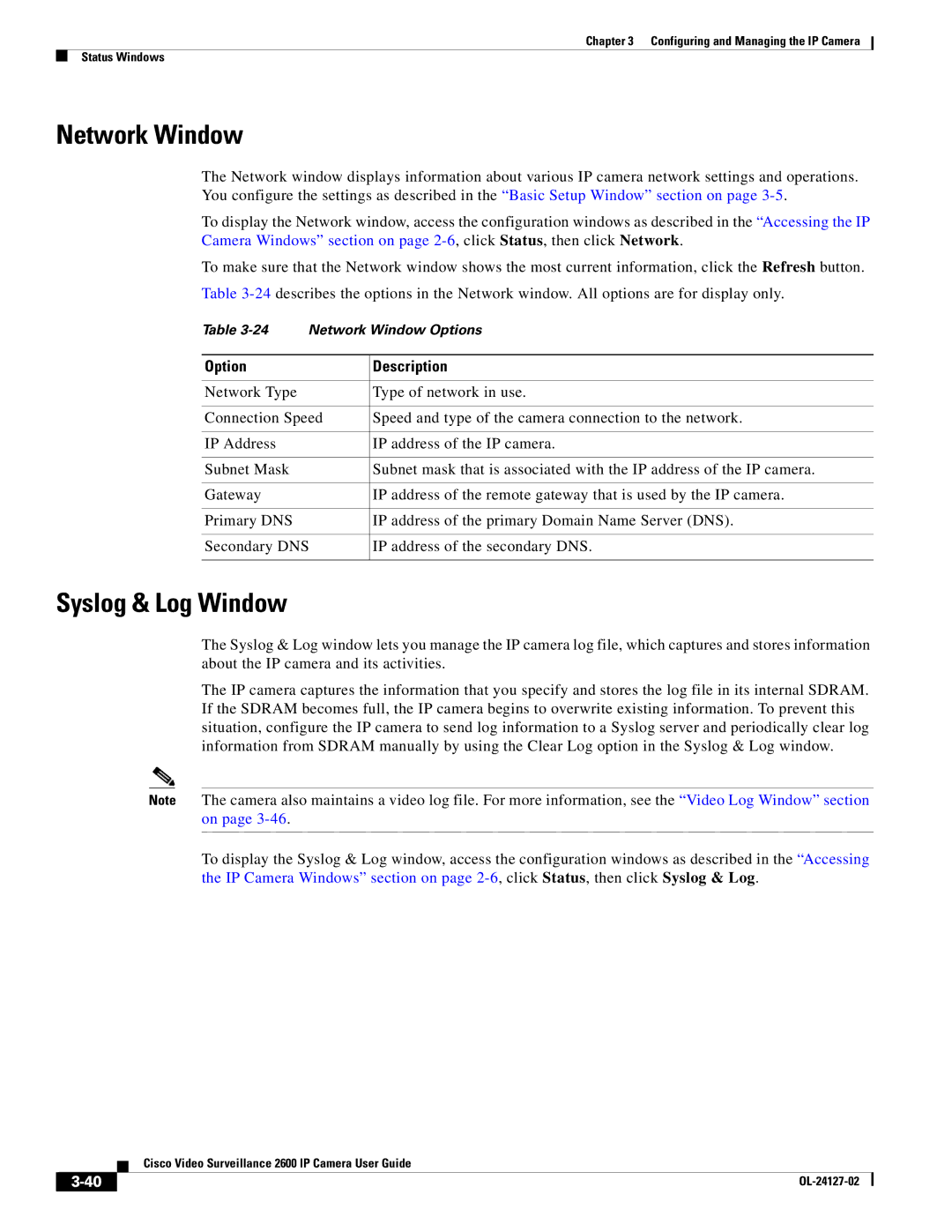Chapter 3 Configuring and Managing the IP Camera
Status Windows
Network Window
The Network window displays information about various IP camera network settings and operations. You configure the settings as described in the “Basic Setup Window” section on page
To display the Network window, access the configuration windows as described in the “Accessing the IP Camera Windows” section on page
To make sure that the Network window shows the most current information, click the Refresh button.
Table
Table | Network Window Options | |
|
|
|
Option |
| Description |
|
|
|
Network Type |
| Type of network in use. |
|
| |
Connection Speed | Speed and type of the camera connection to the network. | |
|
|
|
IP Address |
| IP address of the IP camera. |
|
|
|
Subnet Mask |
| Subnet mask that is associated with the IP address of the IP camera. |
|
|
|
Gateway |
| IP address of the remote gateway that is used by the IP camera. |
|
|
|
Primary DNS |
| IP address of the primary Domain Name Server (DNS). |
|
| |
Secondary DNS | IP address of the secondary DNS. | |
|
|
|
Syslog & Log Window
The Syslog & Log window lets you manage the IP camera log file, which captures and stores information about the IP camera and its activities.
The IP camera captures the information that you specify and stores the log file in its internal SDRAM. If the SDRAM becomes full, the IP camera begins to overwrite existing information. To prevent this situation, configure the IP camera to send log information to a Syslog server and periodically clear log information from SDRAM manually by using the Clear Log option in the Syslog & Log window.
Note The camera also maintains a video log file. For more information, see the “Video Log Window” section on page
To display the Syslog & Log window, access the configuration windows as described in the “Accessing the IP Camera Windows” section on page
| Cisco Video Surveillance 2600 IP Camera User Guide |
|