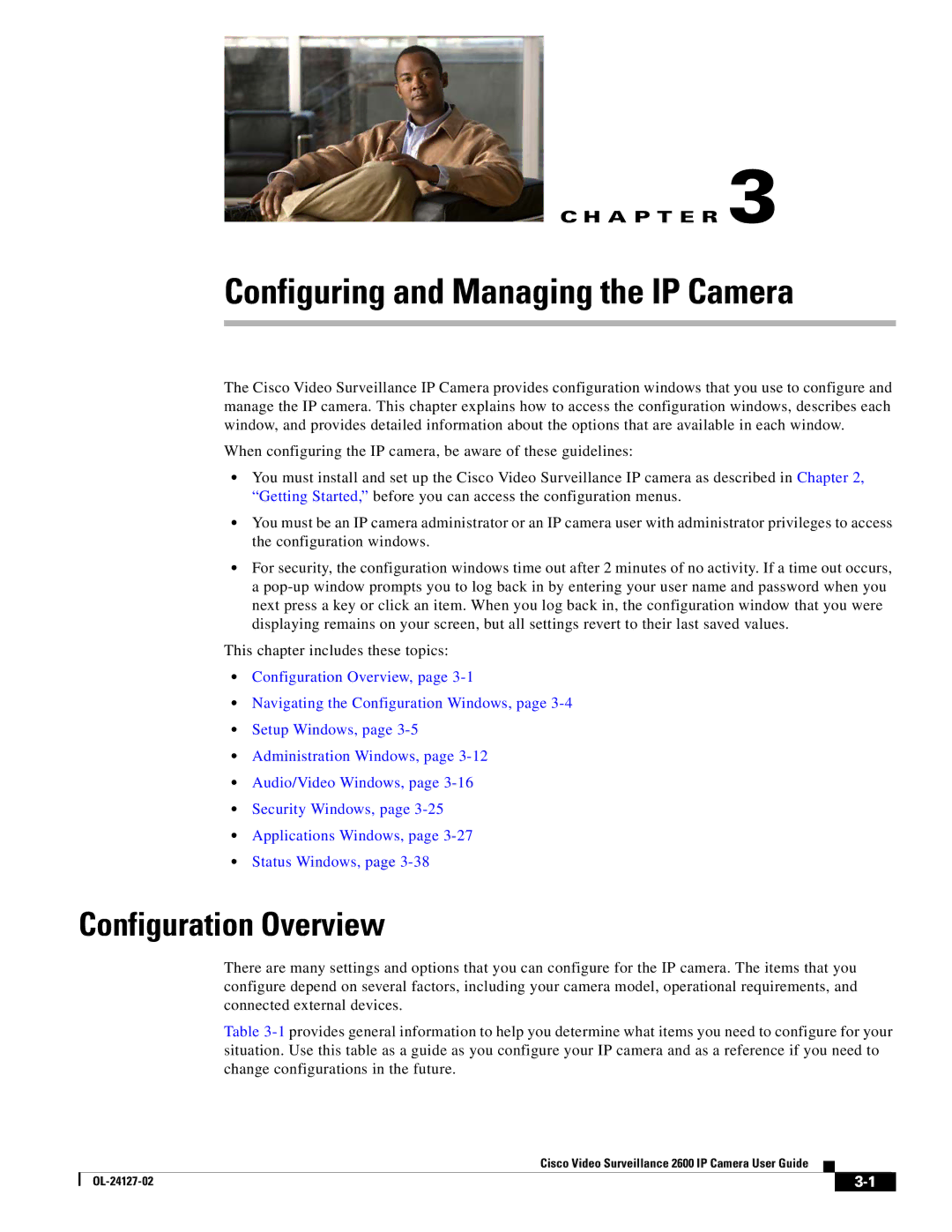C H A P T E R 3
Configuring and Managing the IP Camera
The Cisco Video Surveillance IP Camera provides configuration windows that you use to configure and manage the IP camera. This chapter explains how to access the configuration windows, describes each window, and provides detailed information about the options that are available in each window.
When configuring the IP camera, be aware of these guidelines:
•You must install and set up the Cisco Video Surveillance IP camera as described in Chapter 2, “Getting Started,” before you can access the configuration menus.
•You must be an IP camera administrator or an IP camera user with administrator privileges to access the configuration windows.
•For security, the configuration windows time out after 2 minutes of no activity. If a time out occurs, a
This chapter includes these topics:
•Configuration Overview, page
•Navigating the Configuration Windows, page
•Setup Windows, page
•Administration Windows, page
•Audio/Video Windows, page
•Security Windows, page
•Applications Windows, page
•Status Windows, page
Configuration Overview
There are many settings and options that you can configure for the IP camera. The items that you configure depend on several factors, including your camera model, operational requirements, and connected external devices.
Table
Cisco Video Surveillance 2600 IP Camera User Guide
|
| ||
|
|