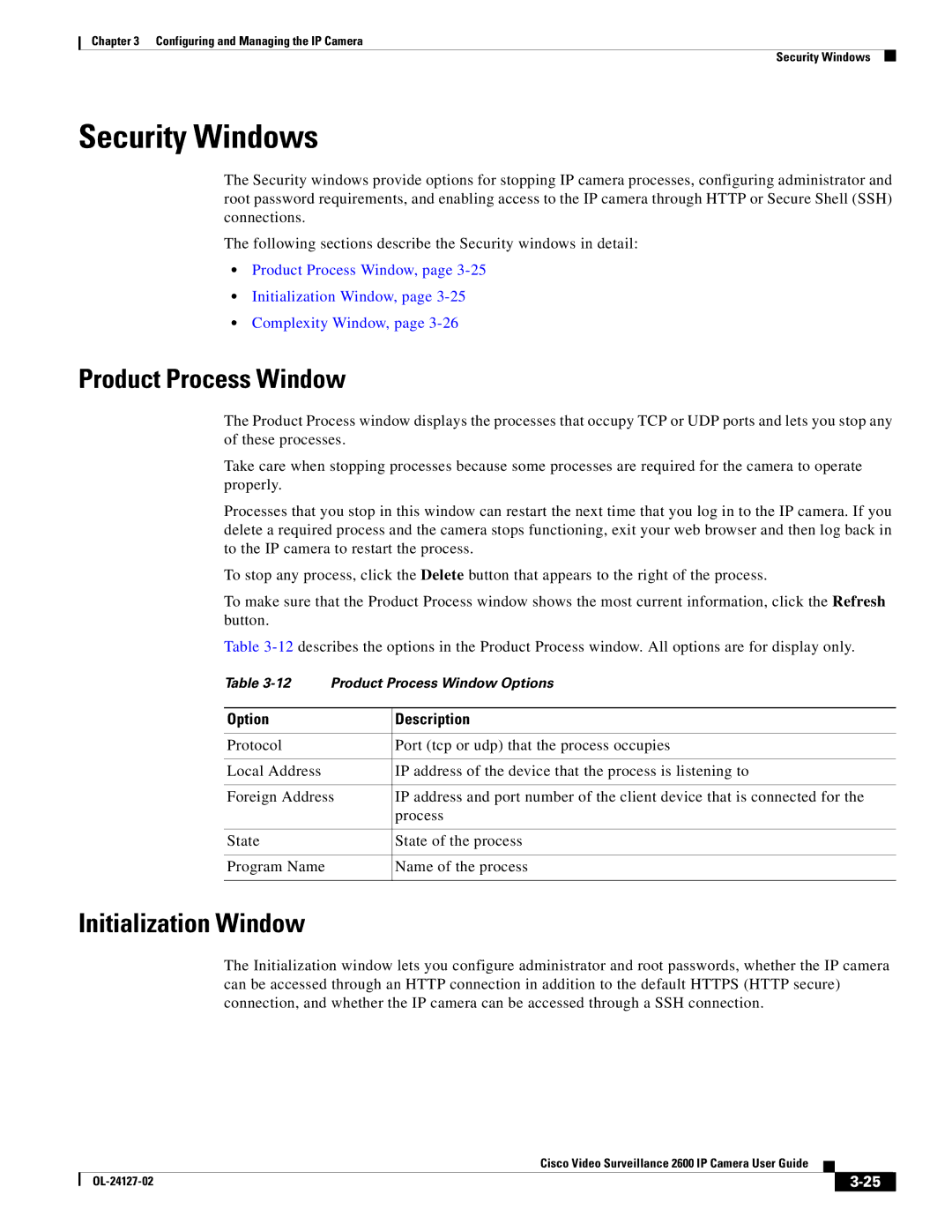Chapter 3 Configuring and Managing the IP Camera
Security Windows
Security Windows
The Security windows provide options for stopping IP camera processes, configuring administrator and root password requirements, and enabling access to the IP camera through HTTP or Secure Shell (SSH) connections.
The following sections describe the Security windows in detail:
•Product Process Window, page
•Initialization Window, page
•Complexity Window, page
Product Process Window
The Product Process window displays the processes that occupy TCP or UDP ports and lets you stop any of these processes.
Take care when stopping processes because some processes are required for the camera to operate properly.
Processes that you stop in this window can restart the next time that you log in to the IP camera. If you delete a required process and the camera stops functioning, exit your web browser and then log back in to the IP camera to restart the process.
To stop any process, click the Delete button that appears to the right of the process.
To make sure that the Product Process window shows the most current information, click the Refresh button.
Table
Table | Product Process Window Options | |
|
|
|
Option |
| Description |
|
|
|
Protocol |
| Port (tcp or udp) that the process occupies |
|
|
|
Local Address |
| IP address of the device that the process is listening to |
|
| |
Foreign Address | IP address and port number of the client device that is connected for the | |
|
| process |
|
|
|
State |
| State of the process |
|
|
|
Program Name |
| Name of the process |
|
|
|
Initialization Window
The Initialization window lets you configure administrator and root passwords, whether the IP camera can be accessed through an HTTP connection in addition to the default HTTPS (HTTP secure) connection, and whether the IP camera can be accessed through a SSH connection.
|
| Cisco Video Surveillance 2600 IP Camera User Guide |
|
| |
|
|
| |||
|
|
|
| ||
|
|
|
| ||