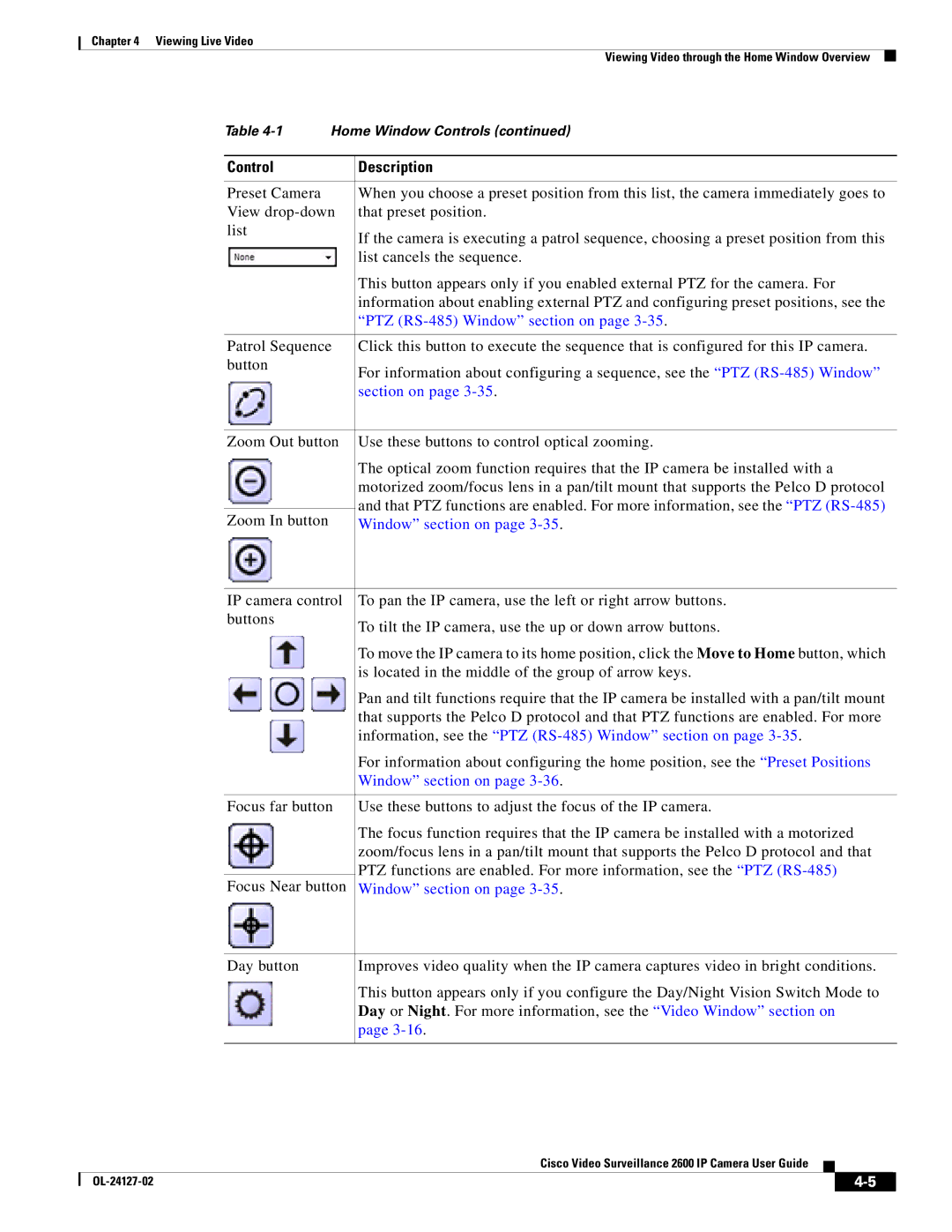Chapter 4 Viewing Live Video
Viewing Video through the Home Window Overview
Table | Home Window Controls (continued) | |
|
|
|
Control |
| Description |
|
|
|
Preset Camera |
| When you choose a preset position from this list, the camera immediately goes to |
View | that preset position. | |
list |
| If the camera is executing a patrol sequence, choosing a preset position from this |
|
| |
|
| list cancels the sequence. |
|
| This button appears only if you enabled external PTZ for the camera. For |
|
| information about enabling external PTZ and configuring preset positions, see the |
|
| “PTZ |
|
| |
Patrol Sequence | Click this button to execute the sequence that is configured for this IP camera. | |
button |
| For information about configuring a sequence, see the “PTZ |
|
| |
|
| section on page |
|
| |
Zoom Out button | Use these buttons to control optical zooming. | |
|
| The optical zoom function requires that the IP camera be installed with a |
|
| motorized zoom/focus lens in a pan/tilt mount that supports the Pelco D protocol |
|
| and that PTZ functions are enabled. For more information, see the “PTZ |
Zoom In button |
| |
| Window” section on page | |
IP camera control | To pan the IP camera, use the left or right arrow buttons. | |
buttons | To tilt the IP camera, use the up or down arrow buttons. | |
| ||
| To move the IP camera to its home position, click the Move to Home button, which | |
| is located in the middle of the group of arrow keys. | |
| Pan and tilt functions require that the IP camera be installed with a pan/tilt mount | |
| that supports the Pelco D protocol and that PTZ functions are enabled. For more | |
| information, see the “PTZ | |
| For information about configuring the home position, see the “Preset Positions | |
| Window” section on page | |
|
| |
Focus far button | Use these buttons to adjust the focus of the IP camera. | |
| The focus function requires that the IP camera be installed with a motorized | |
| zoom/focus lens in a pan/tilt mount that supports the Pelco D protocol and that | |
| PTZ functions are enabled. For more information, see the “PTZ | |
Focus Near button | ||
Window” section on page |
Day button | Improves video quality when the IP camera captures video in bright conditions. |
| This button appears only if you configure the Day/Night Vision Switch Mode to |
| Day or Night. For more information, see the “Video Window” section on |
| page |
Cisco Video Surveillance 2600 IP Camera User Guide
|
| ||
|
|