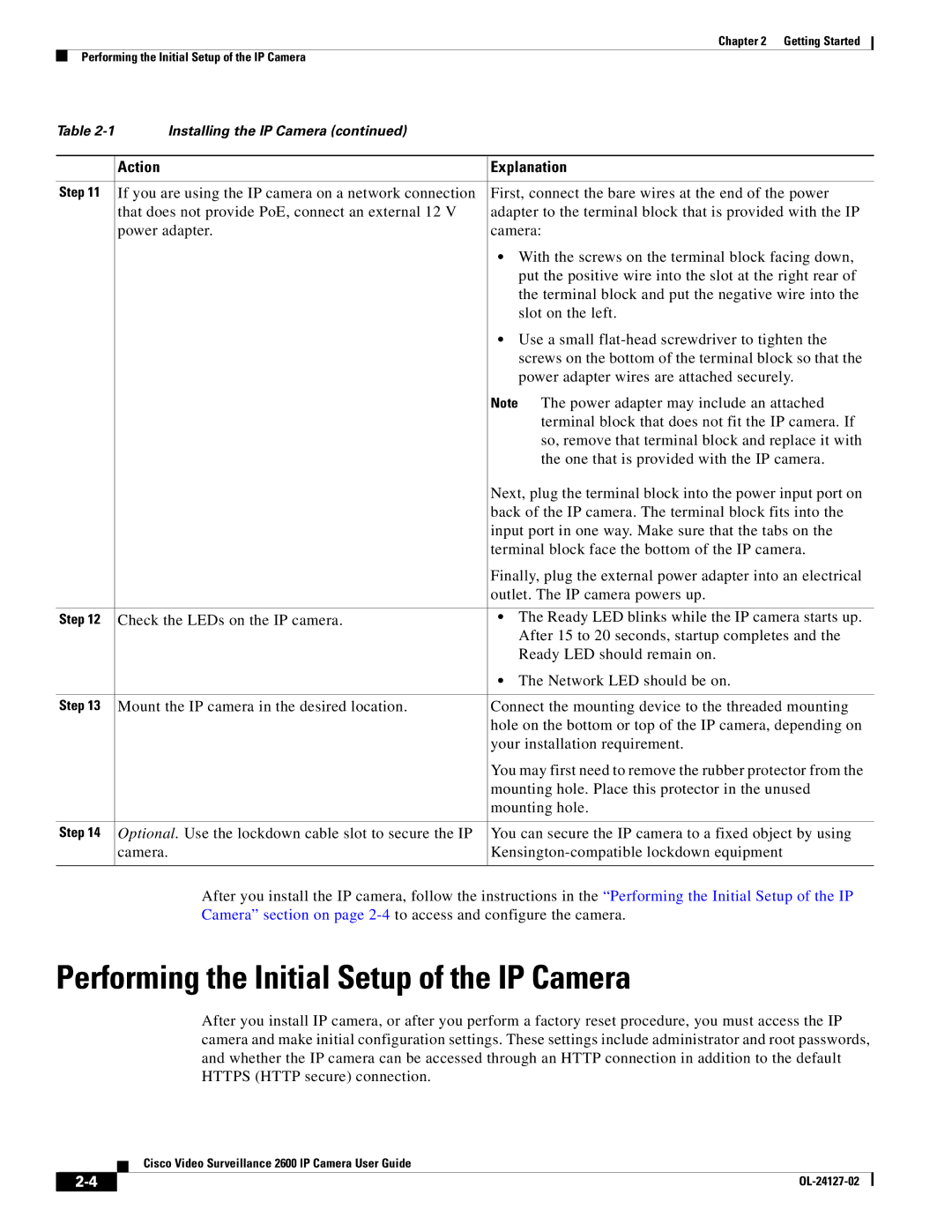Chapter 2 Getting Started
Performing the Initial Setup of the IP Camera
Table | Installing the IP Camera (continued) |
|
|
|
|
| Action | Explanation |
|
|
|
Step 11 | If you are using the IP camera on a network connection | First, connect the bare wires at the end of the power |
| that does not provide PoE, connect an external 12 V | adapter to the terminal block that is provided with the IP |
| power adapter. | camera: |
|
| • With the screws on the terminal block facing down, |
|
| put the positive wire into the slot at the right rear of |
|
| the terminal block and put the negative wire into the |
|
| slot on the left. |
|
| • Use a small |
|
| screws on the bottom of the terminal block so that the |
|
| power adapter wires are attached securely. |
|
| Note The power adapter may include an attached |
|
| terminal block that does not fit the IP camera. If |
|
| so, remove that terminal block and replace it with |
|
| the one that is provided with the IP camera. |
|
| Next, plug the terminal block into the power input port on |
|
| back of the IP camera. The terminal block fits into the |
|
| input port in one way. Make sure that the tabs on the |
|
| terminal block face the bottom of the IP camera. |
|
| Finally, plug the external power adapter into an electrical |
|
| outlet. The IP camera powers up. |
|
|
|
Step 12 | Check the LEDs on the IP camera. | • The Ready LED blinks while the IP camera starts up. |
|
| After 15 to 20 seconds, startup completes and the |
|
| Ready LED should remain on. |
|
| • The Network LED should be on. |
|
|
|
Step 13 | Mount the IP camera in the desired location. | Connect the mounting device to the threaded mounting |
|
| hole on the bottom or top of the IP camera, depending on |
|
| your installation requirement. |
|
| You may first need to remove the rubber protector from the |
|
| mounting hole. Place this protector in the unused |
|
| mounting hole. |
|
|
|
Step 14 | Optional. Use the lockdown cable slot to secure the IP | You can secure the IP camera to a fixed object by using |
| camera. | |
|
|
|
After you install the IP camera, follow the instructions in the “Performing the Initial Setup of the IP Camera” section on page
Performing the Initial Setup of the IP Camera
After you install IP camera, or after you perform a factory reset procedure, you must access the IP camera and make initial configuration settings. These settings include administrator and root passwords, and whether the IP camera can be accessed through an HTTP connection in addition to the default HTTPS (HTTP secure) connection.
Cisco Video Surveillance 2600 IP Camera User Guide
| ||
|