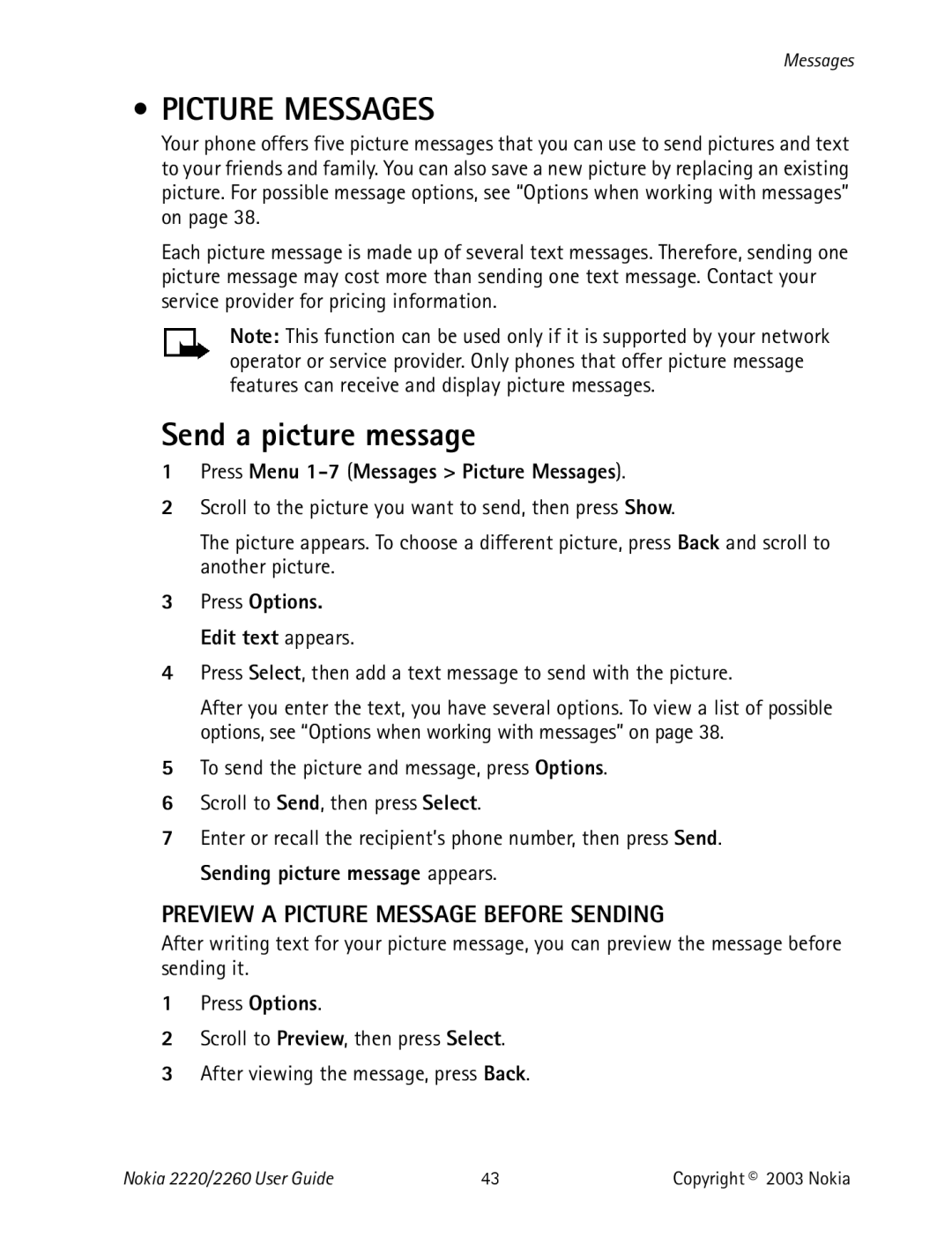Messages
• PICTURE MESSAGES
Your phone offers five picture messages that you can use to send pictures and text to your friends and family. You can also save a new picture by replacing an existing picture. For possible message options, see “Options when working with messages” on page 38.
Each picture message is made up of several text messages. Therefore, sending one picture message may cost more than sending one text message. Contact your service provider for pricing information.
Note: This function can be used only if it is supported by your network operator or service provider. Only phones that offer picture message features can receive and display picture messages.
Send a picture message
1Press Menu 1-7 (Messages > Picture Messages).
2Scroll to the picture you want to send, then press Show.
The picture appears. To choose a different picture, press Back and scroll to another picture.
3Press Options. Edit text appears.
4Press Select, then add a text message to send with the picture.
After you enter the text, you have several options. To view a list of possible options, see “Options when working with messages” on page 38.
5To send the picture and message, press Options.
6Scroll to Send, then press Select.
7Enter or recall the recipient’s phone number, then press Send. Sending picture message appears.
PREVIEW A PICTURE MESSAGE BEFORE SENDING
After writing text for your picture message, you can preview the message before sending it.
1Press Options.
2Scroll to Preview, then press Select.
3After viewing the message, press Back.
Nokia 2220/2260 User Guide | 43 | Copyright © 2003 Nokia |