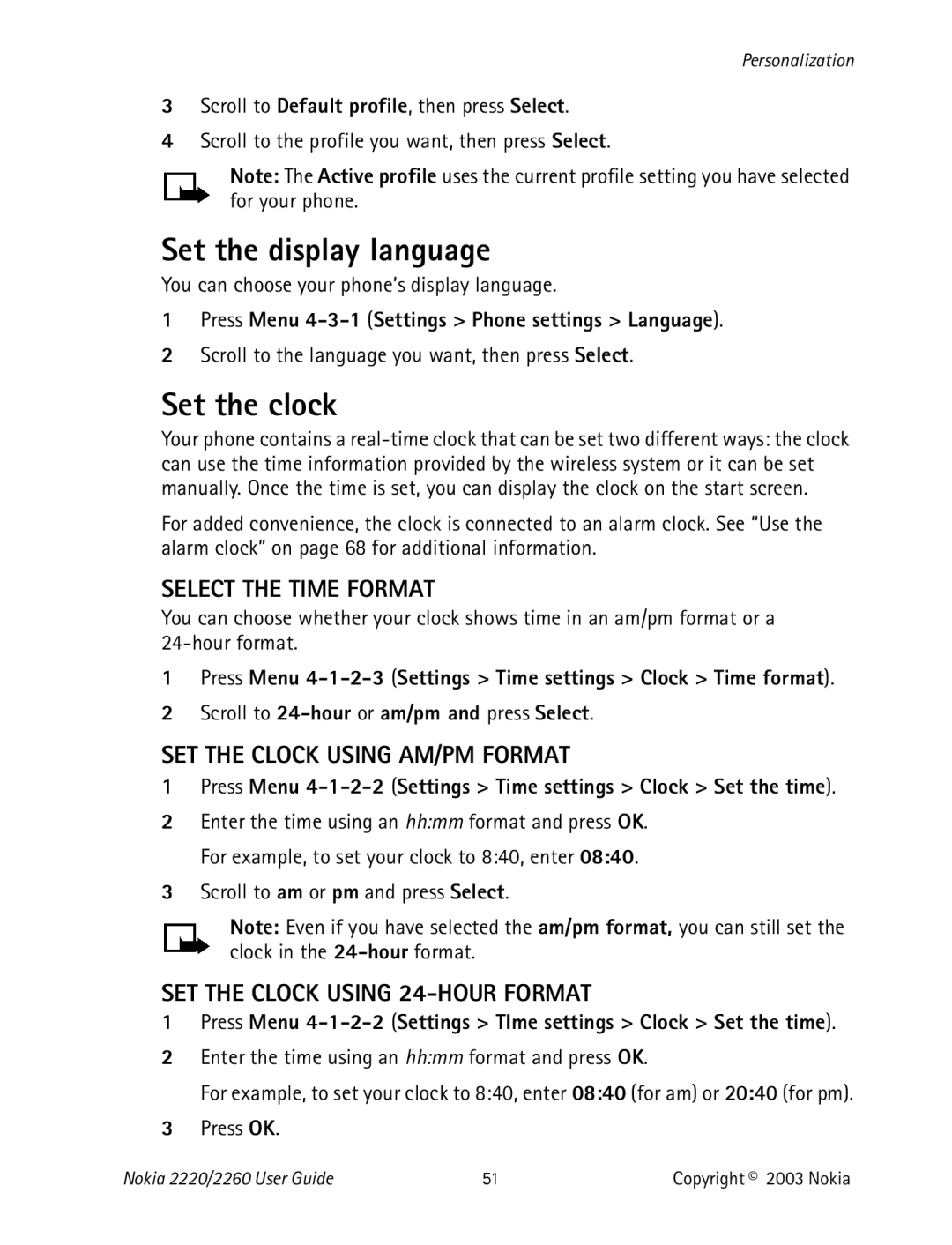Personalization
3Scroll to Default profile, then press Select.
4Scroll to the profile you want, then press Select.
Note: The Active profile uses the current profile setting you have selected for your phone.
Set the display language
You can choose your phone’s display language.
1Press Menu
2Scroll to the language you want, then press Select.
Set the clock
Your phone contains a
For added convenience, the clock is connected to an alarm clock. See “Use the alarm clock” on page 68 for additional information.
SELECT THE TIME FORMAT
You can choose whether your clock shows time in an am/pm format or a
1Press Menu
2Scroll to
SET THE CLOCK USING AM/PM FORMAT
1Press Menu
2Enter the time using an hh:mm format and press OK. For example, to set your clock to 8:40, enter 08:40.
3Scroll to am or pm and press Select.
Note: Even if you have selected the am/pm format, you can still set the clock in the
SET THE CLOCK USING 24-HOUR FORMAT
1Press Menu
2Enter the time using an hh:mm format and press OK.
For example, to set your clock to 8:40, enter 08:40 (for am) or 20:40 (for pm).
3Press OK.
Nokia 2220/2260 User Guide | 51 | Copyright © 2003 Nokia |