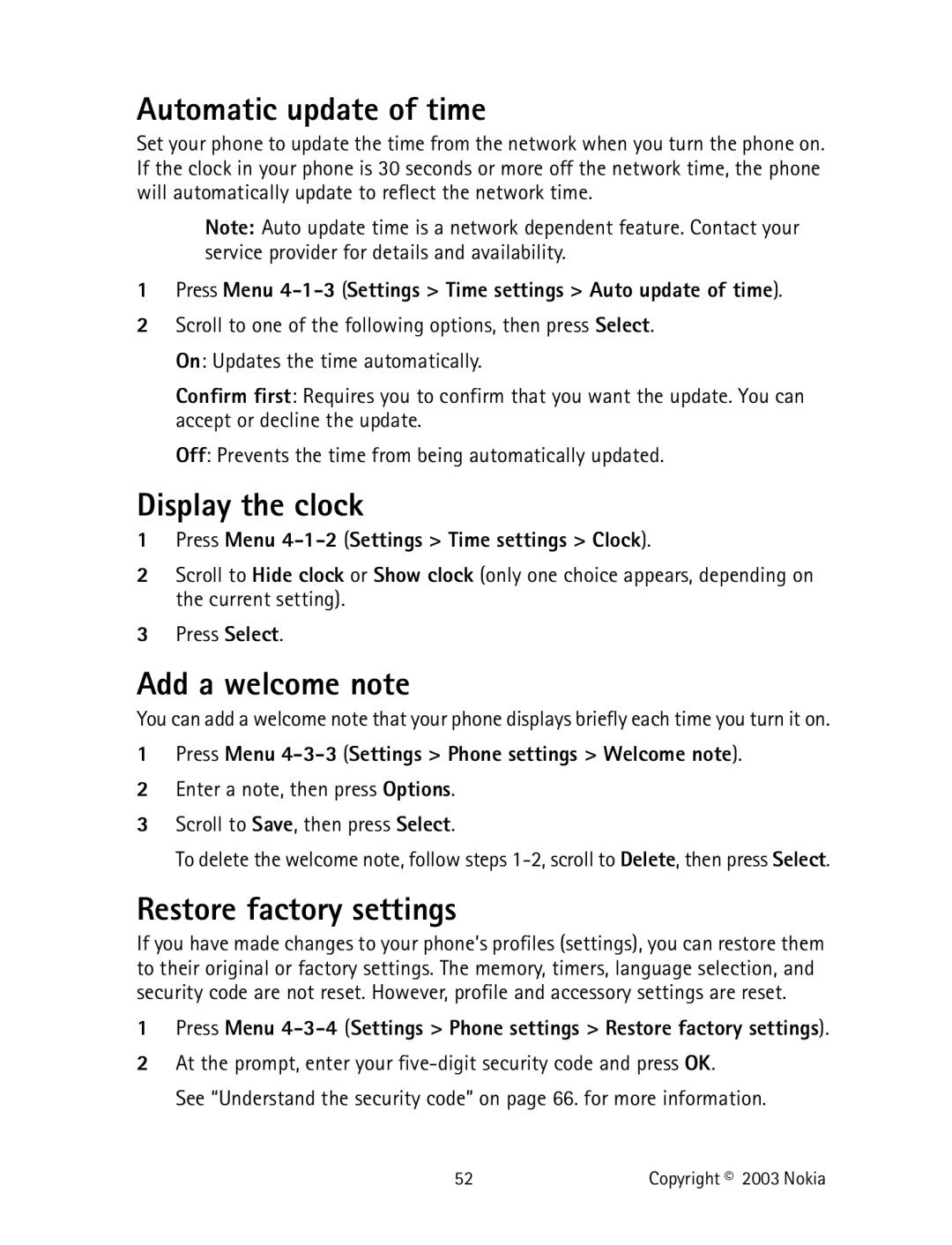Automatic update of time
Set your phone to update the time from the network when you turn the phone on. If the clock in your phone is 30 seconds or more off the network time, the phone will automatically update to reflect the network time.
Note: Auto update time is a network dependent feature. Contact your service provider for details and availability.
1Press Menu 4-1-3 (Settings > Time settings > Auto update of time).
2Scroll to one of the following options, then press Select. On: Updates the time automatically.
Confirm first: Requires you to confirm that you want the update. You can accept or decline the update.
Off: Prevents the time from being automatically updated.
Display the clock
1Press Menu 4-1-2 (Settings > Time settings > Clock).
2Scroll to Hide clock or Show clock (only one choice appears, depending on the current setting).
3Press Select.
Add a welcome note
You can add a welcome note that your phone displays briefly each time you turn it on.
1Press Menu 4-3-3 (Settings > Phone settings > Welcome note).
2Enter a note, then press Options.
3Scroll to Save, then press Select.
To delete the welcome note, follow steps
Restore factory settings
If you have made changes to your phone’s profiles (settings), you can restore them to their original or factory settings. The memory, timers, language selection, and security code are not reset. However, profile and accessory settings are reset.
1Press Menu
2At the prompt, enter your
See “Understand the security code” on page 66. for more information.
52 | Copyright © 2003 Nokia |