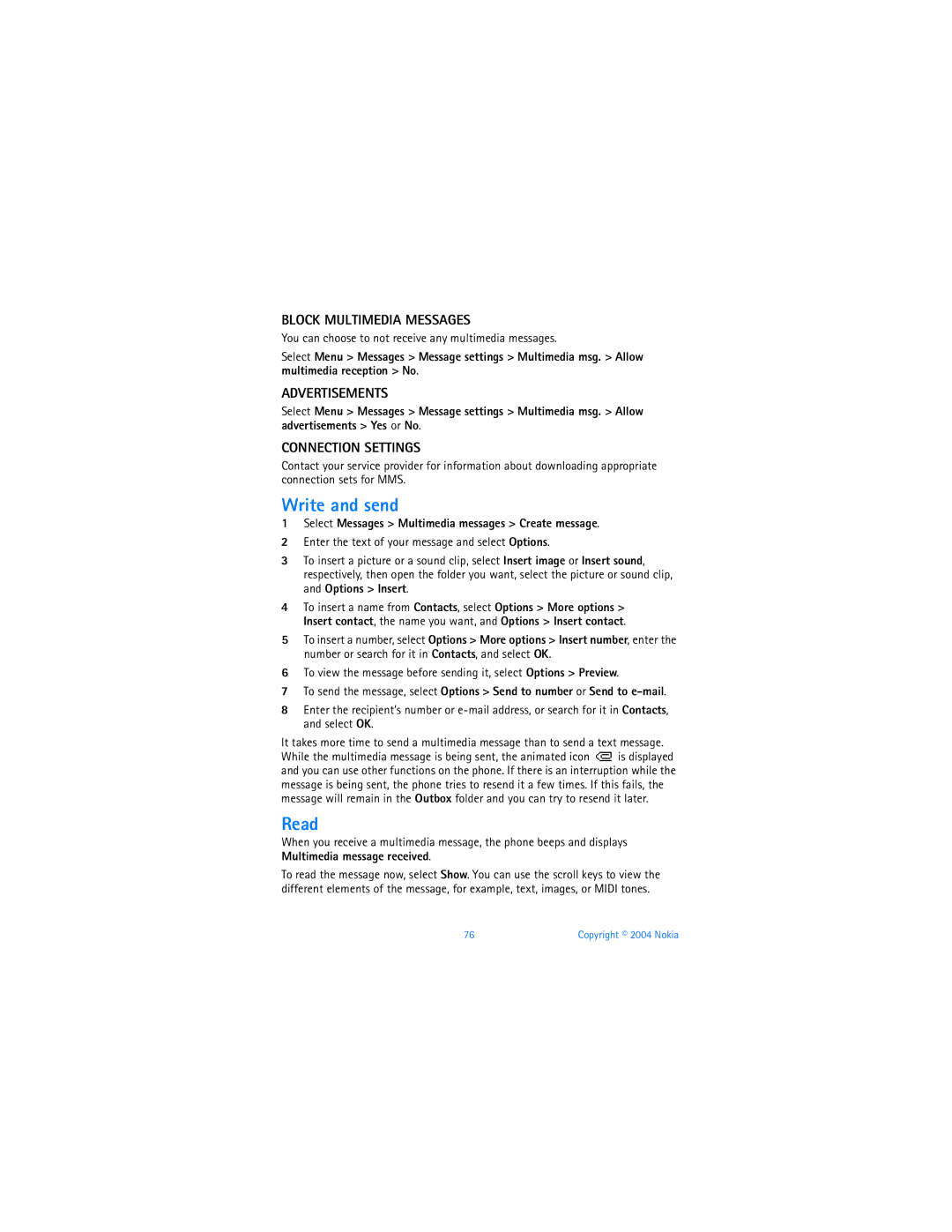BLOCK MULTIMEDIA MESSAGES
You can choose to not receive any multimedia messages.
Select Menu > Messages > Message settings > Multimedia msg. > Allow multimedia reception > No.
ADVERTISEMENTS
Select Menu > Messages > Message settings > Multimedia msg. > Allow advertisements > Yes or No.
CONNECTION SETTINGS
Contact your service provider for information about downloading appropriate connection sets for MMS.
Write and send
1Select Messages > Multimedia messages > Create message.
2Enter the text of your message and select Options.
3To insert a picture or a sound clip, select Insert image or Insert sound, respectively, then open the folder you want, select the picture or sound clip, and Options > Insert.
4To insert a name from Contacts, select Options > More options > Insert contact, the name you want, and Options > Insert contact.
5To insert a number, select Options > More options > Insert number, enter the number or search for it in Contacts, and select OK.
6To view the message before sending it, select Options > Preview.
7To send the message, select Options > Send to number or Send to
8Enter the recipient’s number or
It takes more time to send a multimedia message than to send a text message.
While the multimedia message is being sent, the animated icon ![]() is displayed and you can use other functions on the phone. If there is an interruption while the message is being sent, the phone tries to resend it a few times. If this fails, the message will remain in the Outbox folder and you can try to resend it later.
is displayed and you can use other functions on the phone. If there is an interruption while the message is being sent, the phone tries to resend it a few times. If this fails, the message will remain in the Outbox folder and you can try to resend it later.
Read
When you receive a multimedia message, the phone beeps and displays Multimedia message received.
To read the message now, select Show. You can use the scroll keys to view the different elements of the message, for example, text, images, or MIDI tones.
76 | Copyright © 2004 Nokia |